![How to Build an Online Marketplace With Elementor & Dokan [Updated]](https://cdn.wedevs.com/uploads/2019/09/How-to-Build-an-Online-Marketplace-With-Elementor-Dokan.png)
How to Build an Online Marketplace With Elementor & Dokan [Updated]
You will hardly find anyone who doesn't know about Amazon, AliExpress, or eBay. These are the giant online marketplaces around the world. Do you know they share one common trick- they don't sell their own products? Instead, they sell others' products and make commissions out of these sales.
Amazon or AliExpress may make and sell their own products now, but in the beginning, they just sold other people’s products. That means billionaires like Jeff Bezos have made this huge wealth by creating an online marketplace.
Now if you want to create the next Amazon or want to be the next Jeff Bezos, start working on your own online marketplace. The good news is creating an online marketplace is not as complicated as you imagined.
Thanks to WordPress! Because WordPress makes the whole process of creating an online marketplace easier than ever before.
If you've ever wondered how to build an online marketplace from scratch using WordPress, you've come to the right place. In this blog, we'll guide you through the entire process in 6 easy steps, tailored to beginners. So, let's dive in and transform your vision into a thriving online marketplace.
Why You Should Create Your Online Marketplace

In today's rapidly evolving digital landscape, the allure of creating your own online marketplace has become increasingly enticing. Let's focus on some interesting reasons why embarking on this entrepreneurial journey can be a game-changer for your business:
- Tap into the Growing eCommerce Market: eCommerce has experienced tremendous growth in recent years, and this trend shows no signs of slowing down. According to Statista, global eCommerce sales are projected to reach a staggering $6.38 trillion at the end of 2024. By creating your online marketplace, you position yourself to capture a slice of this expanding market and capitalize on the immense revenue potential.
- Benefit from the Power of Network Effects: Online marketplaces thrive on network effects, where the value of the platform increases as more buyers and sellers participate. As your online marketplace gains traction, it attracts a larger customer base and entices more sellers to join.
- Generate Multiple Revenue Streams: By operating an online marketplace, you open the doors to various revenue streams beyond traditional product sales. For instance, you can earn revenue through commissions on transactions, listing fees, premium features, advertising, or even data monetization.
- Foster Entrepreneurship and Empower Small Businesses: Creating an online marketplace allows small businesses, artisans, and entrepreneurs to showcase their products and reach a broader customer base. By supporting and nurturing these businesses, you contribute to local economies and foster entrepreneurship, thereby empowering individuals to succeed in the competitive e-commerce landscape.
- Capitalize on Consumer Trust in Marketplaces: Established online marketplaces like Amazon, eBay, and Etsy have earned consumers' trust over the years. By creating your own online marketplace, you can tap into this existing trust and credibility associated with marketplaces. This trust translates into increased customer confidence, higher conversion rates, and a reduced barrier to entry for new businesses joining your platform.
Why Design Your Online Marketplace with Elementor
Design is an integral part of building a website. When it comes to designing a website beautifully inside WordPress, the first solution that pops into our mind is – Elementor!
People want simplicity and want to achieve more taking less hassle. This is the reason Elementor could climb to the top position within just a year. Now, more than 5 million people are actively using Elementor Page Builder on their WordPress sites.
Not to mention, Elementor has a 4.9 out of 5 Start rating on WordPress.org and it has been downloaded more than 279 million times to date!
Apart from that,
Builtwith data shows that 1.63% of the world's top 1 million sites use Elementor to design their sites. This number is roughly 51,475!
Elementor has a great drag-and-drop page builder where you can copy-paste sections and blocks. It is fully supported with WooCommerce, the best eCommerce plugin for WordPress.
6 Steps Guide to Create Your Own Amazon-like Online Marketplace with Elementor and Dokan
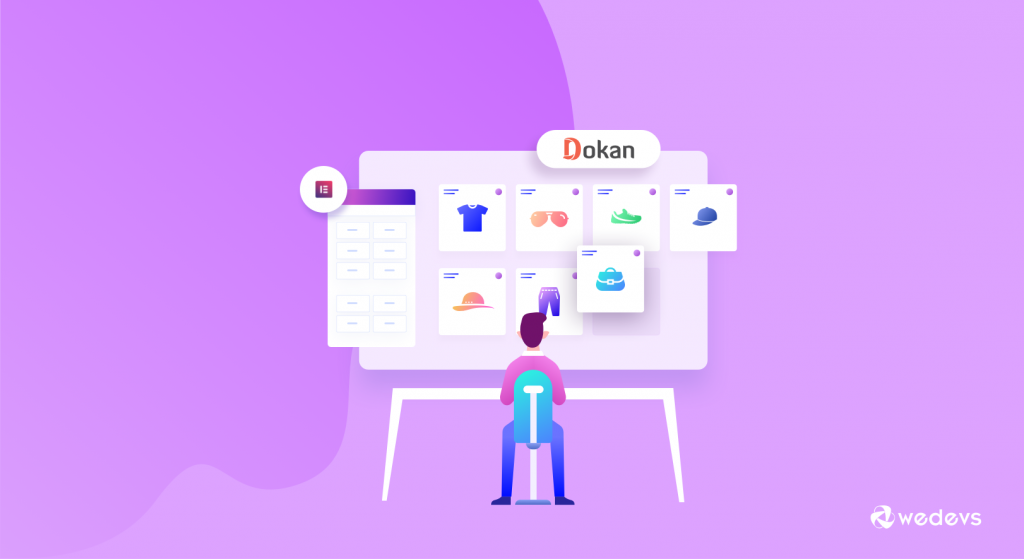
43% of the world's websites are built with WordPress, a powerful yet easy-to-use content management system. You can create more than just a website thanks to the plugins and themes that WordPress has to offer.
That being said, you can create an online store with a few clicks with WordPress. You will require an eCommerce plugin like WooCommerce. Just follow my steps and you will be able to create a marketplace similar to Amazon, AliExpress, or eBay easily.
Here are the 6 steps that you should follow to create your own online marketplace with Elementor and Dokan:
- Choose Domain and Hosting for Your Marketplace
- Install WordPress
- Add eCommerce Features
- Turn Your eCommerce Store into a Marketplace
- Design Your Online Marketplace with Elementor
- Customize Your Marketplace with Advanced Features
Now let's discuss each of the above mentioned points with necessary details, images, and screenshots and start with the first point-
Step 1: Choose Domain & Hosting for Your Marketplace
The first thing that you will require to start an online marketplace is a live website. For that, a domain name and hosting are a must.
There are countless domain and hosting providers out there to choose from. Among them, GoDaddy, Bluehost, Namecheap, Kinsta, and Cloudways WooCommerce Hosting are the best.
You can get started with just $20 per year ($10 for hosting and $10 for domain). There might be discounts available to it might be less in that case.
However, keep in your mind that an online marketplace will require strong hosting because when you start getting a huge amount of traffic, cheaper hostings won't be able to provide that much support.
So, you can look for marketplace hosting plans (they might cost a bit more!).
Step 2: Install WordPress
Now, comes the big brother of all CMS – WordPress.
It's very easy to install. You can install it directly from your hosting's Cpanel. All you need to perform a few clicks to get done with this simple step.
You can go through this detailed tutorial on how to install WordPress in the right way.
Step 3: Add eCommerce Features
WooCommerce is the most popular eCommerce solution inside WordPress with more than 5 million active installations and 90% market share.
It holds more than 24% market share in the entire eCommerce industry!
You might ask why this eCommerce plugin is so popular.
Because it is completely free to get started with and the free version has many features that would be enough for you to start a fully functional online store.
To add eCommerce functionalities to your online store, log in to your WordPress Admin Dashboard and click on the plugins menu. From there, you can add plugins to your site.
Click on the add plugin button and search for WooCommerce in the plugin store. When you find it, simply click Install and then Activate. That's it.
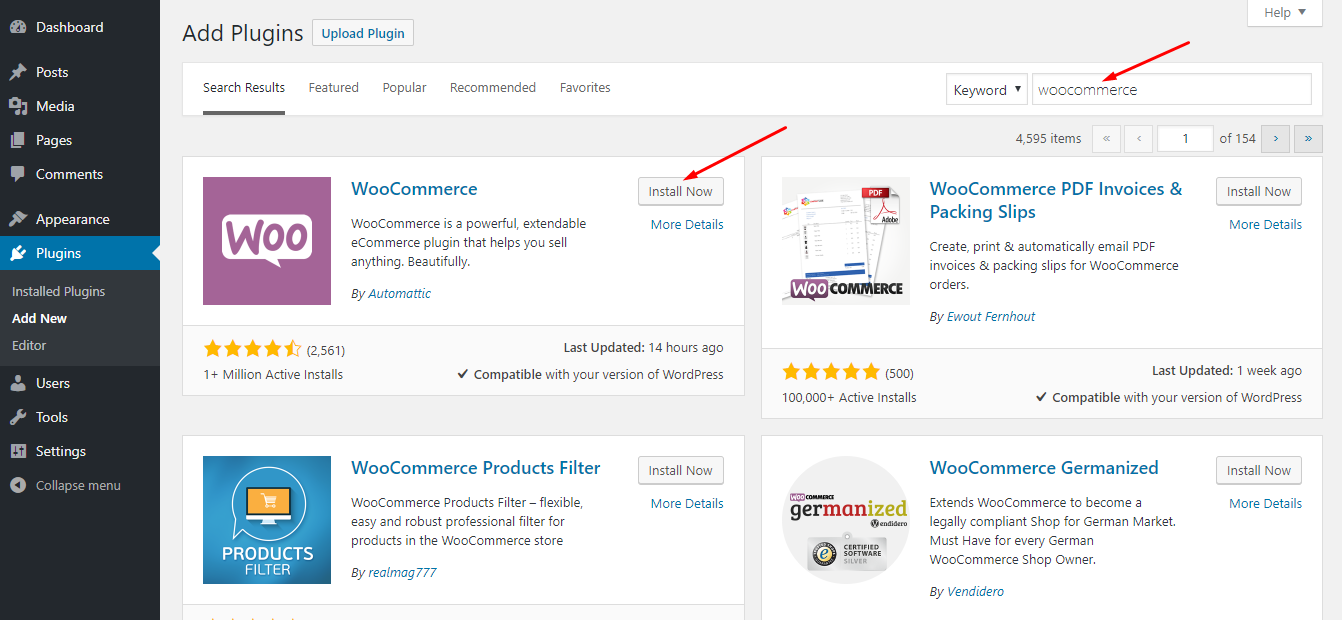
WooCommerce has an amazing setup wizard that will help you to set all the important settings after installation.
Add your desired payment gateways like PayPal, Stripe, etc. Create products if required and start selling! Check the tutorial below for further help.
Step 4: Turn Your eCommerce Store into a Marketplace
You have launched your own online store successfully with WooCommerce, but your goal is to create a marketplace. You will need an advanced solution for this type of complex job. Luckily, the shining knight of the marketplace industry, Dokan Multivendor makes things easy for you.
With Dokan, you can create a fully functional marketplace within a few minutes. All you have to do is – install and activate the Dokan plugin from the plugin page.
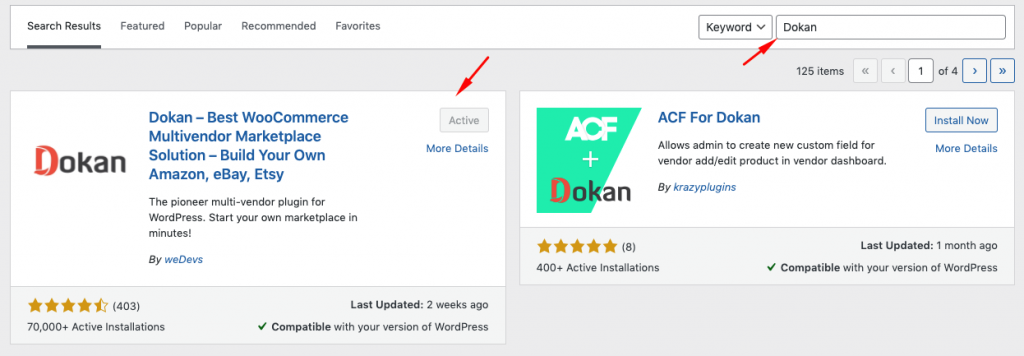
For advanced features, you will need the premium version of Dokan, which starts from $149/year. This is comparatively 60% more reasonable than other solutions in the market like Shopify, Magento, CS-Cart, etc.
After Installing Dokan, you will get a setup wizard similar to WooCommerce. It will walk you through the most important settings.
You have to enable registration on your site so that vendors and customers can come in and join easily. Dokan has built-in registration forms for both vendors and customers.
You can also set up vendor commissions using Dokan. When vendors sell their products, you earn commissions from them. You can then set withdraw earning management for vendors from their dashboard.
Here is a detailed guide on how to create an online marketplace using Dokan.
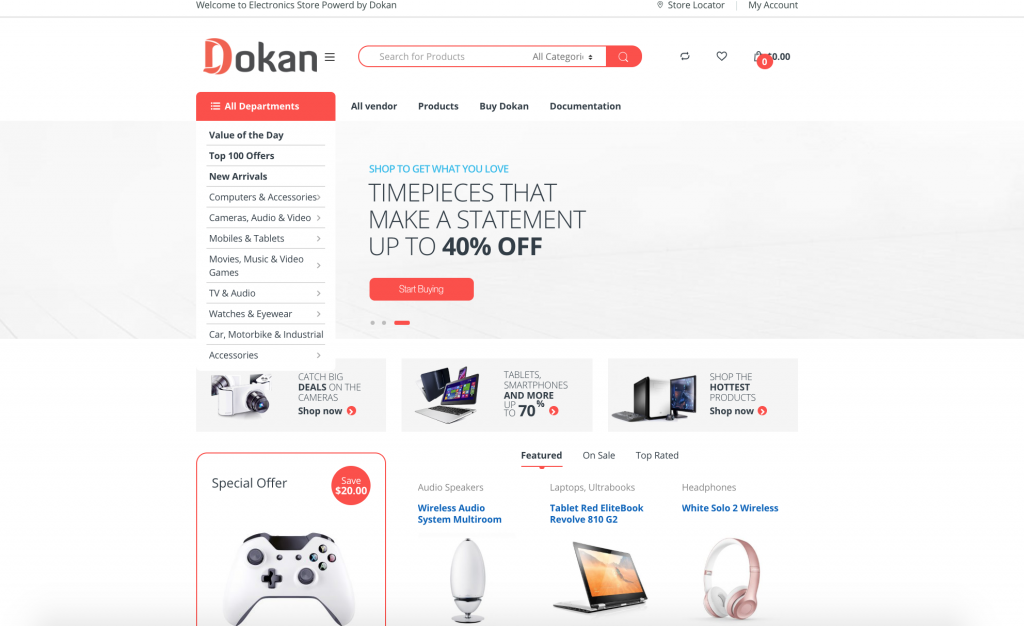
There are many themes available for Dokan. Here, I am using the famous Elector theme.
Step 5: Design Your Online Marketplace with Elementor
Now, the most important part of this blog.
You can customize your online marketplace with Elementor. To do so, you will require Dokan Elementor module, which comes with the Professional version of Dokan. You will also require the pro version of Elementor. With this combo, you will be able to edit the design and layout of the default Dokan store.
So, you need the following plugins to get started –
- WooCommerce
- Dokan Lite
- Dokan Professional
- Elementor
- Elementor Pro
At first, activate all the plugins. Now, navigate to – WordPress Admin Dashboard → Dokan → Modules → Enable Elementor module.
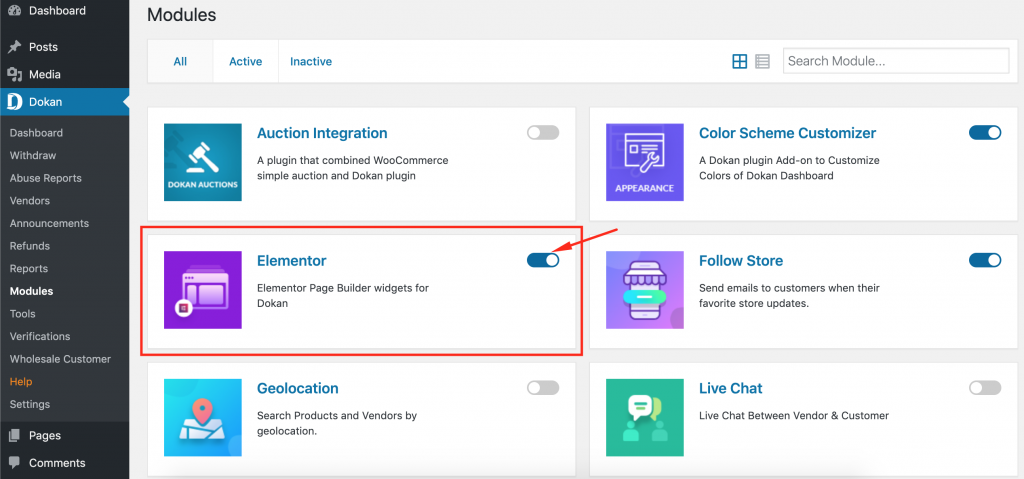
Now, navigate to – WordPress Admin Dashboard → Templates → Add New
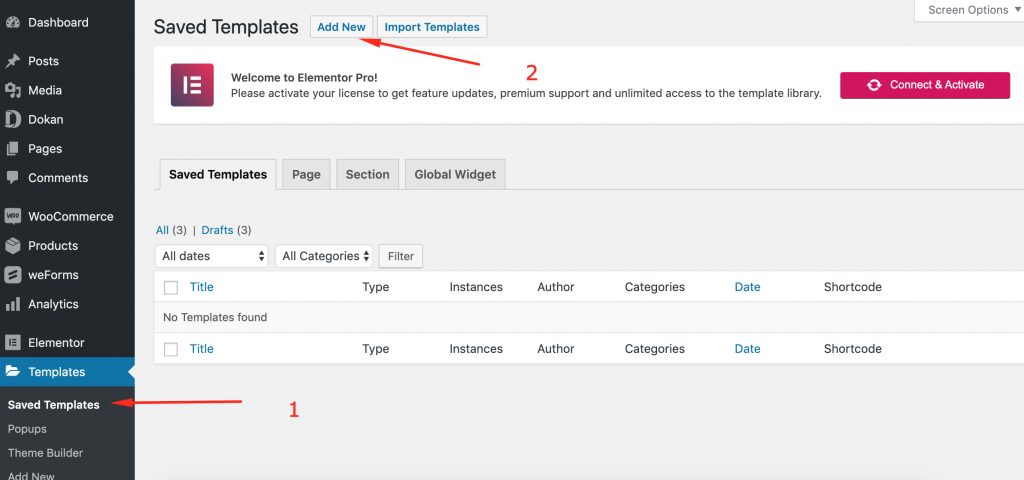
You will see the Elementor Template creation modal form. Select the type of template you want to create. For designing stores, you must select the Single Store type.
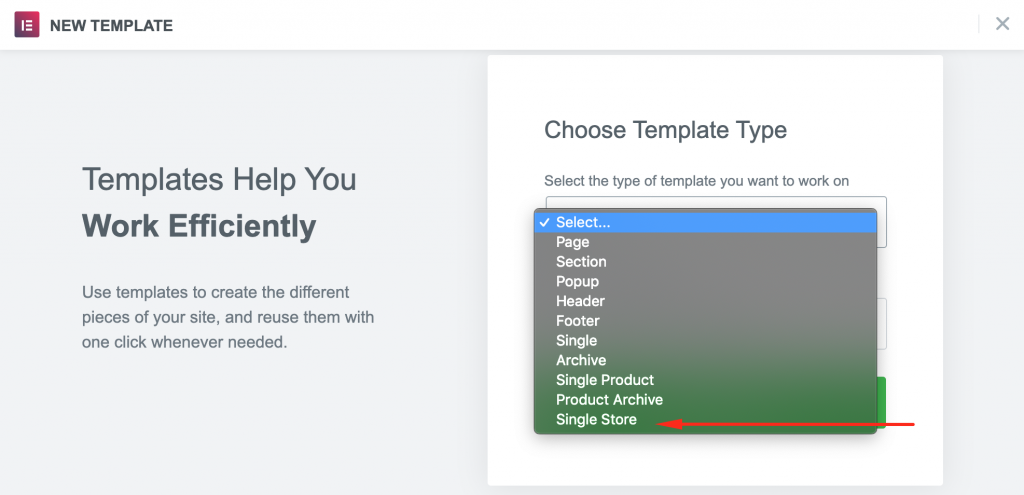
Type in a name for your template. Hit the Create Template button.
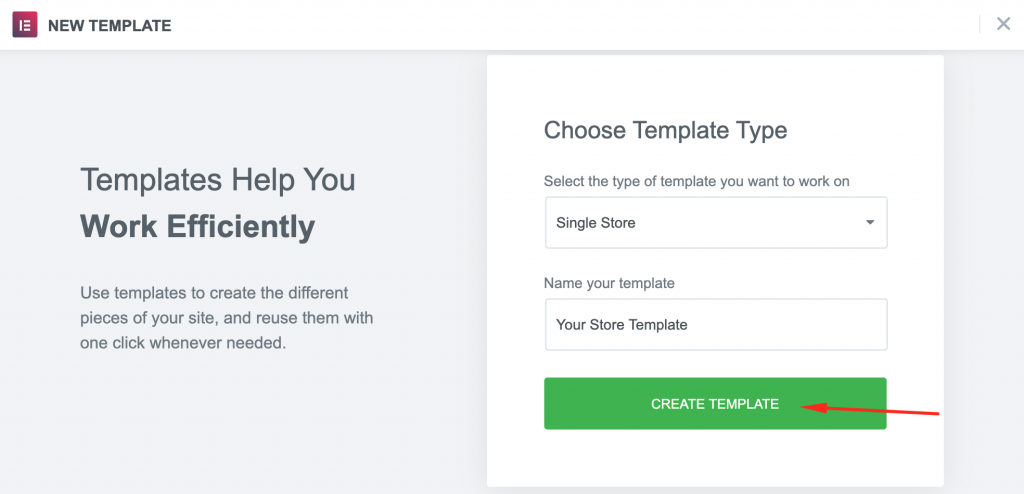
In this step, you have to choose the type of design or layout you want to customize your online marketplace with Elementor. Your stores' design layout will be transformed into the one you select from here.
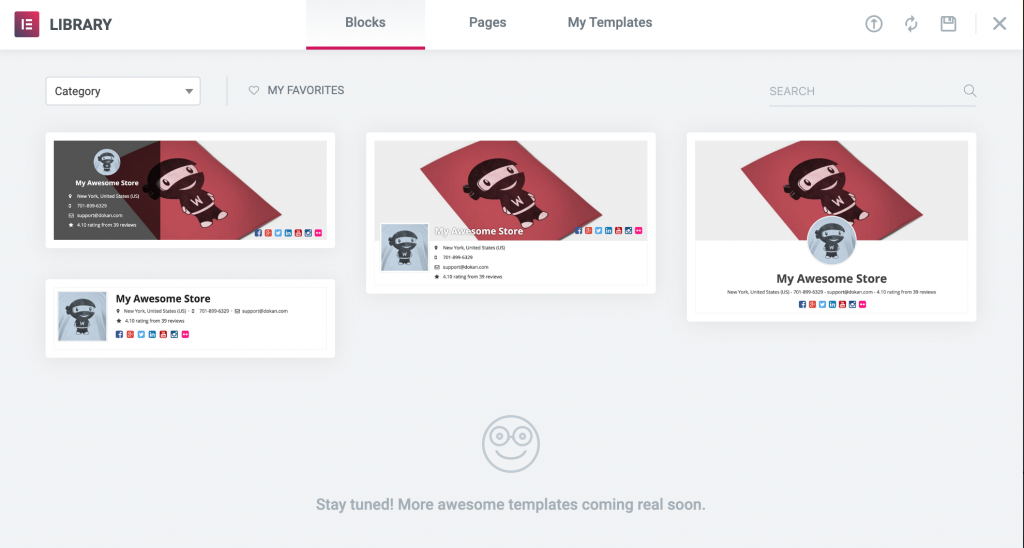
Hover over your chosen template and click on the Insert button. You will now see the stores' design editable using Elementor.
You can read the detailed Dokan Elementor documentation.
Find all the elements that you need to design your store in the Elements section including –
- Store Banner
- Store Name
- Profile Picture
- Store Info
- Store Social Profile
- Tab Items
- Share Button
- Store Support Button
- Live Chat Button
- Store Follow Button
- Store Vacation Message
- Coupons
- Also the regular elements of Elementor
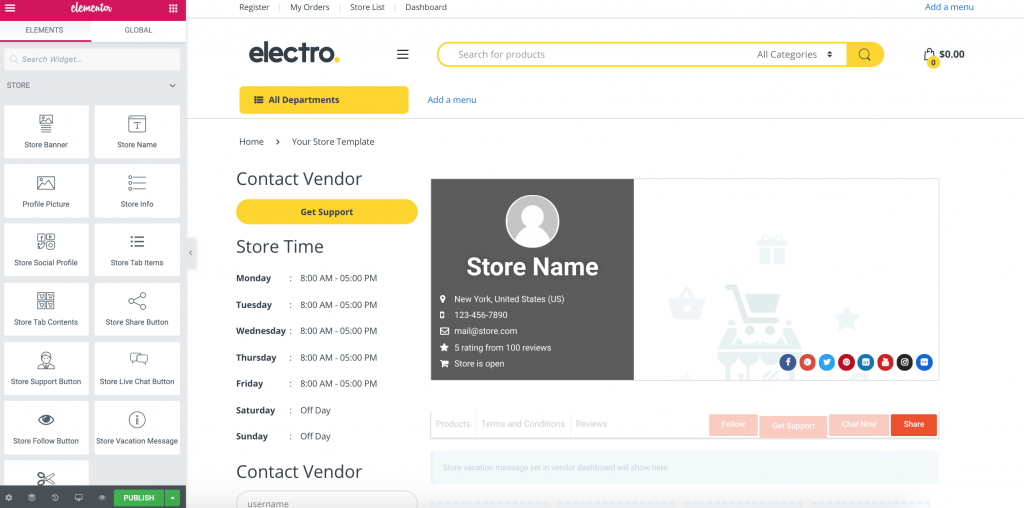
After editing, here is the store page that I have come up with. Its really easy if you are familiar with Elementor.
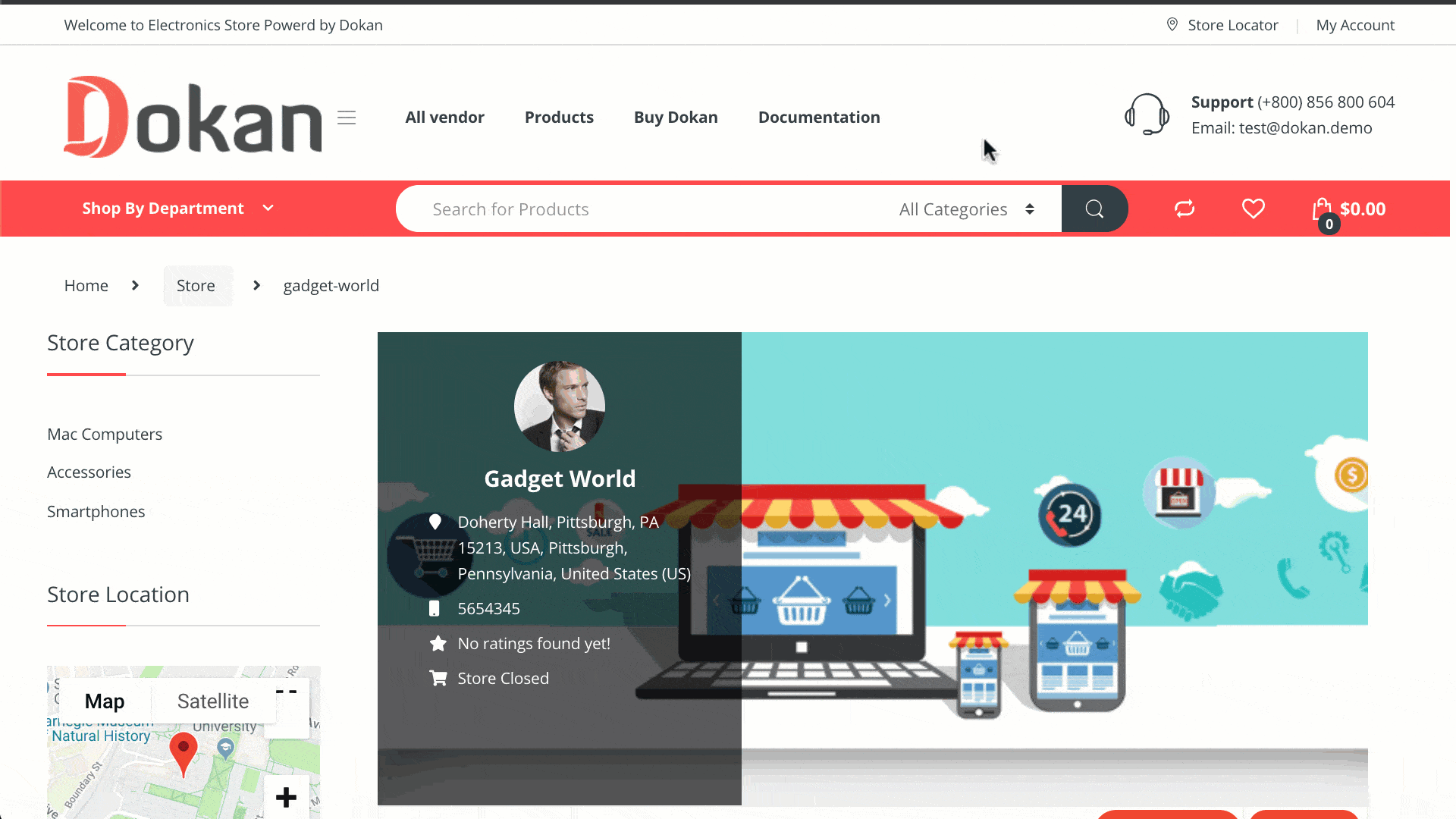
Step 6: Customize Your Marketplace with Advanced Features
Dokan has many amazing features and modules to let you create the ultimate online marketplace like Amazon, Alibaba, Aliexpress, eBay, Flipkart, etc.
- Live Chat: This allows you to create a live chat system between vendors and customers.
- Geolocation: Lets your customers search for vendors' stores by location.
- Product Duplicator: Enable vendors to copy a product that another seller is already selling.
- Return and Warranty Request: Let the admin manage vendors to offer a customized return and warranty system.
- Seller Verification: Allow vendors to verify their stores using social profiles or ID cards.
- Wholesale: Let you turn your marketplace have a popular feature of wholesale management.
- Store Support: Get all the customer support features at the convenience of your frontend.
- Subscription: Create highly customized subscription packs and charge vendors as you like.
- and 15 more!
Now, you have successfully created your own marketplace and designed it with Elementor. You can launch your new venture this way and start earning from your vendors.
Check the video tutorial below-
FAQs on How to Create an Online Marketplace with Elementor
Yes, Elementor is a powerful website builder that allows you to create a visually appealing and user-friendly online marketplace. However, Elementor itself is primarily a page builder, so you'll need additional plugins or extensions, such as Dokan, to add the essential marketplace functionality.
Dokan is a popular WordPress plugin specifically designed for creating multi-vendor marketplaces. It seamlessly integrates with Elementor and provides features like vendor registration, product management, order tracking, and commission management. Dokan acts as the foundation for your online marketplace, enabling sellers to register, list products, and manage their sales, while you, as the marketplace owner, retain control and earn commissions.
No, you don't need extensive coding knowledge to create an online marketplace using Elementor and Dokan. Both tools offer a user-friendly, drag-and-drop interface, allowing you to design and customize your marketplace without writing code. This makes it accessible to individuals with varying levels of technical expertise.
Absolutely! Elementor empowers you to design and customize your online marketplace to align with your brand and desired user experience. With its intuitive interface, you can modify page layouts, change colors and fonts, add interactive elements, and create a unique visual identity for your marketplace.
While Elementor and Dokan form the core foundation of your online marketplace, you may consider integrating additional plugins or tools based on your specific requirements. For example, you might need a payment gateway plugin to facilitate transactions, a shipping plugin for managing shipping options, or an analytics plugin for tracking and analyzing marketplace performance.
Create Your Own Online Marketplace with Elementor Now!
WordPress has opened a new door for general people like us to make our dreams of creating our own online businesses true. You can be the next Jack Ma with your very own version of Alibaba and AliExpress.
All you have to do is find an amazing marketplace idea and use WordPress, Dokan, and Elementor to make it a reality.
Dokan is evolving every day with amazing new features and integrations. The Elementor module is one of the integrations of this evolution. You can design your marketplace with the available themes and create your own store design using Elementor.
The day is not so far when Dokan will fulfill every bit of requirement that you have regarding the design and development of online marketplaces or multi-vendor stores.