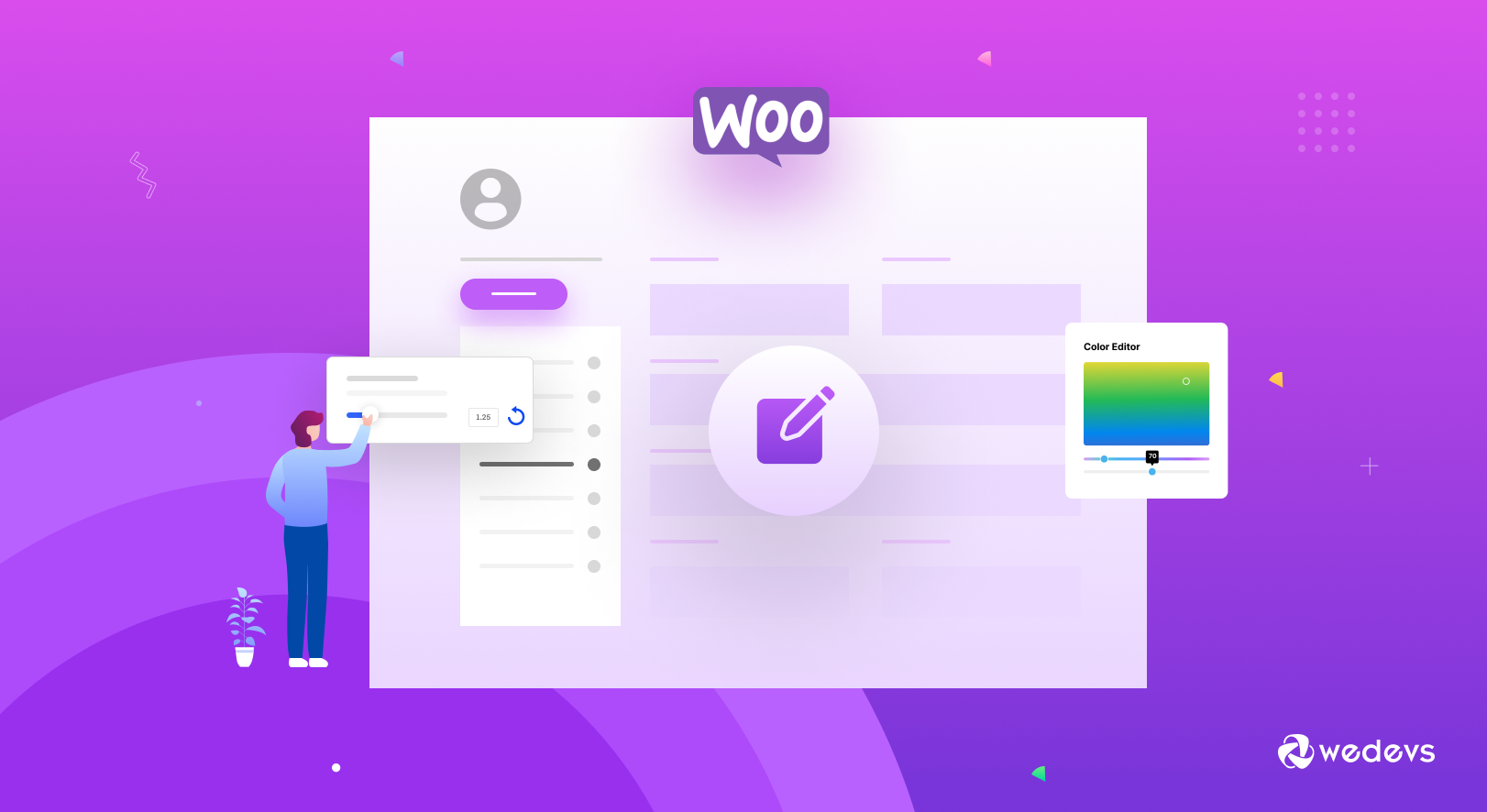
How to Edit WooCommerce My Account Page- 2 Easy Methods for Beginners
The “My Account page” is a crucial element on an eCommerce site. This page is responsible for closing the deal and creating a loyal customer base.
If you're trying to boost the conversions of your WooCommerce store, then you must know how to edit the WooCommerce My Account Page. This can be done by editing the code or using a plugin.
In this article, we'll mainly show you how to edit the My Account page with ‘My Account Page Editor‘ along with suggesting some popular customization plugins for the My Account page of WooCommerce.
Why You Need to Edit My Account Page of WooCommerce
There are several reasons why you might need to edit the WooCommerce account page. For example, you may want to add custom fields to the registration form or change the default order of the fields.
In addition, you may want to add custom content to the My Account page, such as a welcome message or instructions for using your site.
Here are a few more reasons to edit the WooCommerce My Account page:
- Customization and Branding: You may want to tailor the “My Account” page to align with your brand's aesthetics and style. Customizing the page's layout, colors, fonts, and overall design can help create a cohesive and visually appealing user experience.
- Adding Important Information: The “My Account” page is often used to display crucial information such as order history, billing details, and shipping addresses. You might need to edit this page to include additional information or instructions for customers, such as return policies, FAQs, or special offers.
- Integrating Additional Features: If you want to extend the functionality of your “My Account” page beyond what WooCommerce offers out of the box, you can edit the page to integrate custom features or third-party plugins. For example, you might want to add a subscription management section or a loyalty program dashboard.
- Improving User Experience: Editing the “My Account” page allows you to enhance the user experience by organizing information more intuitively or simplifying complex processes. You can restructure the page to make it easier for customers to navigate, update their profiles, and manage their orders.
How to Edit and Customize WooCommerce My Account Page
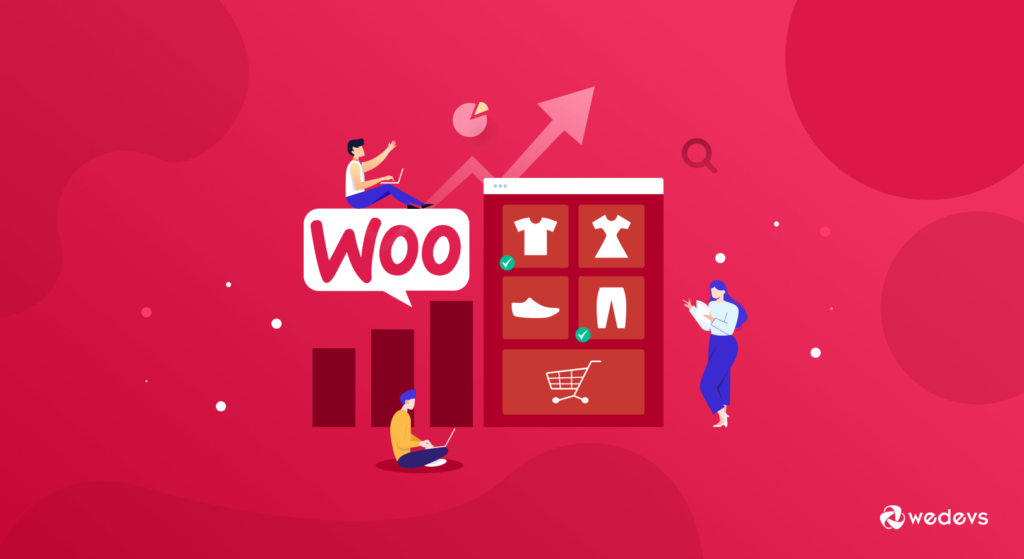
Today we'll show you 2 different ways to edit your WooCommerce My Account Page-
- Method1: Editing My Account Page with Plugin
- Method2: Customizing My Account Page with a Code
Method 1: Editing My Account Page with Plugin
A number of ways are there to edit and customize your WooCommerce My Account Page. The easiest way is to edit it with the My Account Page Editor for WooCommerce. We will show you the complete step-by-step process of doing it here with a plugin.
Before we get on with the process, you should know that this editor for WooCommerce My Account Page enables the user to customize the account and add new custom endpoints to view any added piece of information on the WooCommerce My Account page.
Read: How to Add and Use WooCommerce Shortcode to Enhance Your WooCommerce Store's Functionality
Let's start from scratch-
Step 1: Installing the ‘My Account Page Editor' Plugin
Log in to your WooCommerce account and download the .zip file. Then, go to your WordPress Admin > Plugins > Add New. Upload the plugin file you just downloaded, and click Install Now. Finally, activate the extension.
Step 2: Configuring The My Account Page Settings
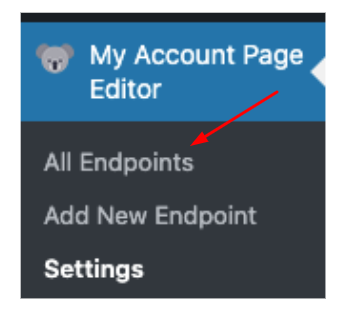
As soon as you activate the plugin, right away a new menu will appear in the WordPress admin panel with the tag ‘My Account Page Editor‘
Clicking on the All Endpoints tab will take you to the page where you can view all the custom endpoints that you have created using this plugin.
Step 3: Adding New Endpoints
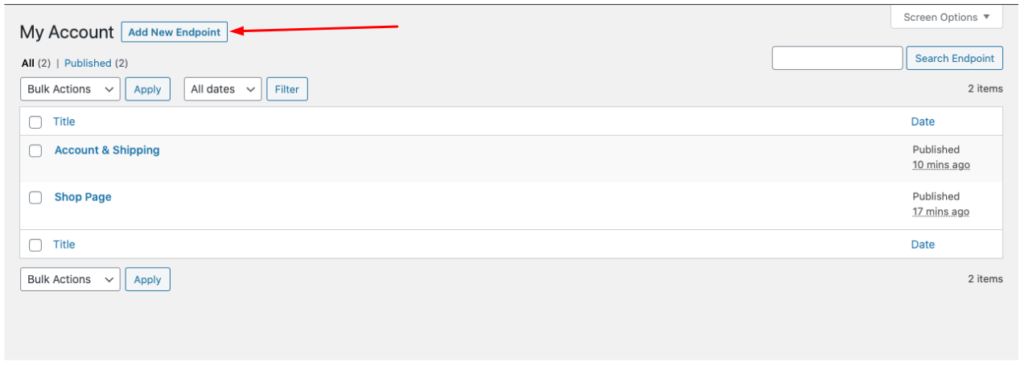
For your My Account Page, create a new menu item/tab by clicking on Add New Endpoint. You can specify the following details while creating a new endpoint:
- Assign an Endpoint title
- Include a unique Menu Slug
- Select from the available icon
- Restrict by user roles (leave empty to apply for all customers)
- Choose endpoint type
- Set custom content using the editor
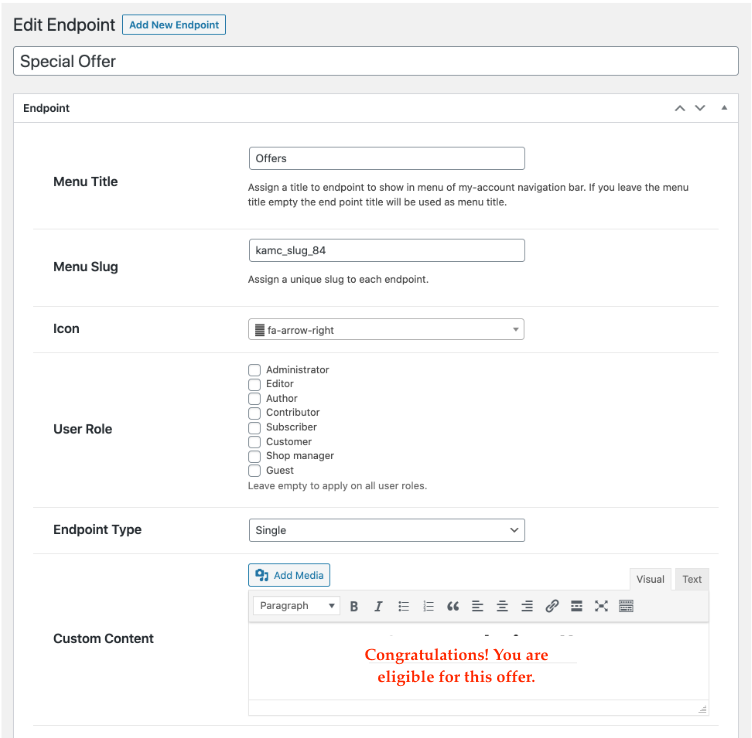
Step 4: Adding Endpoint in Group form
Once you choose the grouped endpoint option, two additional fields will appear:
- Select the custom endpoints to show as dependable
- Select the default endpoints to show as dependable
The dependable endpoint gets listed under this group endpoint after being automatically removed from my account menu.
What Can You Customize From General Settings
You will be able to customize:
- Endpoint display type
- Theme Style (Inherits theme default style. Group endpoints are not compatible)
- Left Sidebar (Replaces menu with plugin custom style)
- Right Sidebar (Replaces menu with plugin custom style)
- Tabs (Replaces menu with plugin custom style)
- Add text, background, and hover color
- Option to hide default endpoints
- Enable/disable profile picture
- Reorder endpoints
Method 2: Customizing My Account Page with a Code
The My Accounts Page is built with a shortcode, which means it can be customized using code. To do this, you'll need to edit your theme's functions.php file. If you're not comfortable editing code, we recommend backing up your site before proceeding.
Once you've backed up your site, open your theme's functions.php file in a text editor like Notepad or TextEdit. Then, add the following code at the bottom of the file:
add_filter( 'woocommerce_my_account_menu_items', 'bbloomer_remove_my_account_links' ); function bbloomer_remove_my_account_links( $menu_links ){ unset( $menu_links['dashboard'] ); // Remove Dashboard link unset( $menu_links['payment-methods'] );Alternate Plugins to Edit and Customize WooCommerce My Account Page
You might not enjoy coding or you are probably someone not too much of a technical person. This is when you would enjoy utilizing the below-mentioned WooCommerce plugins that open the door for complete customization of your WooCommerce My Account Page without needing you to customize it programmatically.
1. WooCommerce – Customize My Account For WooCommerce
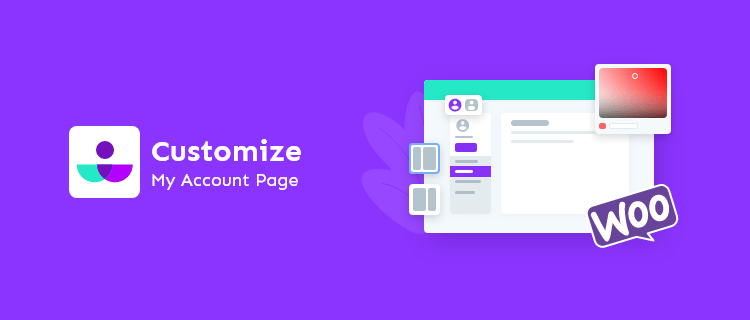
Say goodbye to the hassle of having to create custom WordPress pages or adding endpoints in a messy way. This plugin lets you add custom My Account endpoints (tabs) through a live customizer with a powerful customization panel.
One of the best features of this plugin is the ability to group endpoints to create a tab and then add tabs as sub-pages which is intended under the parent page. Adding a custom CSS to it is as easy as ABC.
Priced at: $49 (Billed Annually)
2. Codecanyon – WooCommerce Custom My Account Pages
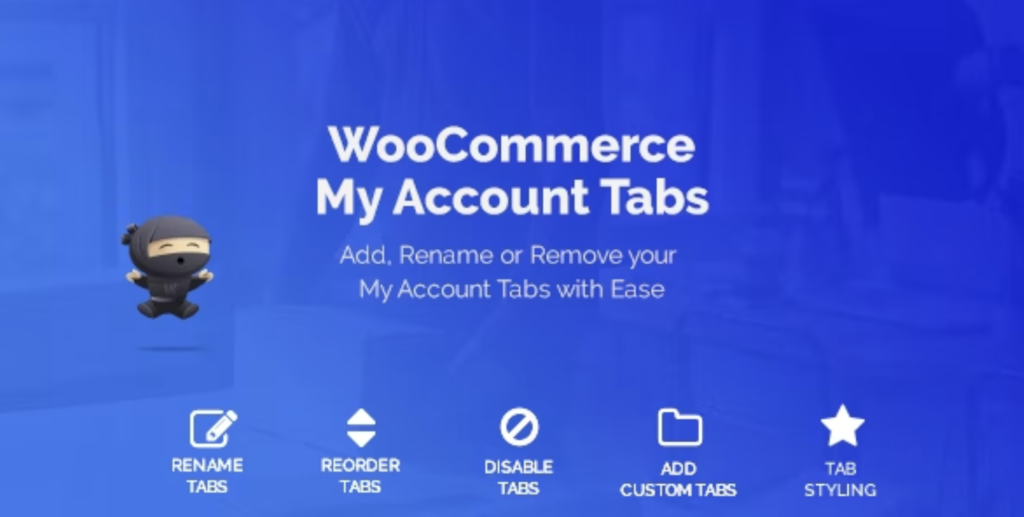
This cost-effective plugin allows you to easily and quickly create a beautiful, clean, and comfortable my account page on WooCommerce. The ability to fully customize the appearance of your own account pages, adding interesting features such as three different layouts, background color, and custom text makes this plugin suitable for any theme.
This plugin allows you to create a single page for My Account. You can choose between three different layouts and completely rebuild your WooCommerce My Account page with the custom CSS options provided in the plugin.
Priced at: $34 (Regular License)
3. IconicWP – WooCommerce Account Pages
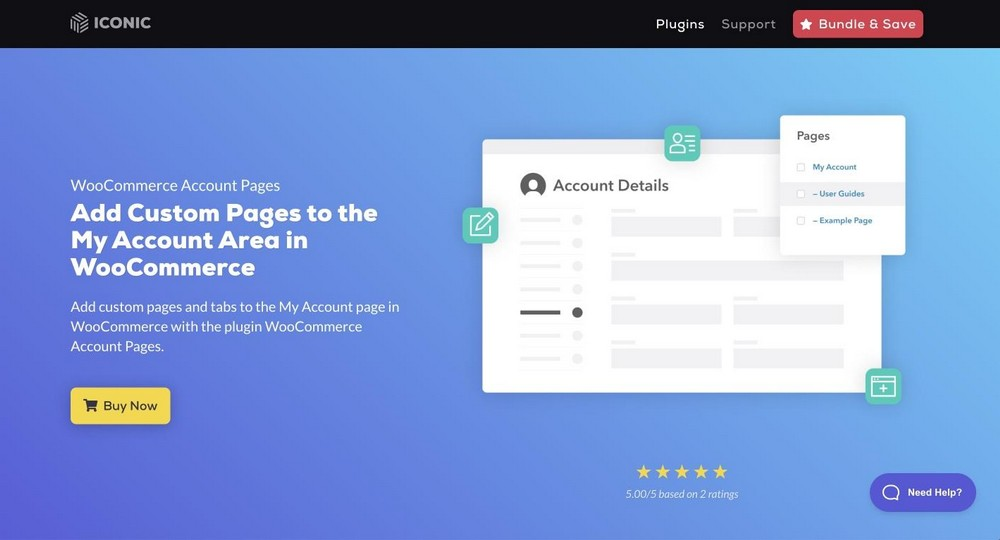
The plugin act more like an added functionality rather than like an installed plugin within WooCommerce. No need to worry about adding a tabbed link to the My Account page as the IconicWP plugin seamlessly integrates itself with WooCommerce and adds an unlimited number of tabs to the WooCommerce My Account page enabling any page you add to be shown as a tabbed link.
You will love it if you want to add multiple ‘My Account’ pages to your site. Also, for customers who need different tabs and links for their account page. It has got everything you need to create all the My Account pages you need.
Priced At: $49 yearly for a single site
4. YITH – WooCommerce Customize My Account Page
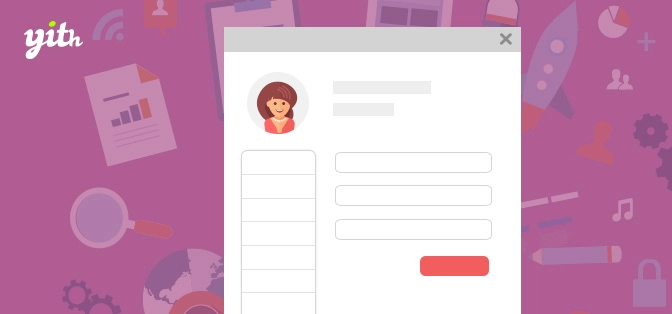
YITH WooCommerce Customize My Account Page allows you to change the default content and display what your customers need on their WooCommerce My Account page. This is a great way to customize your account page without needing to modify any files or even code.
Using this extension, you can easily customize what is displayed on your customers’ accounts, according to their role, or simply hide some sections that you don’t want to display. You can also edit the email which will be sent after logging in.
Priced at: $59.99/year.
Edit and Customize WooCommerce My Account Page The Way It Suits Your Business Better
If you were looking for ways to improve your WooCommerce My Account page, then we hope you have enjoyed this post. Here we have tried to demonstrate to the WooCommerce users how they can easily customize their account page with ease with the help of a plugin.
As you can imagine by now that before you decide on editing or customizing anything, the first thing you need to do is to understand the default WooCommerce My Account page.
Now you know there are basically two ways you can customize the account page of WooCommerce. The first way is by using a plugin and the second way is by editing the code.
If you are not a developer, then we recommend that you use a plugin to edit or customize the account page. There are a number of plugins available that allow you to customize the account page. We have already mentioned some popular ones in this post for your convenience.
One of the more popular plugins is the WooCommerce Custom My Account Page plugin. It allows you to easily customize your account page without needing to have any coding knowledge.
If you are a developer, then you can customize the WooCommerce my account page by editing the code yourself. However, we only recommend this to developers who are comfortable with code.
That's all there is to it! We hope this article has helped you learn how to edit & customize the WooCommerce my account page the way it suits your business needs.
If you enjoy reading, then you might want to subscribe to our newsletters to get trendy & interesting content right into your inbox.
