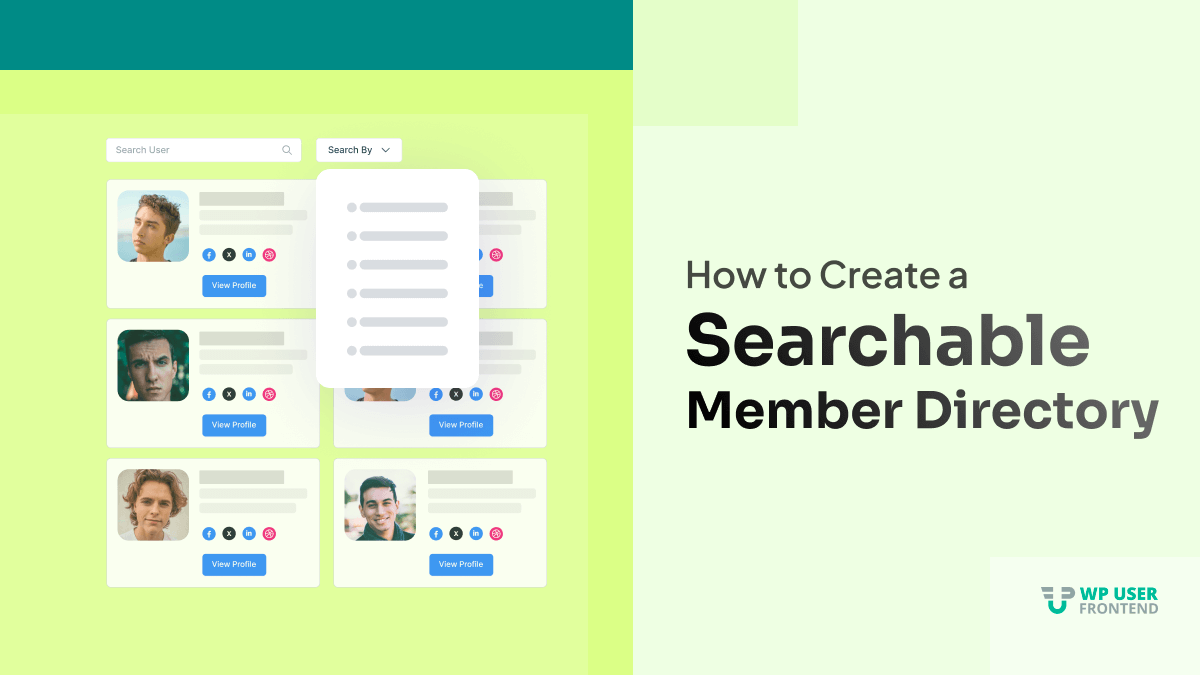
How to Create a WordPress Searchable Member Directory with Ease
A member directory can be an incredible resource for both your site visitors and members. A membership site of any kind allows the members to connect with each other and help build strong relationships. These relationships create an engaging community and help the members emerge as leaders. Highlighting those members will certainly give you an edge.
However, users often have complexity when it comes to creating an online member directory. But a WordPress member directory plugin will make their work easy.
A member directory plugin helps you build a community of professionals. It will allow you to add a WordPress table with options to sort, search or filter to find a particular member. So, visitors can find any member and read his/hers full profile.
Today we are going to dig into the details of creating a WordPress searchable member directory using WP User Frontend.
Let's get started.
Why Create A Member Directory Site with WordPress
When you create a WordPress member directory, you build a community for similar-minded users!
Membership websites are an efficient way to earn money online. And when you have a large website where you offer memberships, then it is a wise idea to add a member directory to it. That way-
- Member directories allow members to get an idea of who else is involved in the company
- It will allow the members to interact and communicate with each other, that way your community will grow
- As an admin, you can keep track of each individual activity
- Having seen the list of your members, users will be attracted to join your website
- You can highlight your most active member that will help encourage other members to get more involved
- With a member directory, you can showcase the professionals who have joined your network
- Last but not least, your visitors can get in touch with your members. This allows them to hire them for their services without spending hours online looking for a trusted professional.
So, you can clearly see that if you have a membership site, you can offer extra value to your members by adding a member directory to your website.
How to Create a WordPress Searchable Member Directory (5 Steps Only)
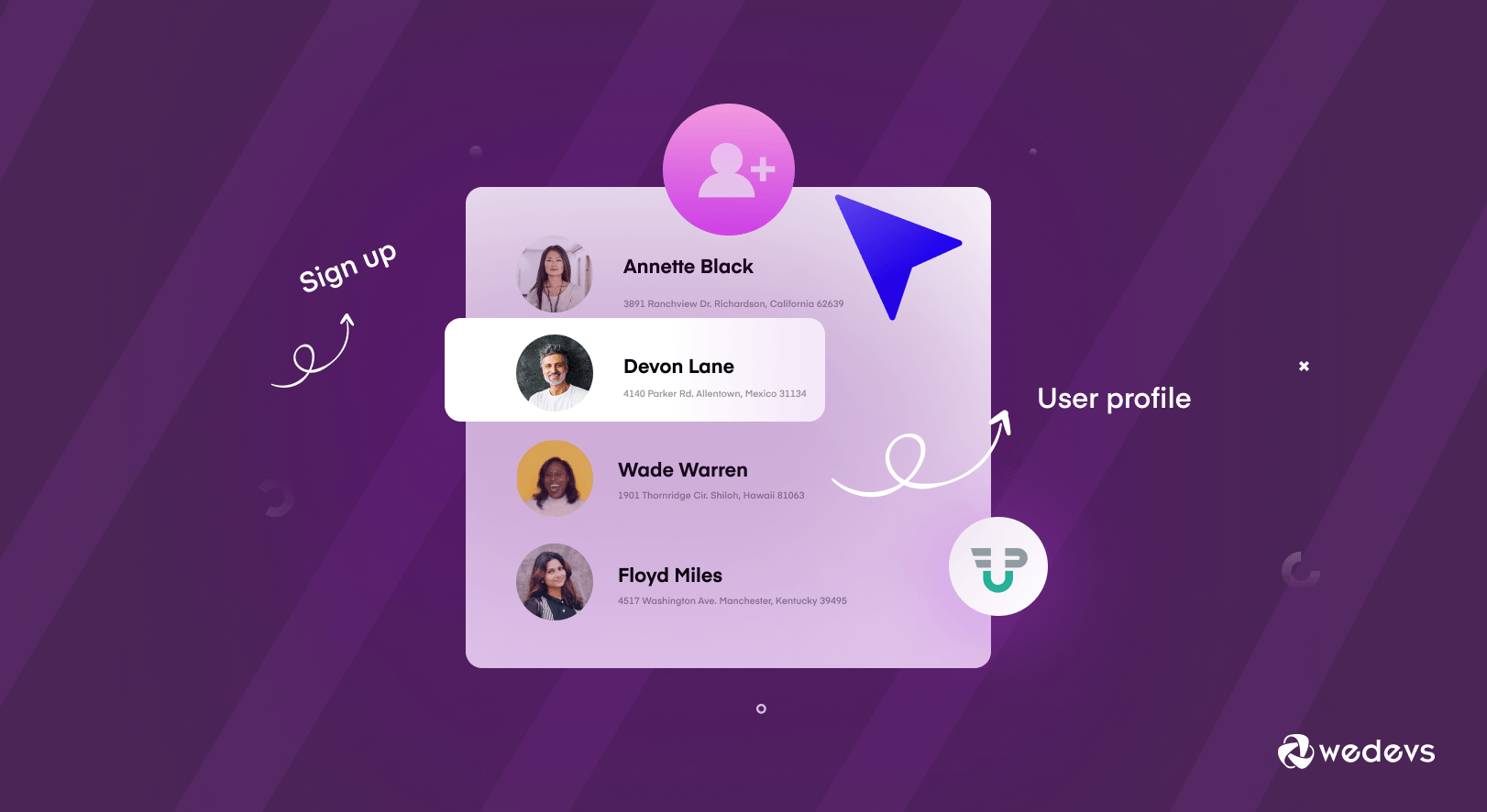
After going through the lists of reasons why you should create a WordPress member directory, you must be thinking about which plugin you can use to create one yourself. Well, don't worry because we got you covered. You can easily create a WordPress member directory using WP User Frontend.
WP User Frontend's User Directory Module can easily do the job for you. This module can create and customize the default member directory by creating an individual member listing page. And this page will list all of your members with their profile details such as an avatar, with a link to their Member Profile page.
We will go through all the details of installing and how you can use the module to create your default WordPress member directory.
Pre-requirements for Creating WordPress Searchable Member Directory
Before going ahead, you need to install these plugins on your WordPress site:
Step 1: Enable the User Directory Module
You need to enable the User Directory module to start. First of all, navigate to your WP dashboard->User Frontend->Modules. Find the User Directory and turn on the toggle button on the top right to activate this module.
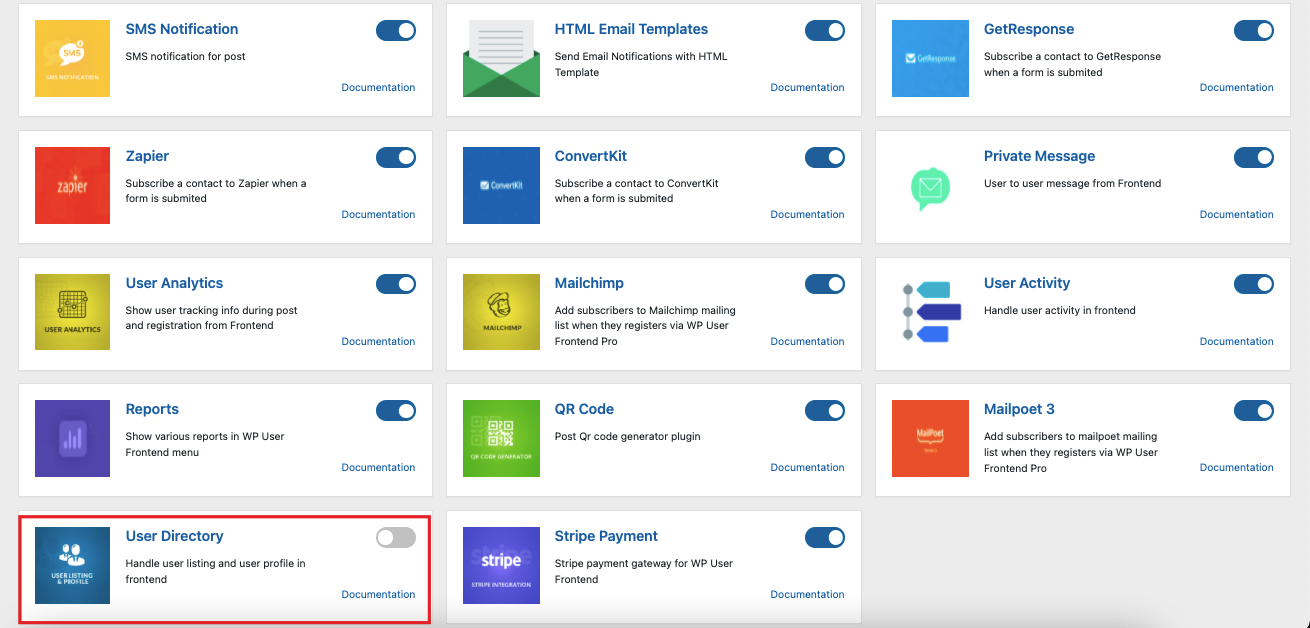
When you install the User Directory add-on you will notice a User Directories sub-menu under the User Frontend menu in your WordPress dashboard.
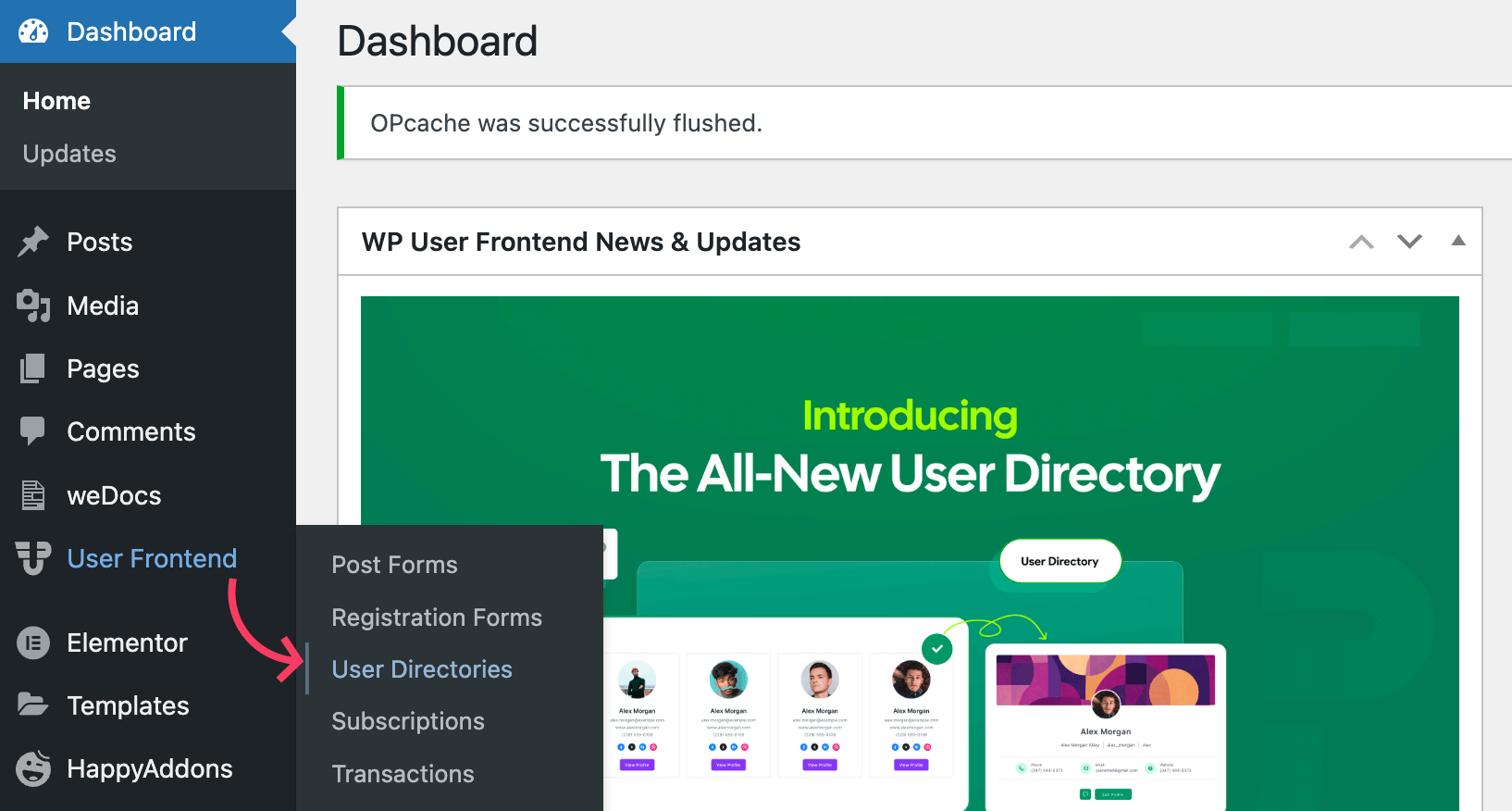
Click on it to open the new directory creation page along with the list of all available user directories.
Step 2: Add Your New Directory
Click the [+New Directory] button to launch the setup wizard, which walks you through an easy step-by-step process to create a new directory.
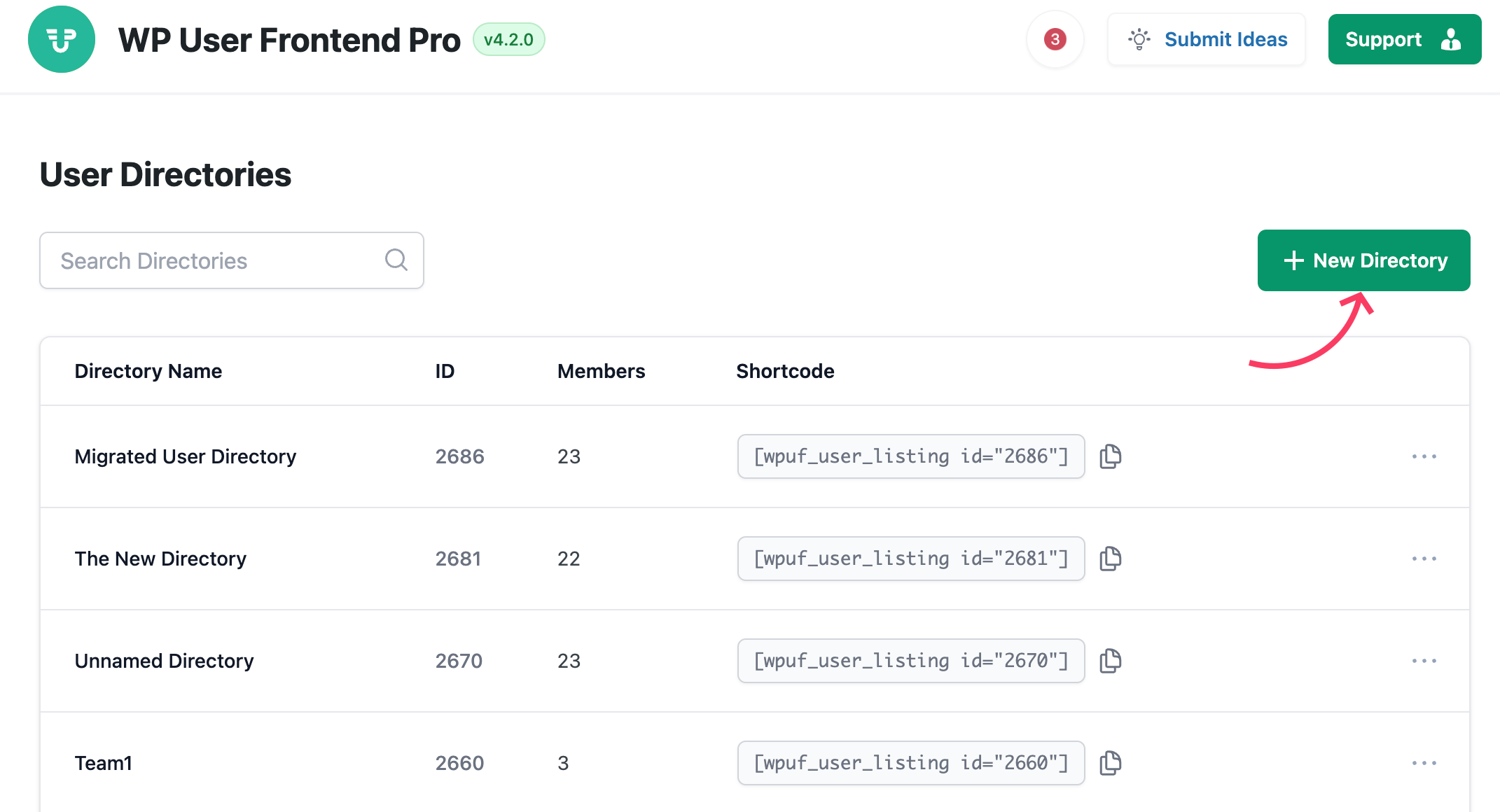
Start with the Directory Basics step. Give your directory a clear name, choose the user roles you want to include, exclude any specific users if needed, and click Next to move to the second step.
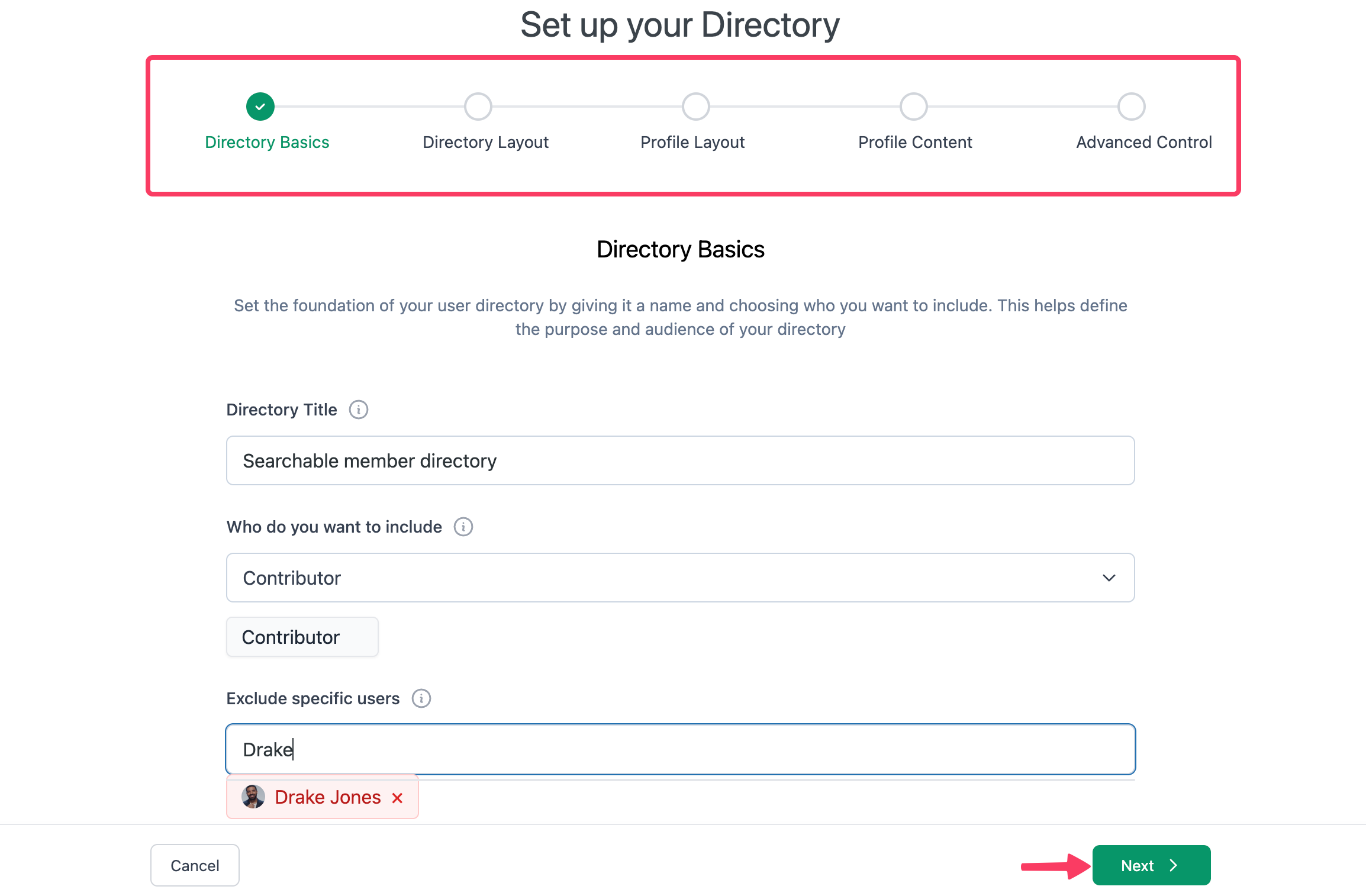
Choose a layout to decide how you want to showcase users. WP User Frontend offers six options, including list, grid, and card styles. Click Next when you’re done.
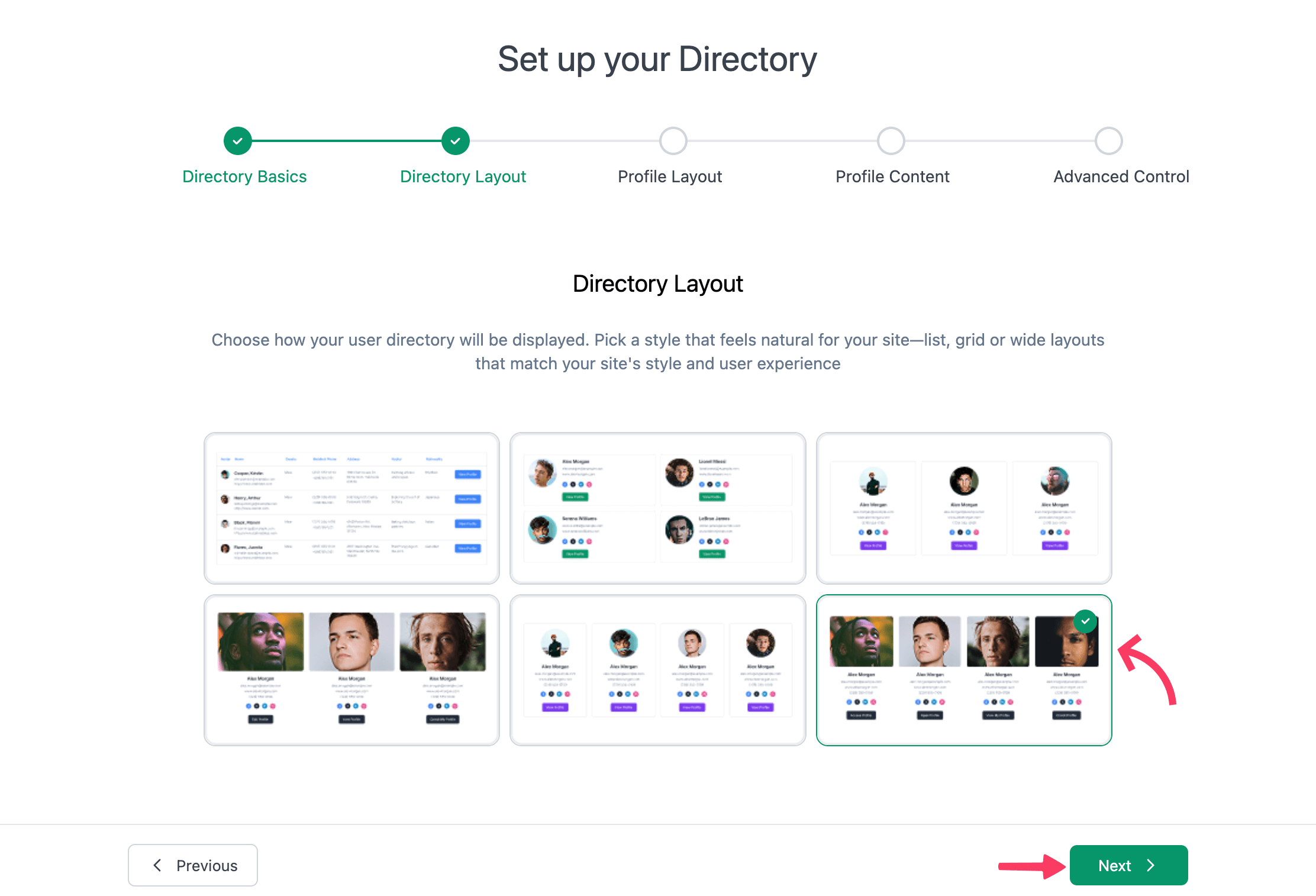
The following two steps focus on the single user profile page. In the Profile Layout step, pick from three premade designs. In the Profile Content step, select which details appear on the profile, including any custom fields.
Step 3: Configure Advanced Directory Settings
This is one of the most important pages for your directory. Decide how many users to display per page and set the maximum number of users for the directory.
Choose a default sorting method – by username, user ID, name, email, registration date, and more. Finally, select the sorting order: ascending or descending.
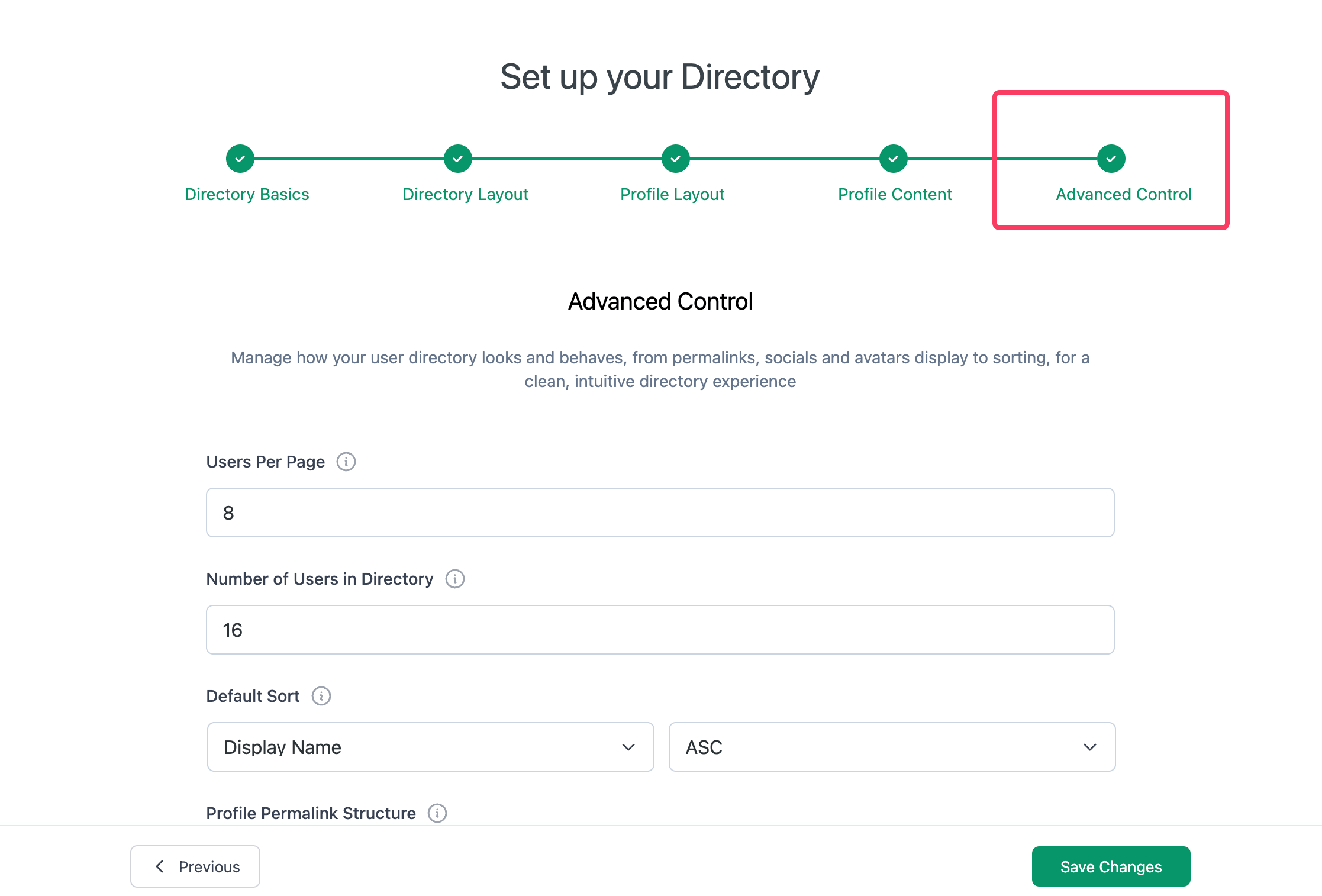
In the advanced settings step, you can configure the profile permalink structure, set gallery image sizes, choose which social profiles to display, and adjust avatar size.
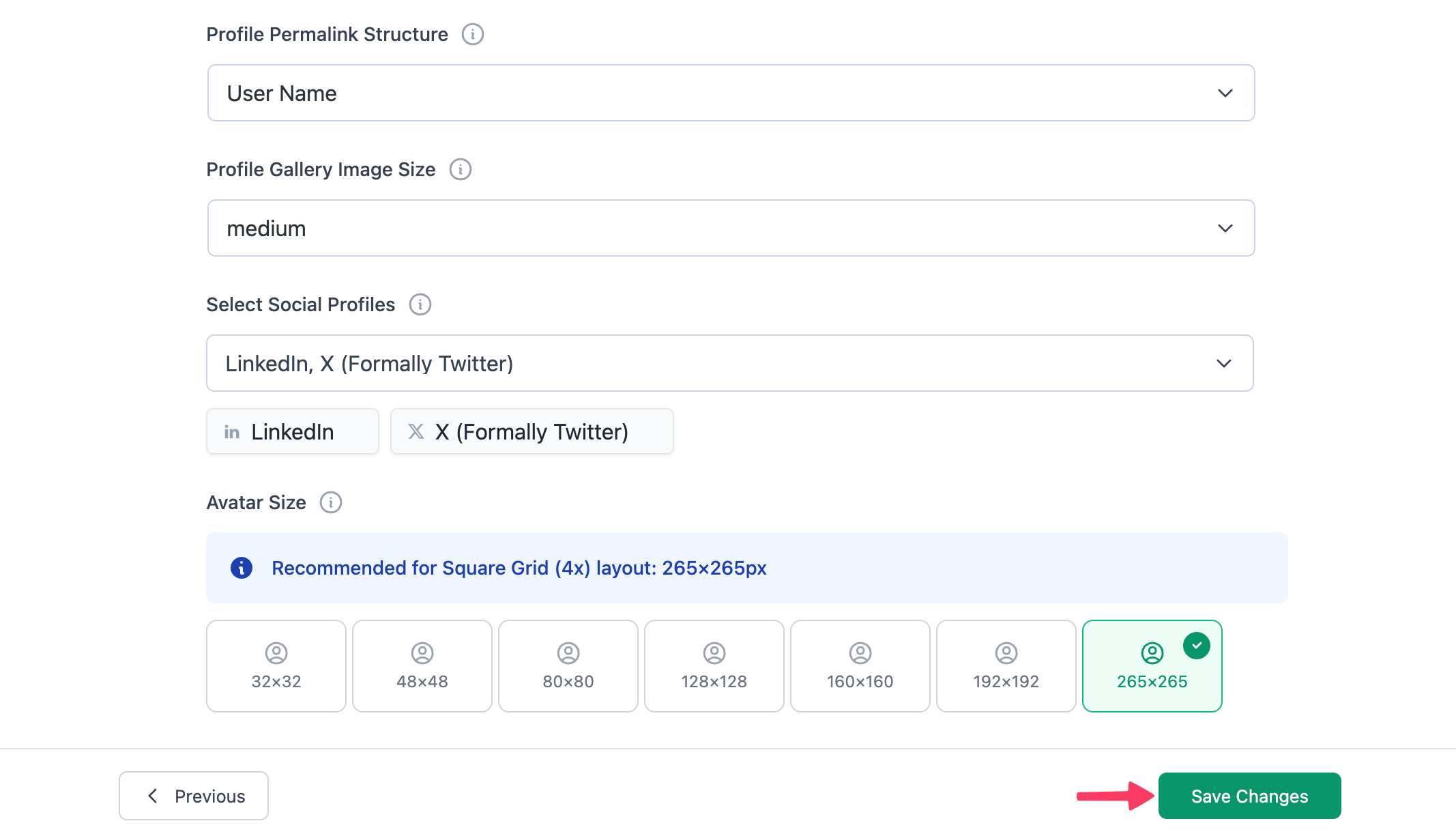
Once everything looks good, click Save Changes to finish creating your user directory.
Step 4: Paste the Shortcode to Show Your Directory on the Frontend
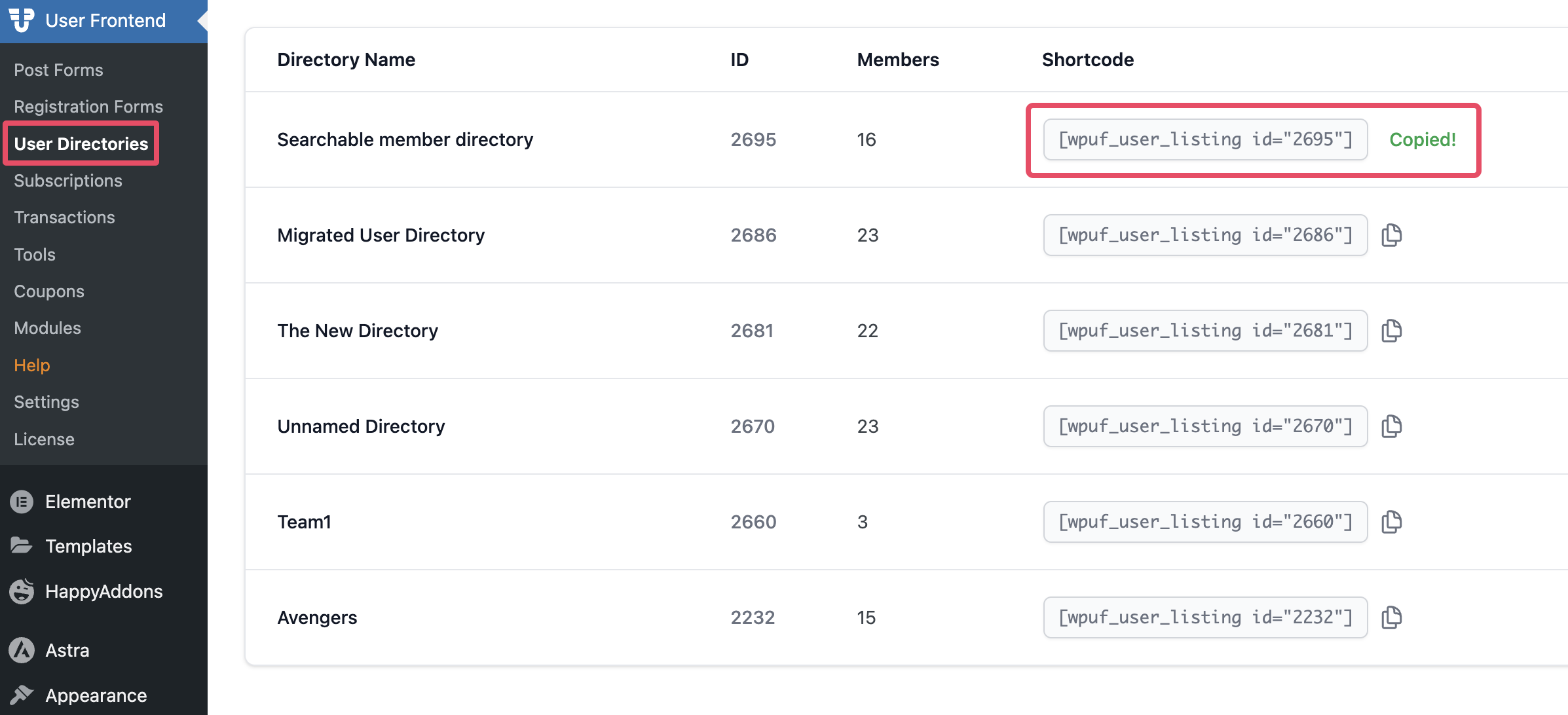
Copy the generated shortcode (for example, [wpuf_user_listing id=2695]) and paste it into any page or post. Once published, your directory will appear on the frontend for visitors to browse.
Now let’s see how the shortcode looks on the frontend. This is the directory we built during the tutorial.
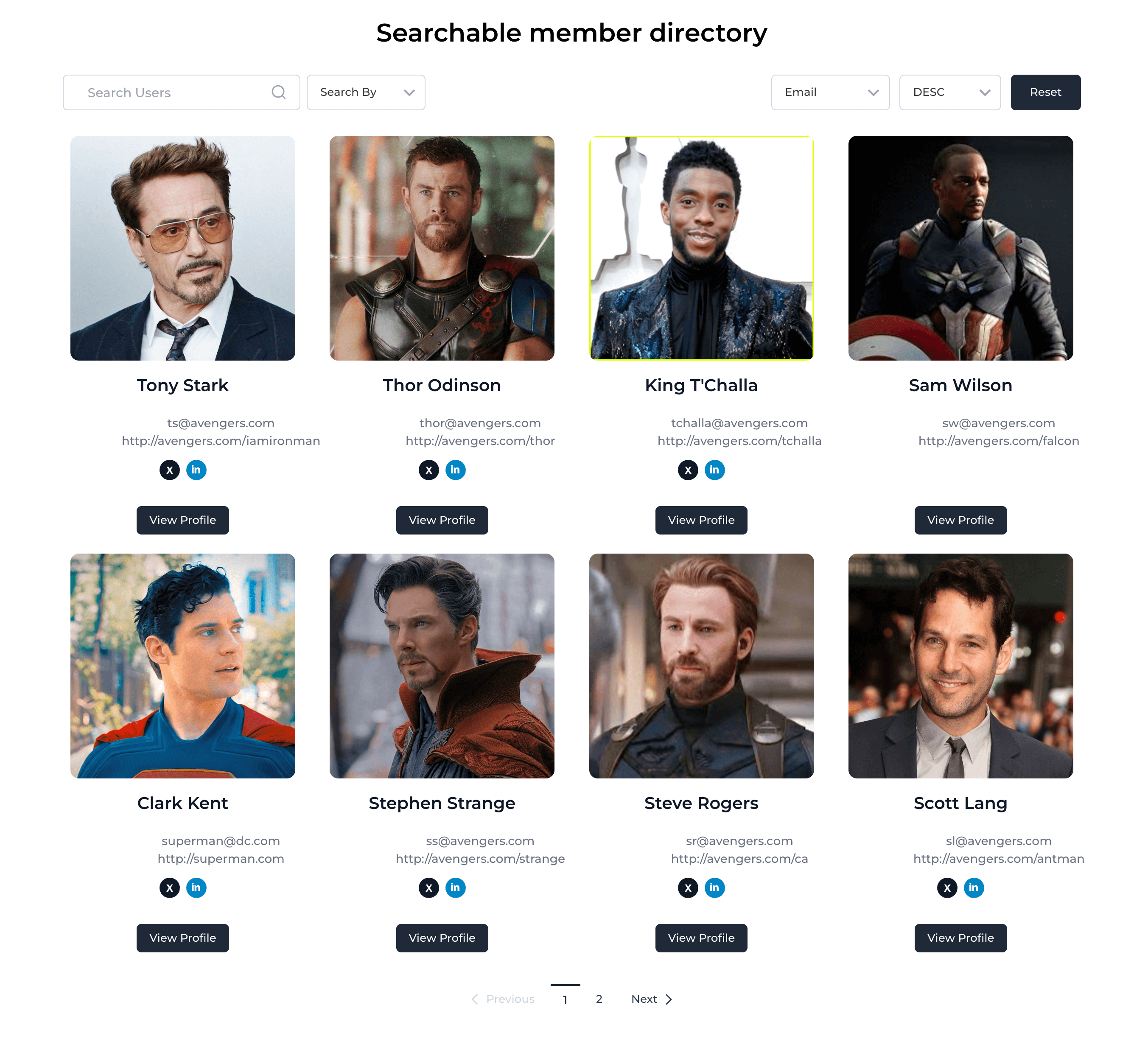
You can quickly find any user with the built-in search bar. Here’s an example of the search in action with WP User Frontend.
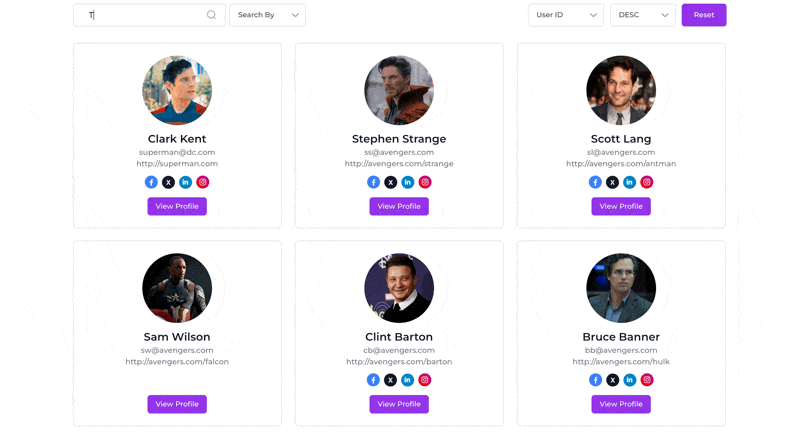
Step 5: Create a WordPress Searchable Member Directory with Blocks
You can also build a sortable and searchable user directory with Gutenberg blocks. Start by selecting the WPUF – User Directory block.
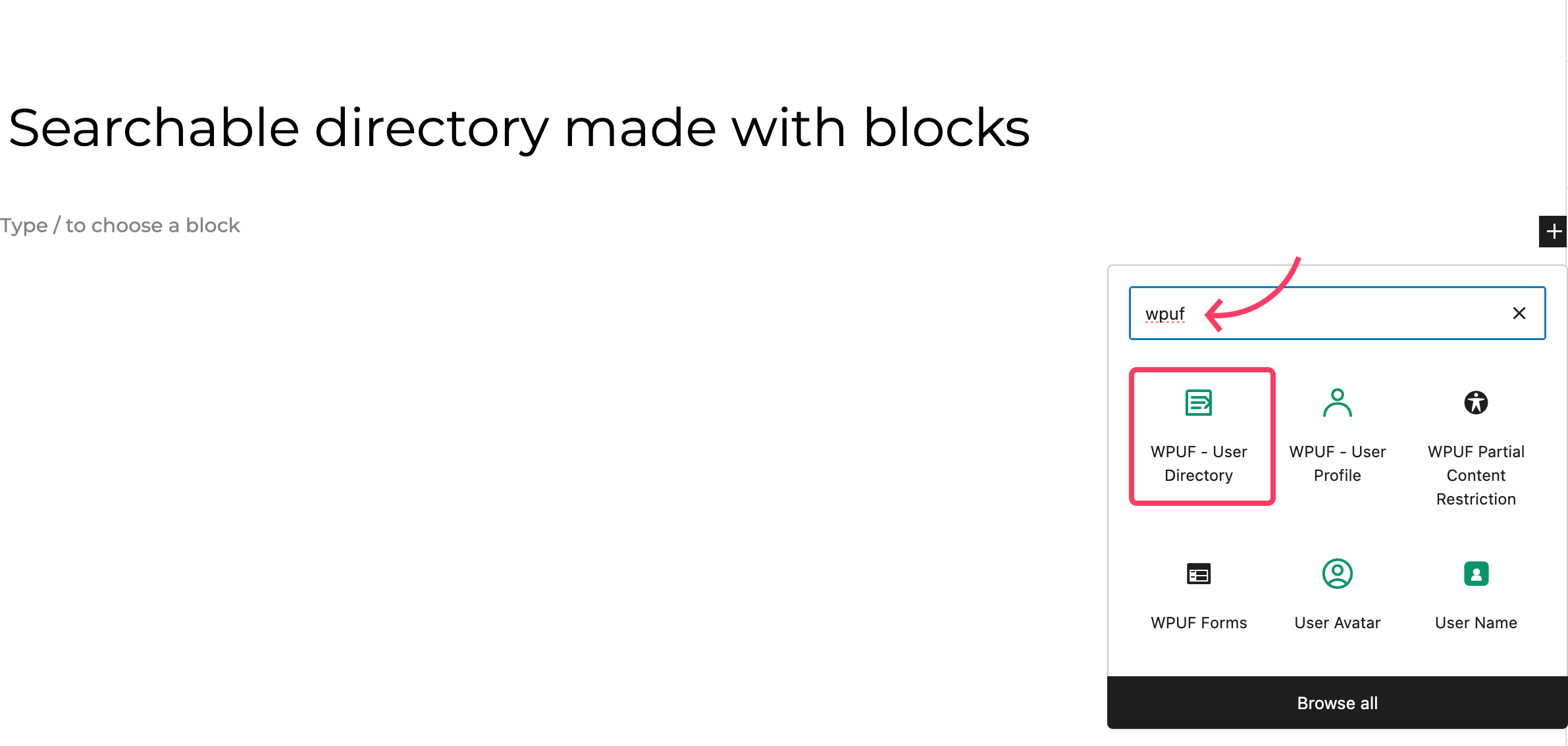
After adding it to the editor, you’ll be prompted to choose a layout for your directory.
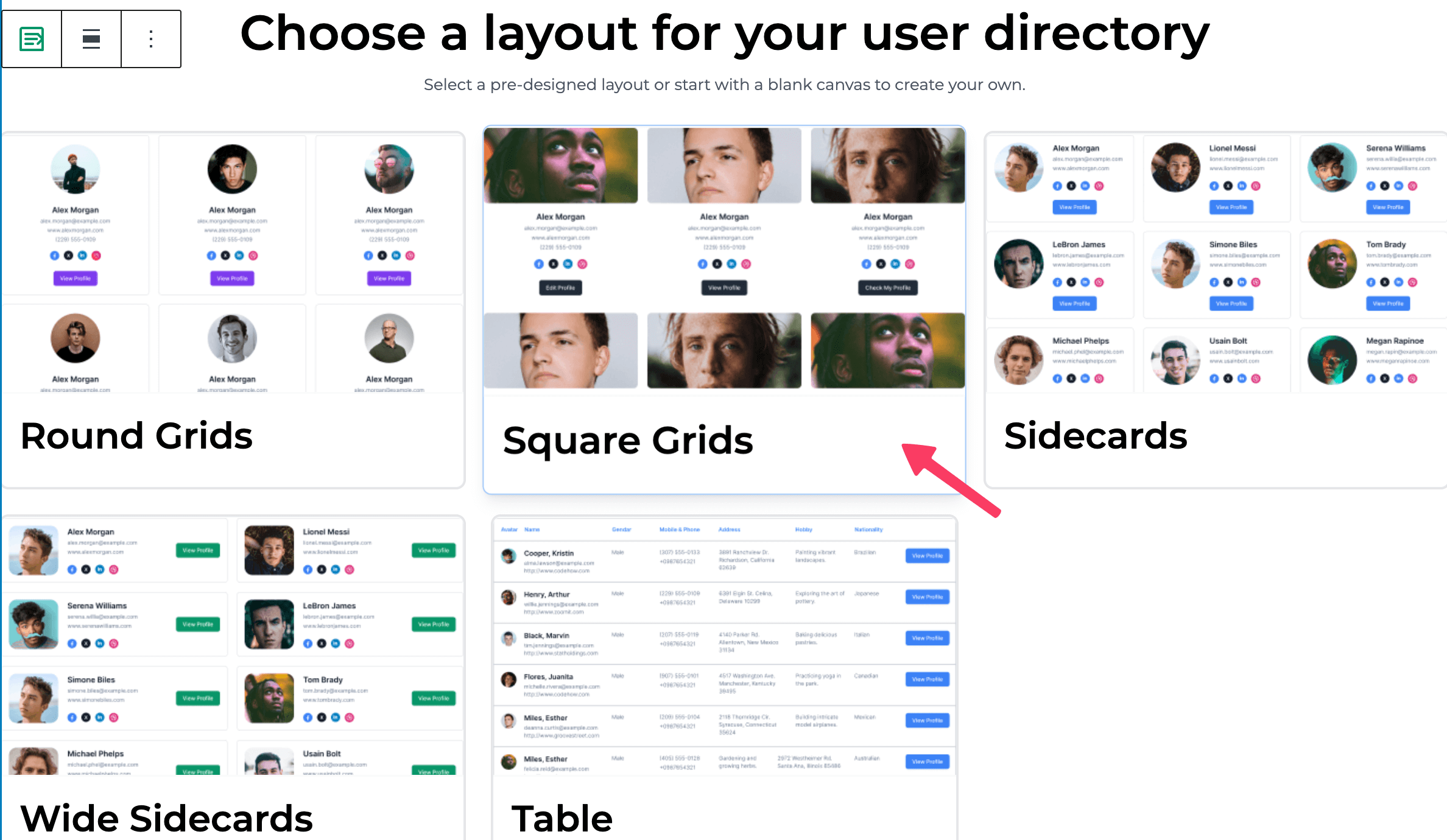
All customization options appear in the right-hand panel. From there, you can adjust display settings, exclude specific roles or users, and control how the directory looks on the frontend.
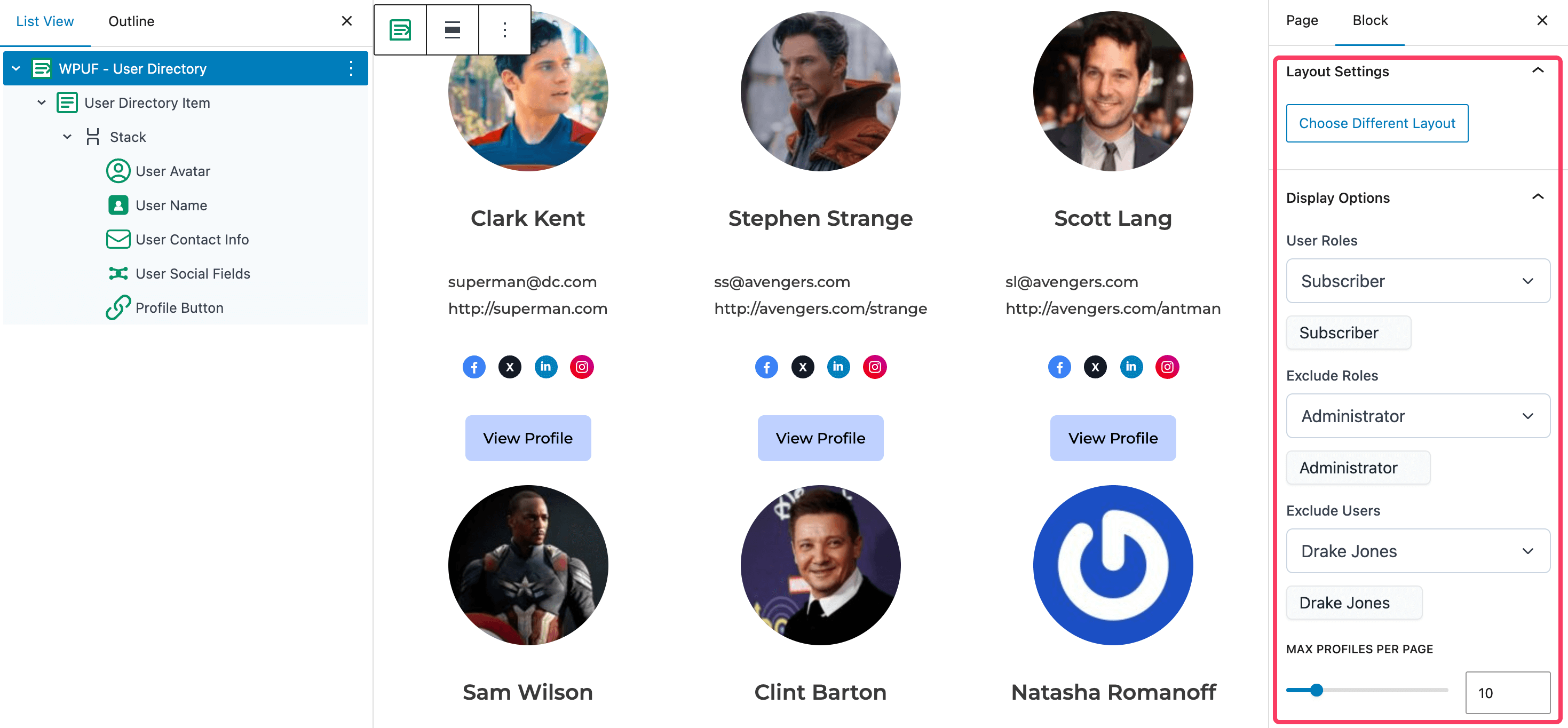
The right side panel gives you full control over how the directory appears in the frontend. Set the maximum profiles per page, enable or disable search, and toggle sorting options – all from one place.
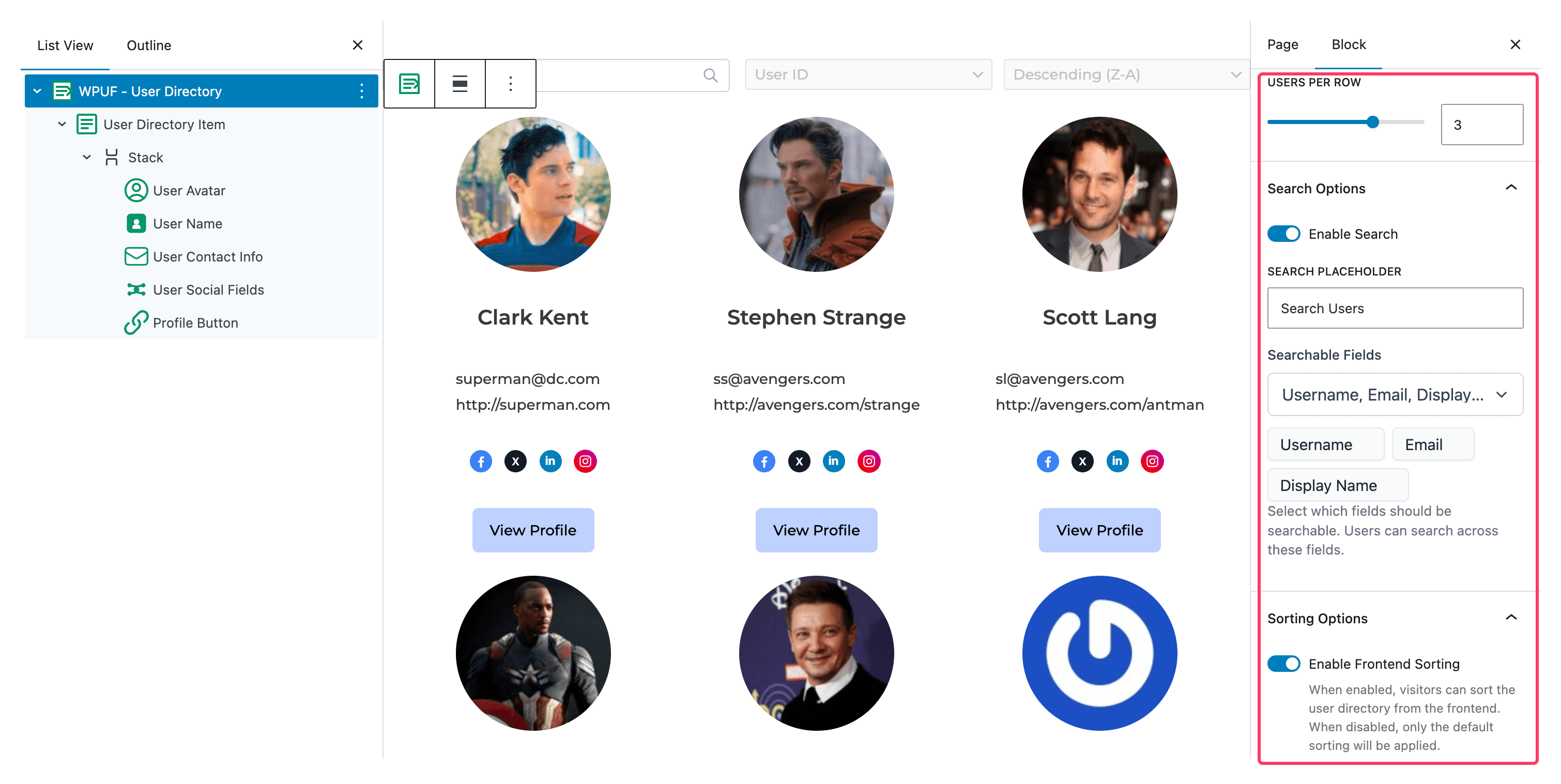
You can also set global styling for how each listing appears on the frontend. The block gives you granular control over each directory item, including avatar, username, contact info, social media fields, and even an action button.
For example, we selected the user contact info button here. As you can see, it comes with all the standard Gutenberg customization options, plus WPUF-specific fields like icons, labels, email, website, and color.
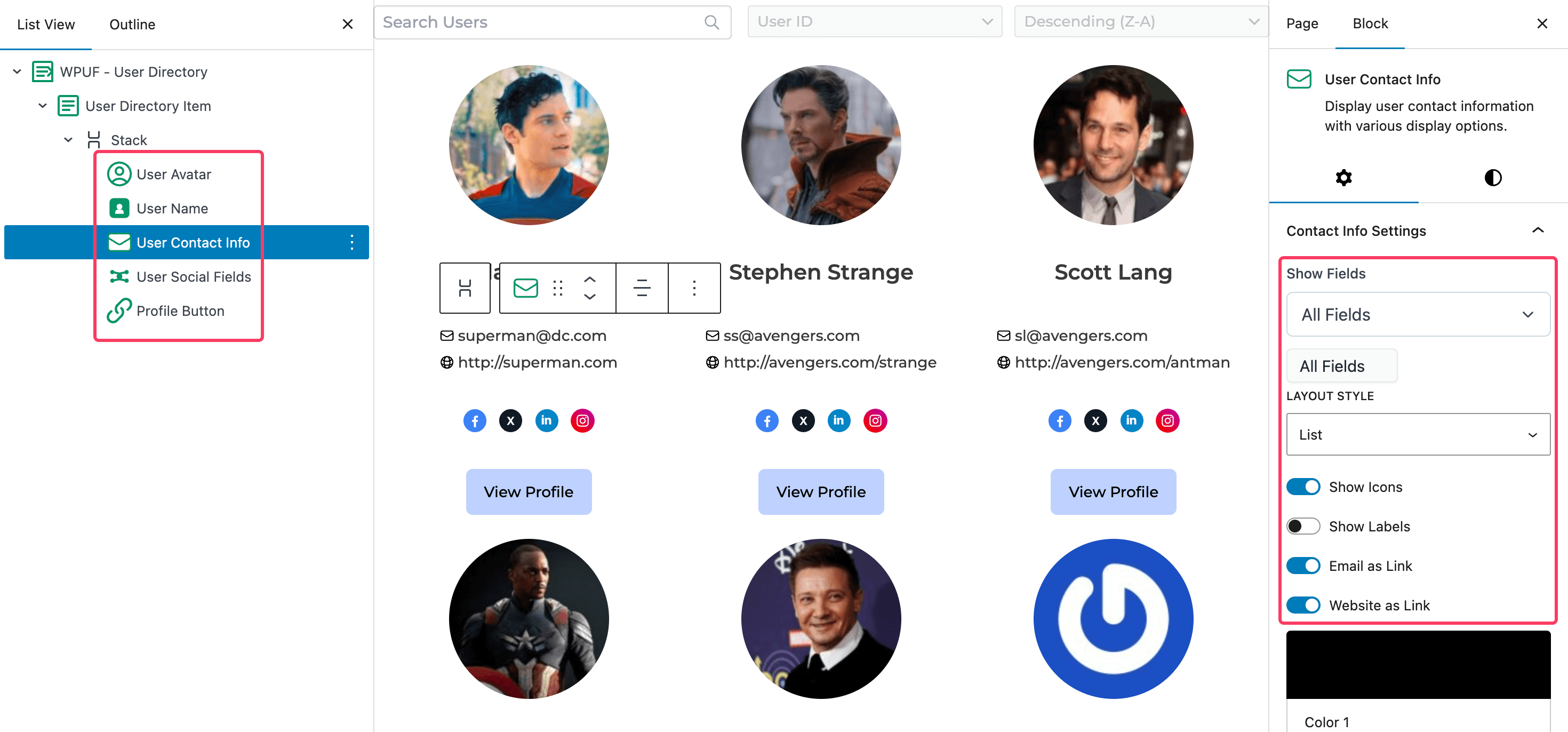
Now let’s see how the user directory built with editor blocks looks on the frontend.
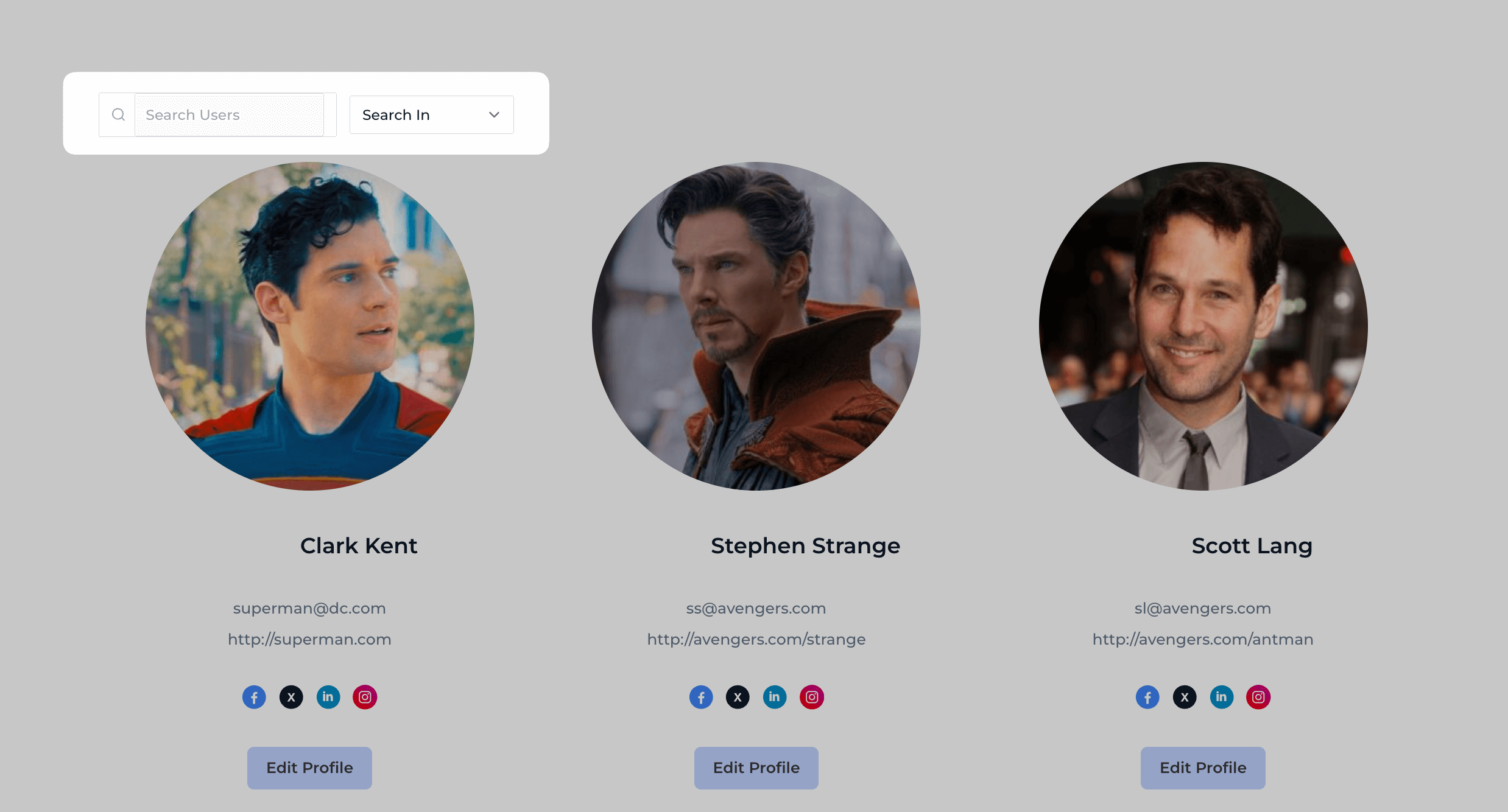
I’ve highlighted the search bar to show how it makes finding a specific user in the directory quick and easy.
So, this is how you can create a member directory in WordPress using the WP User Frontend plugin.
5 Types of Member Directory Sites to Take Inspiration From
Starting from real estate listings to niche membership sites, member directories provide an enhanced, interactive experience for your website visitors. You can create sites like YELP, which is a famous directory website.
So, we have gone out and found these WordPress member directory examples that will help you design your own.
- Local business directory: This member direcory website helps local businesses get found by their ideal customers, outside of search and social media platforms.
- Reviews of services: This is beyond a simple member directory. Because if you create a site like that can offer a place for users to leave comments and reviews for companies, services, and other websites, you are sure to prosper.
- Industry listings: these types of directories can help people find a job in an industry that they are interested in, and can also help business owners share opportunities.
- Tools directory: businesses are always researching features, comparing related systems and trying to find the most relevant software for their needs. A directory can better organize all of the details and make it easier to search through.
- Location listings: whether it’s for people within an organization or a business directory based on geography, location is an important aspect for many directories.
FAQ(s) for WordPress Searchable Member Directory
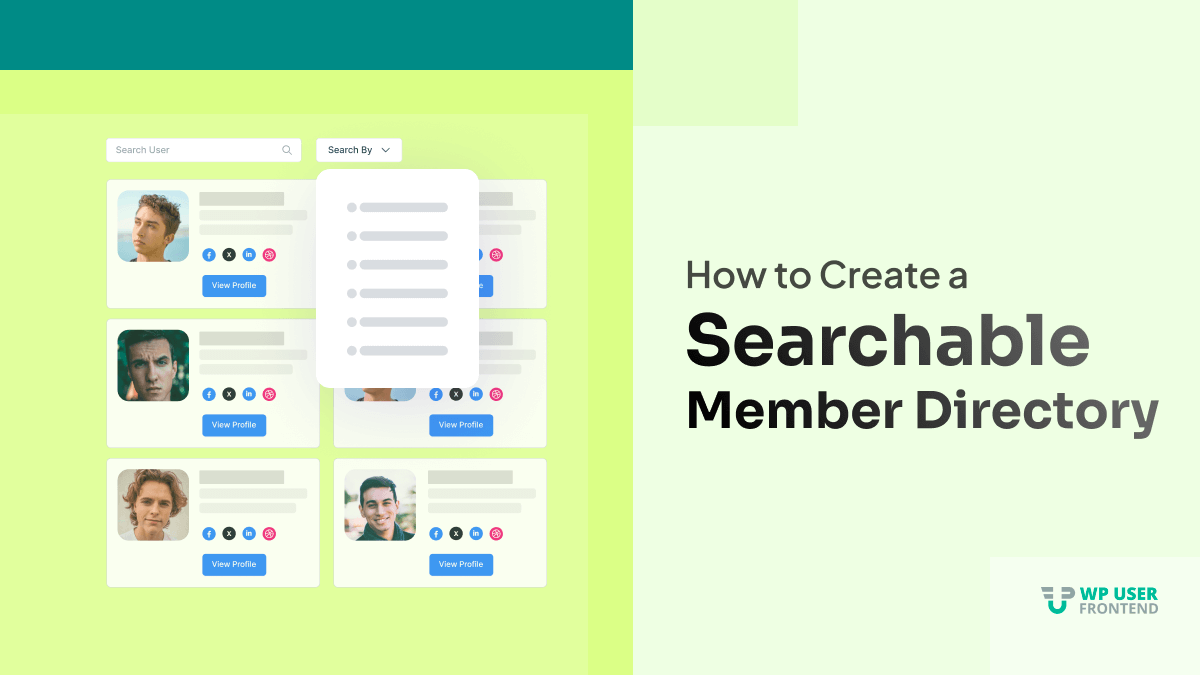
Member directories include the name and other key information your organization stores about members. Common data in an online member directory includes Member name (and a link to their individual profile, if applicable) Email address, and social media handles. Role within the organization and/or membership level.
These are the files and folders that run your WordPress site. You are not supposed to edit those files on your own. Here is a list of core WordPress files and folders you would see in your WordPress site's root directory. [dir] wp-admin. [dir] wp-includes
To create an online directory you need to follow the below steps,
1. Decide the Niche or Domain.
2. Get Domain and Hosting.
3. Get a WordPress Directory Theme.
4. Content, Traffic & Get Paid For Listings.
5. Get Paid For Advertisements.
6. Branding.
Whether you are looking for a full-time gig or to generate some additional income, running a local business directory website can be extremely profitable and provide multiple streams of recurring revenue. From selling listings and ads to offering complementary services, the opportunities are endless.
Top Ways to Quickly Monetize Your Directory Site
1. Charge for Listings on Your Directory Site
2. Let Businesses Claim Their Listings
3. Sell Advertising Space
4. Set Up an Exclusive Membership Directory Site
5. Create a Site like Airbnb
Yes, the WP User Frontend plugin is compatible with the Advanced Custom Fields plugin
Yes, logged-in users can update their profile picture from the edit profile page that contains the profile form shortcode.
Are You Ready to Create Your WordPress Searchable Member Directory?
We are at the end of our tutorial and hopefully, now you know how to create a WordPress member directory for your membership site using the WordPress member directory plugin WP User Frontend. We have provided some examples of the type of directories you can create. However, if you want you can create directories for:
- Subscribers at your WordPress membership site or online course
- Team members or employees of your business
- Members of your forum or online community – for example, you could list the most active members at your forum by creating a member list
- Service providers – e.g. a financial planner community that also helps visitors find the best financial planner in their area
- Customers at your WooCommerce store.
So, what are you waiting for, grow your organization and build your digital footprint with your own membership directory today!
If you have any queries, do let us know.