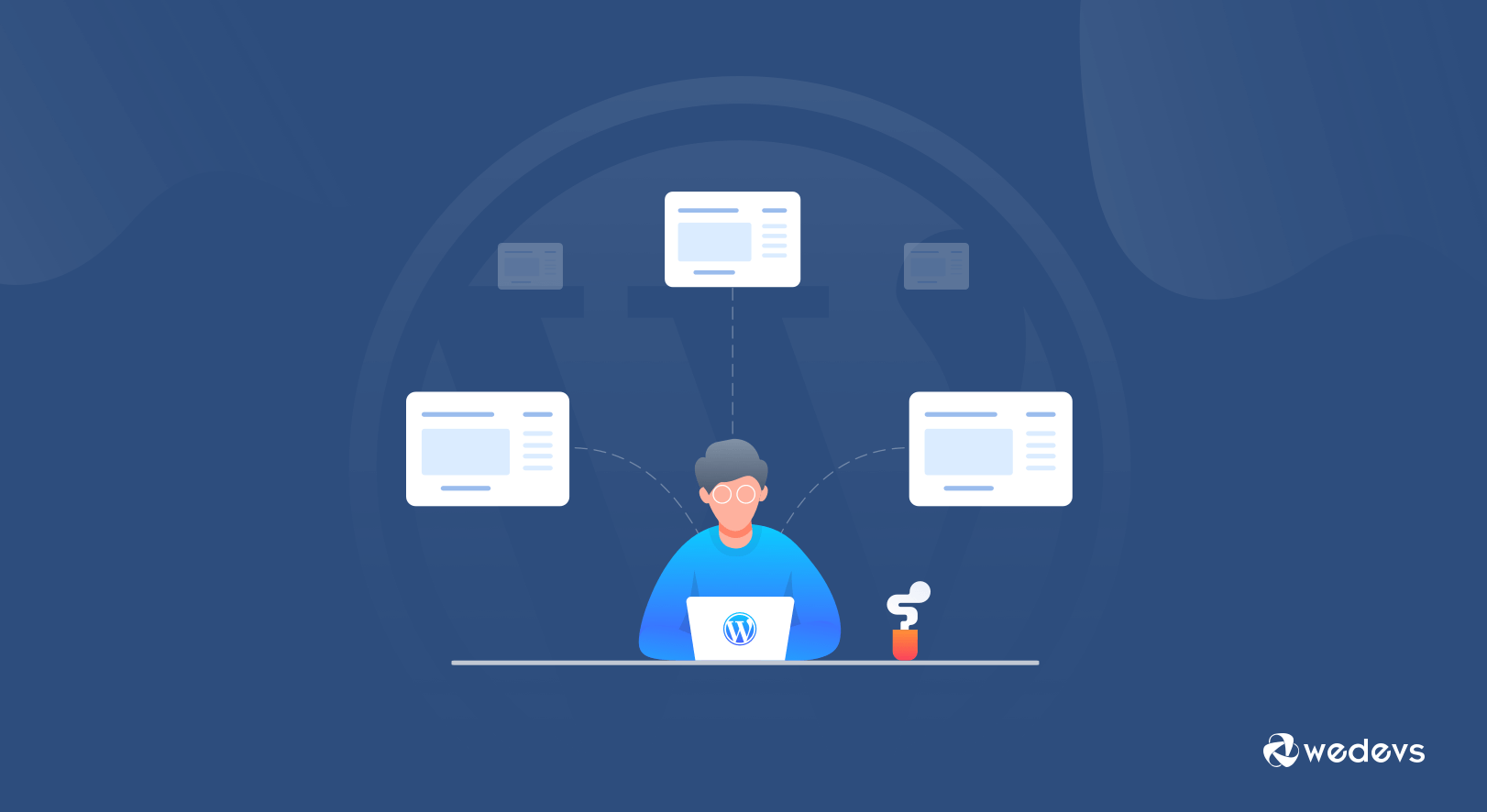
How to Manage Multiple WordPress Sites with WP Remote Tool
Set up a WordPress website easy, managing one can be hard. And, when you’re talking about managing multiple sites, it gets far more complicated.
Especially when you consider that WordPress releases multiple updates in a year. In fact, since there is no fixed schedule for WordPress updates, it gets trickier. It doesn’t stop there. Plugin/theme developers are also constantly releasing updates that also need to be downloaded and installed. One small mistake, and you could lose hours trying to debug the issue.
This is why we’re always on the lookout for a plugin that can help us manage multiple WordPress sites. Hence, we came across WP Remote. In this blog, we will show you a complete review of this robust WordPress management tool.
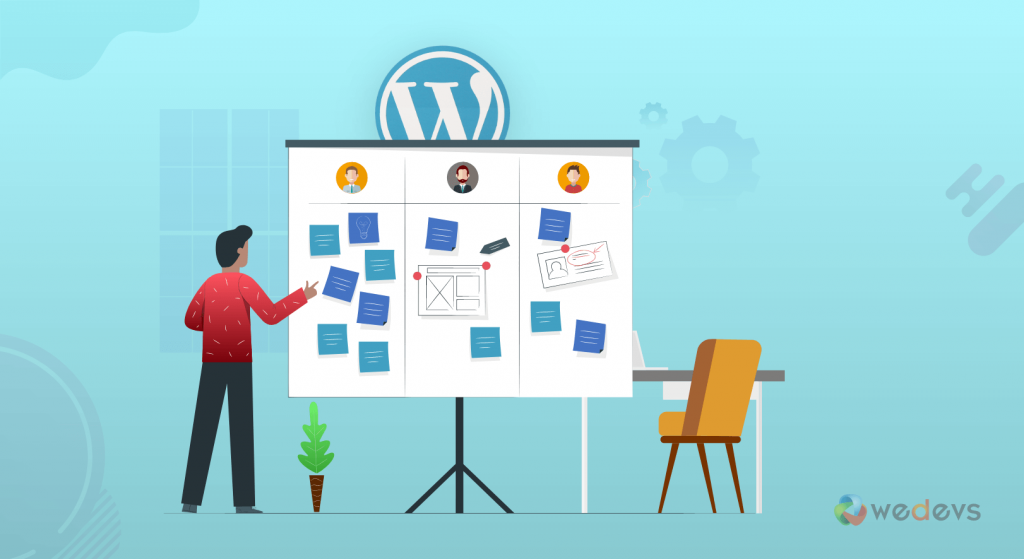
WP Remote – Overview of A WordPress Management Tool
Owned and managed by BlogVault, WP Remote is a completely free open-source tool for managing an unlimited number of WordPress sites. It features a single click solution for updating multiple websites in one go – using a centralized dashboard.
With over 30,000 active installations, it is currently being used by over 120,000 WordPress developers and designers. After the BlogVault acquisition, WP Remote promises a comprehensive one-stop solution for website management with built-in features like:
- Cloud backups
- Inbuilt website security features from MalCare
- Free One-click staging (for all sites)
- Easy Management of Multiple Sites
With this information, we decided to evaluate WP Remote. To do that, I first needed to install the plugin and register my user account.
Installing and Configuring WP Remote
Sign up as a user on WP Remote with your email address and password. Then log in to your WP Remote account to view your WP Remote dashboard.
You can use the WP Remote dashboard to add and configure all your WordPress sites as well as to install the WP Remote tool.
The next step is to add a new site with the site name and its URL. You need to install the WP Remote plugin on each site, and refresh the dashboard page.
The refreshed dashboard page then indicates if it is using the latest versions of WordPress along with that of the installed plugins/themes.
After adding all of your websites to the dashboard, you can choose to make all updates (WordPress, plugins, themes) on all sites with a single click from the Updates tab.
And that was that. With these four steps, we were able to install WP Remote and configure the dashboard. Next, we decided to evaluate some of the tool’s features.
WP Remote – Top Features
The first thing we noticed after installing WP Remote was the ease and utility of its dashboard. We could view all the added websites along with the status of “updates” on each of them. Let’s consider some of its best features.
Bulk updates
From the Updates tab, you get a complete overview of component-wise updates (core WordPress, plugins, and themes) along with the websites that they need to be updated on. As we mentioned, you can apply the updates to all the websites with a single click or apply updates on a few selected websites.
On the whole, we found the Bulk Updates feature to be faster than any of the other solutions.
1-Click Staging
This WordPress management tool also provides a single click integrating staging functionality for all websites. Why is staging so crucial for us? As part of website management, we make regular changes to website code and components. This can sometimes impact the functioning of the live websites, a risk we don’t take.
Therefore, staging is a lifesaver as we can make code- or design-related changes without any impact on the live customer site. With its BlogVault-powered staging feature, WP Remote provides a free staging platform to test any changes and then merge them quickly into the live website.
Website backups
From the WP Remote dashboard, you can download and create a backup of website and database files. Simply access the “Backups” tab and use “Download site” or “Download database” to create a backup zip file.
This backup feature is powered by the BlogVault backup tool that uses incremental backups, which are faster to execute and put a lesser load on server resources. You can also configure automatic backups along with cloud-powered backup storage that you can access for up to 1 year!
The tool also provides an easy restore functionality. BlogVault’s backup restores have a 100% success rate.
WordPress security
As WordPress site owners, we are all always concerned about the overall security of our sites. And we should be, considering the growing number of cyberattacks and malware attacks around the world. And your job can be harder when you must manage multiple WordPress websites.
This WordPress management tool has an inbuilt and industry-recognized malware detection and removal tool, MalCare, that provides advanced website security features in a website management tool.
The features include all of MalCare’s flagship security features – signal-based intelligent malware detection, firewall protection, website hardening measures, login page protection against brute force attacks, and more.
Client reporting and white labeling
When you are managing a large number of WordPress websites, you need much more than basic website and project management features. This is where this WordPress management tool scores high with its detailed client reports and white-label solution.
Want to know if your client site is facing any downtime? Or check the website performance at any time? WP Remote lets you manage all that, along with custom reporting features.
Visual regression testing
Although this feature is yet to be included in the tool, it’s one that is very promising. What it essentially does is detect any “bad” or problematic updates before you apply them to your WordPress websites.
Based on a customized algorithm that can detect any website change, this testing is performed on your staging site and presents a comparison report of all your web pages – before and after applying the update.
Finally, let’s complete this review after considering how it is priced.
WP Remote – Pricing

A final word about the pricing of the WP Remote tool. BlogVault has a yearly subscription plan depending on the number of websites that you want to manage and the features included.
- Basic plan (Website management, backups)
- Plus plan ( Website management, backups, security)
- Advanced plan (Website management, visual comparison, security)
All plans are available for up to 20 sites, 50 sites, and up to 100 sites. The basic plans range from $499 per year for 20 sites to $1499 per year for 100 sites.
The advanced plans cost $899 for 20 websites and $4499 for 100 sites. BlogVault also has special pricing for plans for more than 100 websites.
Our Verdict
WP Remote is a lifesaver to manage multiple WordPress sites. The pricing is competitive and absolutely worth the time and energy saved. You can use it to apply updates, take backups, and secure all our client websites.
So, if you are looking for a WordPress management tool to control multiple WordPress installations, this one has our vote. We recommend that you try out the free version before you decide. We’d love to hear your experience with it. All the best!

