How Does Subscription Work?
The subscription module is a handy and important feature of the WP User Frontend. To learn about how this subscription system works on the user front, you will first have to navigate through:
WP-admin→User Frontend→Subscription→Add Subscription then follow the below steps:
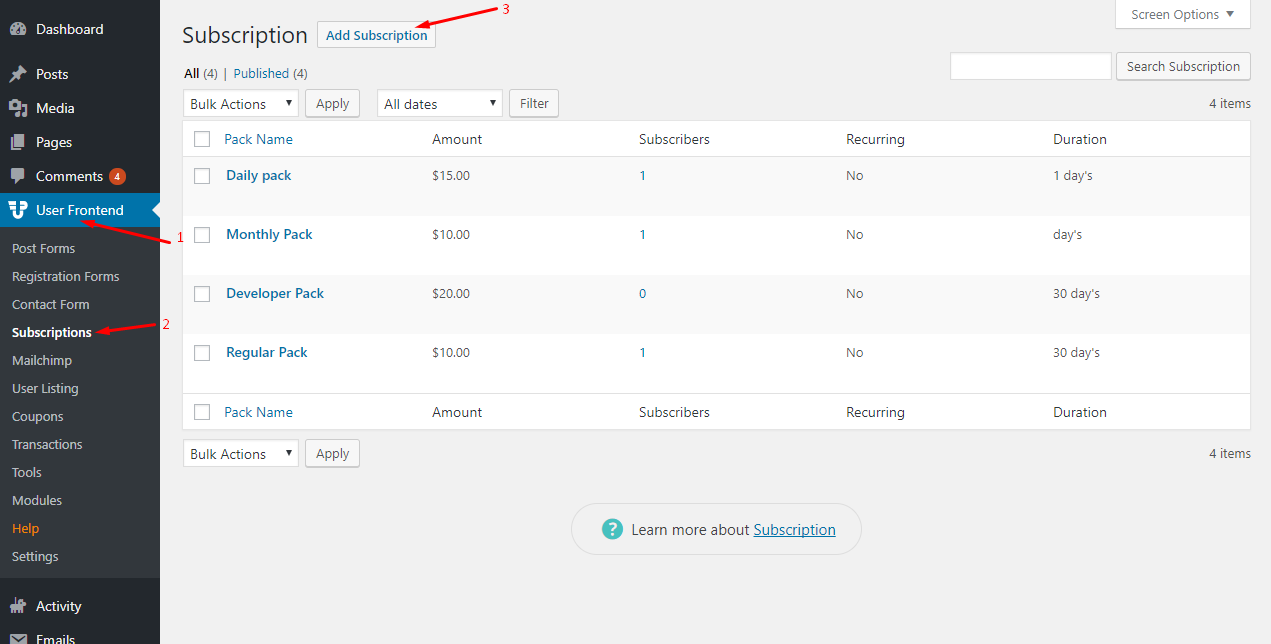
Adding New Subscription
After clicking on ‘Add Subscription’ a new subscription editor page will pop up as it can be seen below
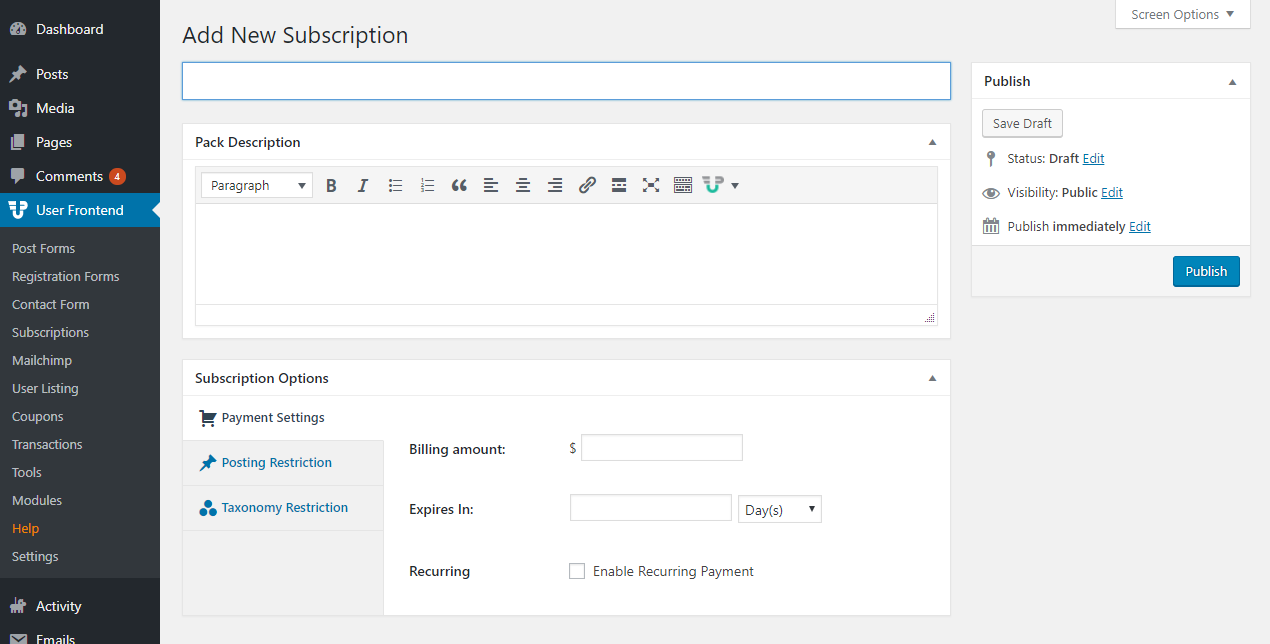
To demonstrate how this works, I am creating a sample subscription pack with the name ‘New Monthly Subscription Pack’.
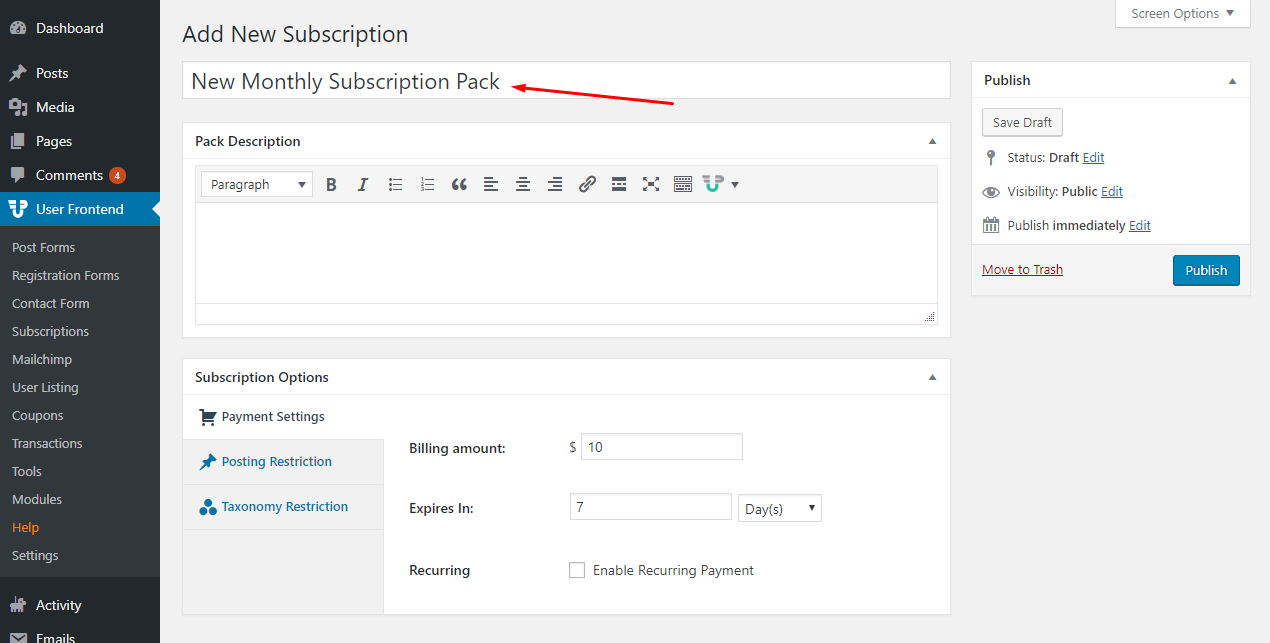
After adding the new subscription pack this is how it appears with the other subscription pack lists.
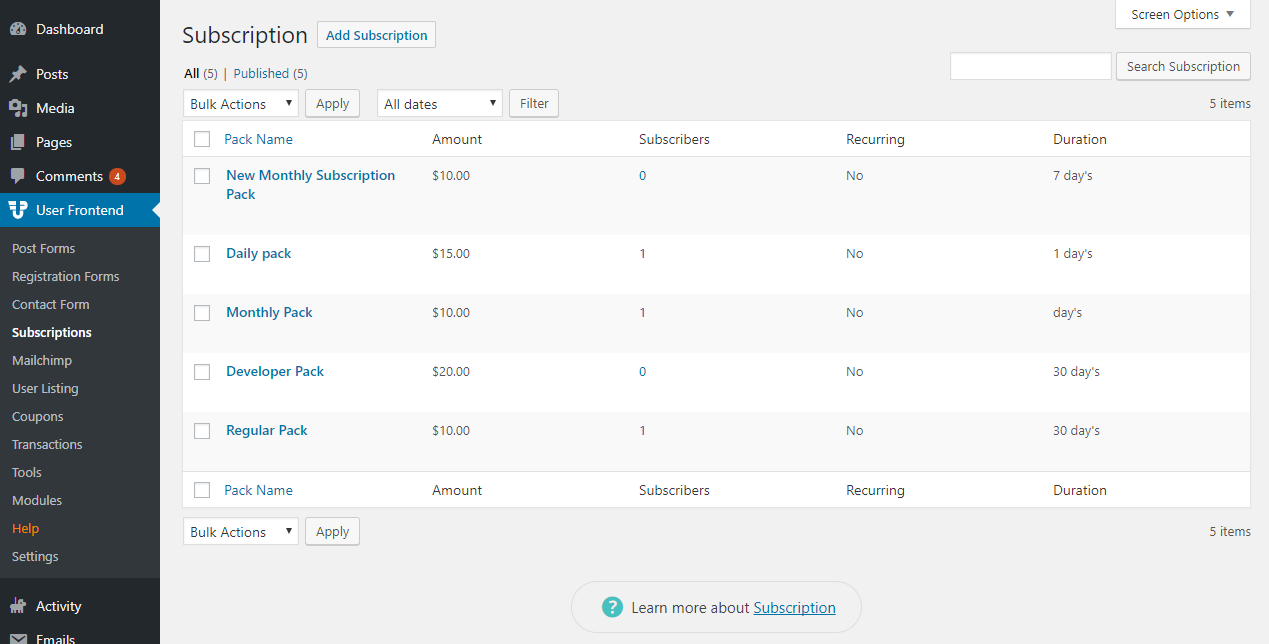
Subscription Edit Page Options
After adding any new subscription pack, you can edit and change several options on this page according to your requirements.
Description of Subscription edit page field options
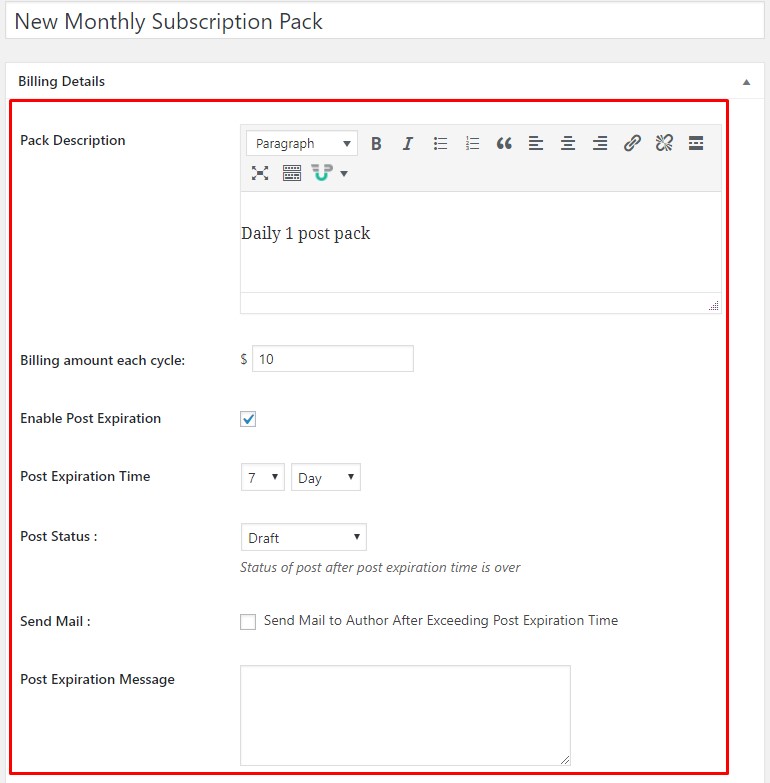
Pack Description: This Field allows the author to describe the pack details for the customers.
Billing amount each cycle: This field lets the admin to set the billing amount of each cycle.
Enable Post-Expiration: Enabling this option will generate an option below to set the post-expiration period.
Post-Expiration Time: In this field, you can set the post-expiration period.
Post Status: This field will allow you to change the status of the post after expiration
Send Mail: Ticking on this option will send email to the admin when expiration period exceeds.
Post-Expiration Message: This field lets the author write the post-expiration message to be displayed for its customers.
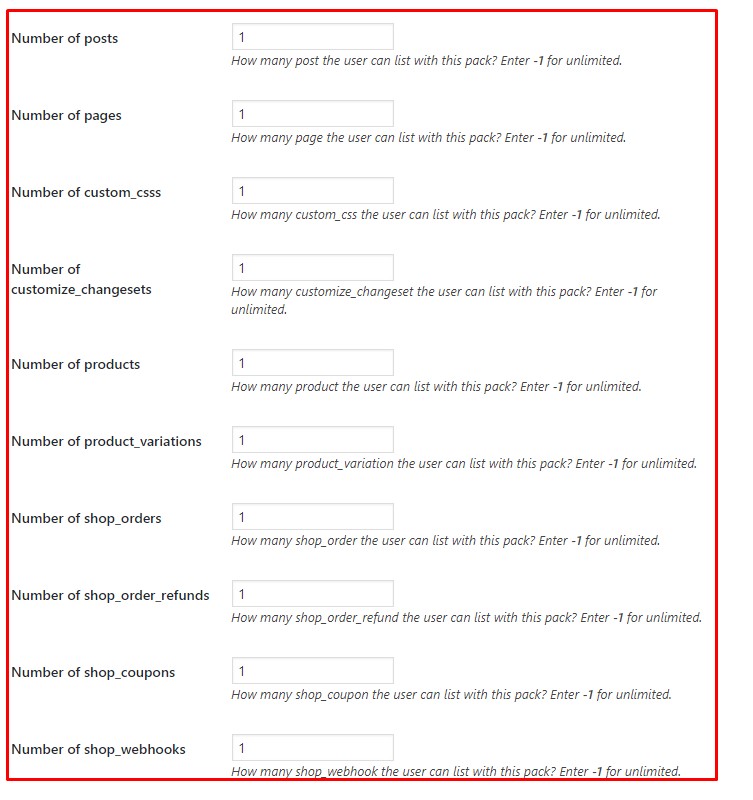
Number of posts: This field limits the number of post a customer can post with this pack.
Number of pages: This field limits the number of pages listed with this pack.
Number of custom_csss: This field limits the number of custom_css listed with this pack.
Number of customize_changesets: This field limits the number of customize_changesets listed with this pack.
Number of products: This field limits the number of products listed with this pack.
Number of product_variations: This field limits the number of product_variations listed with this pack.
Number of shop_orders: This field limits the number of shop_orders listed with this pack.
Number of shop_order_refunds: This field limits the number of shop_order_refunds listed with this pack.
Number of shop_coupons: This field limits the number of shop_coupons that can be listed with this pack
Number of shop_webhooks: This field limits the number of shop_webhooks that can be listed with this pack
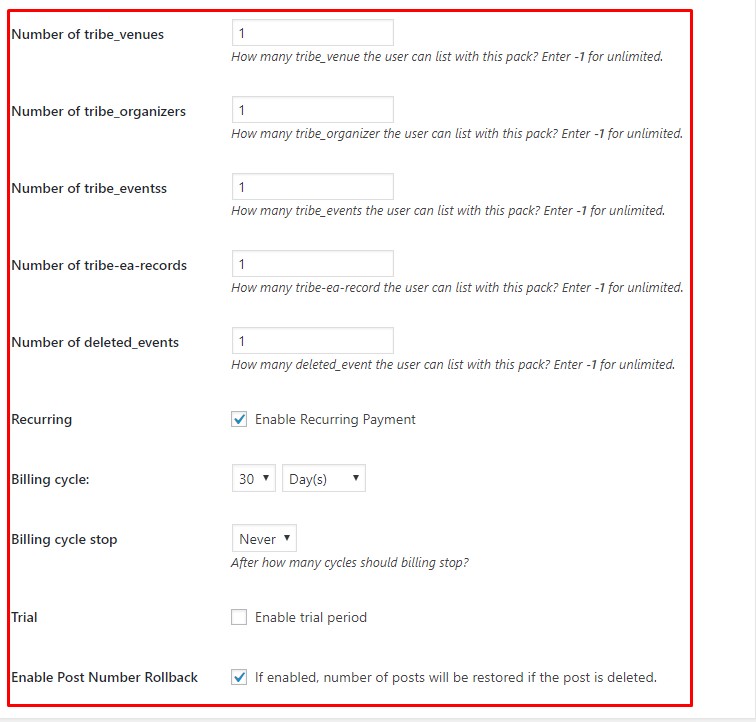
Number of tribe_venues: This field limits the number of tribe_venues listed with this pack.
Number of tribe_organizers: This field limits the number of tribe_organizers listed with this pack.
Number of tribe_events: This field limits the number of tribe_events listed with this pack.
Number of tribe-ea records: This field limits the number of tribe-ea records listed with this pack.
Number of deleted_events: This field limits the number of deleted_events listed with this pack.
Recurring: Ticking on this option enables the recurring payment system.
Billing cycle: This option allows the admin to choose their desired billing cycle period.
Billing cycle stop: This option allows the author to select after how many cycles the billing should stop.
Trial: Ticking on this, enables the option of setting a trial period for its customers.
Enable Post Number Rollback: Enabling this option will restore the number of deleted posts.
Available Subscription Packs for Users to Buy

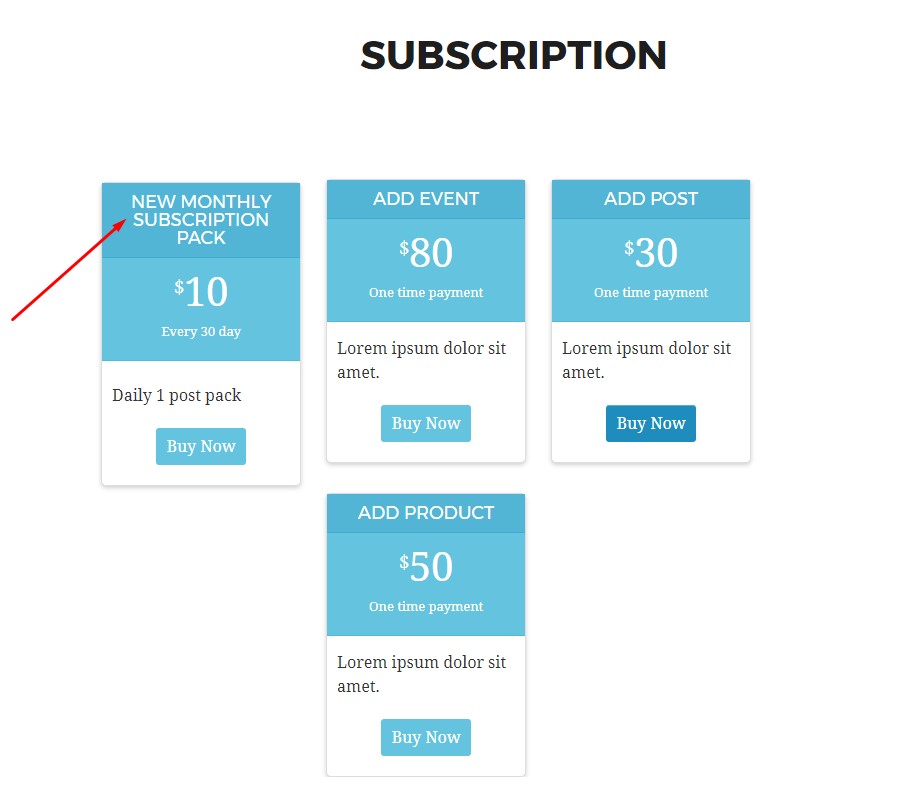
Here is my newly created subscription pack to buy for the customers in the front end. A user can simply click on ‘Buy Now’ to buy their desired subscription pack by clicking on the Subscription Tab at the top of the User Frontend web page.
Pricing and Plans of Subscription Pack
Here is the page that pops up after a customer clicks on ‘Buy Now’ of subscription pack
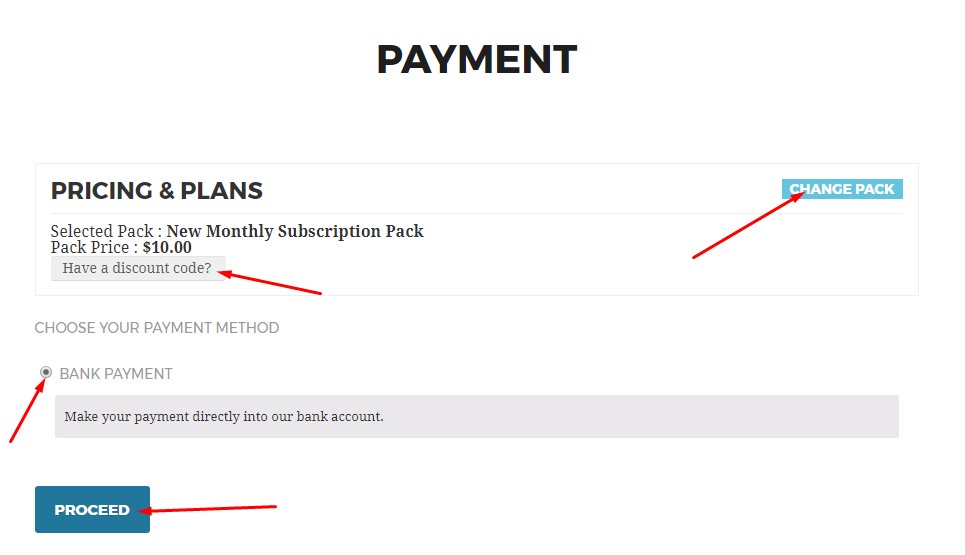
In this page a customer can choose their suitable payment method, add discount coupon code or change the current pack. By clicking on ‘Proceed’ after selecting all their required options, the order of buying the Subscription pack will be processed.
Order Received
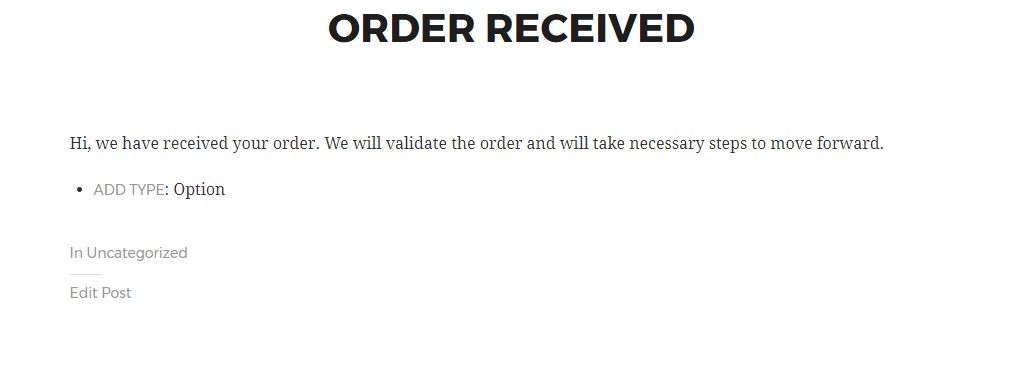
After the order is received, a confirmation message of the order placed to buy the chosen subscription pack is displayed on the customer’s screen.
All Accepted Subscription Pack Users
Checking on the Transactions tab of User Frontend will display the lists of all the accepted subscription pack user by default.
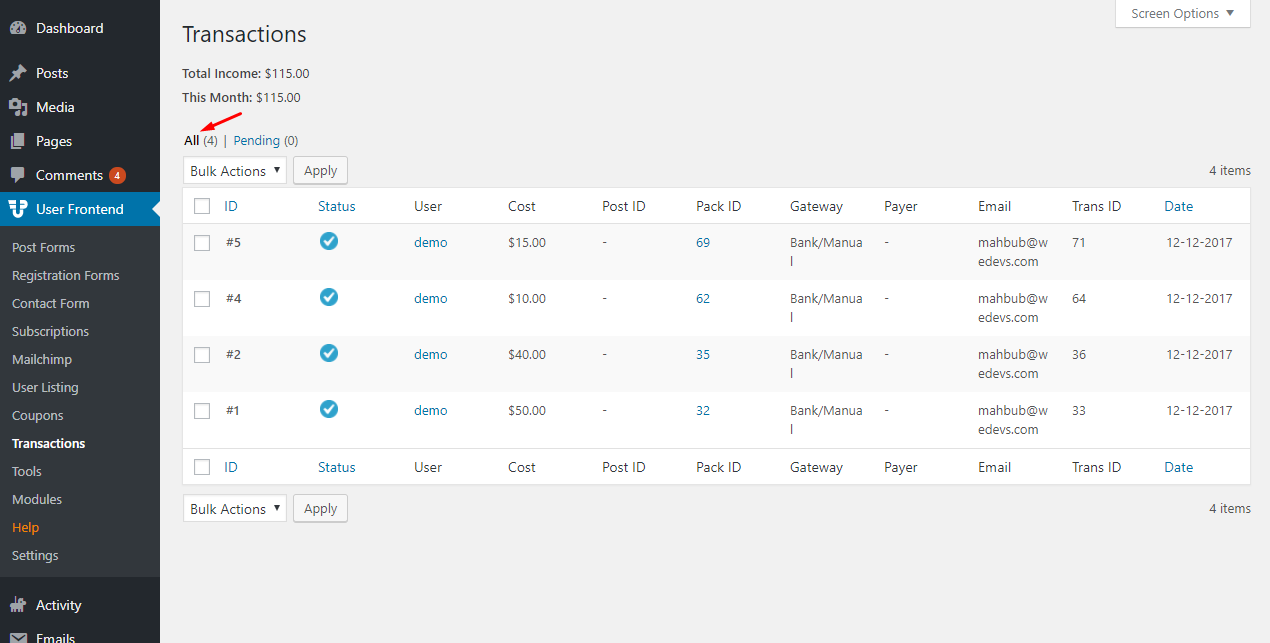
All Pending Subscription Pack Users
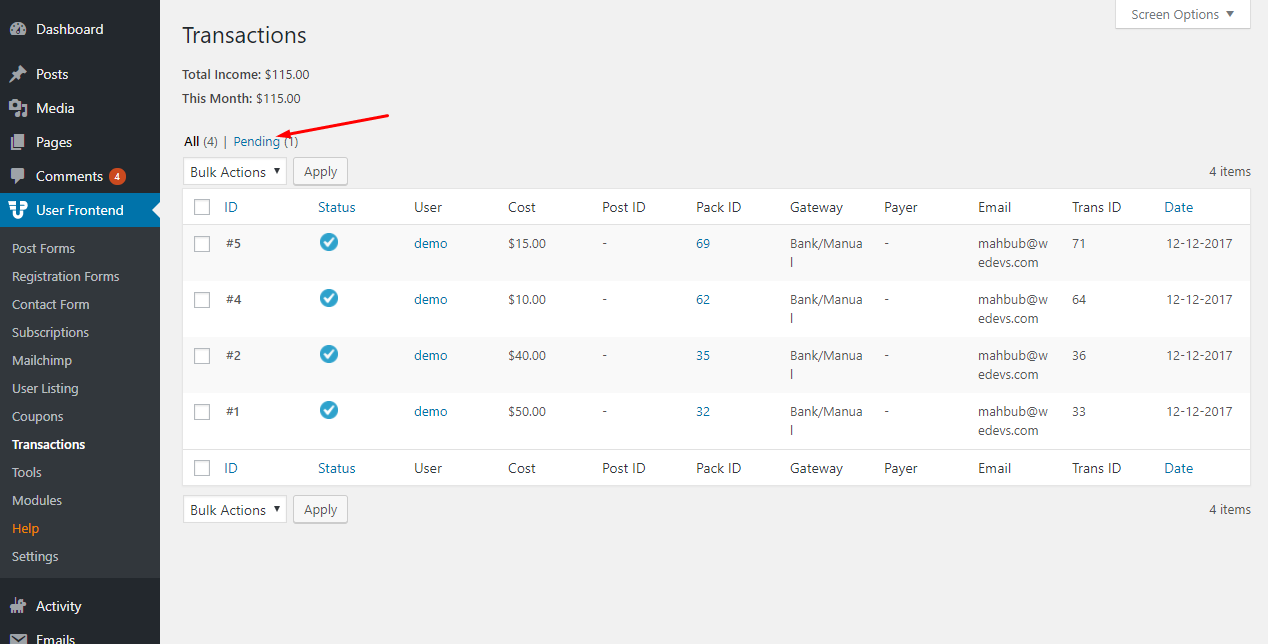
In the pending section of the Transaction tab, the admin can check all the lists of users’ pending subscription pack order requests.
Accept/Reject Subscription Pack order request of a user
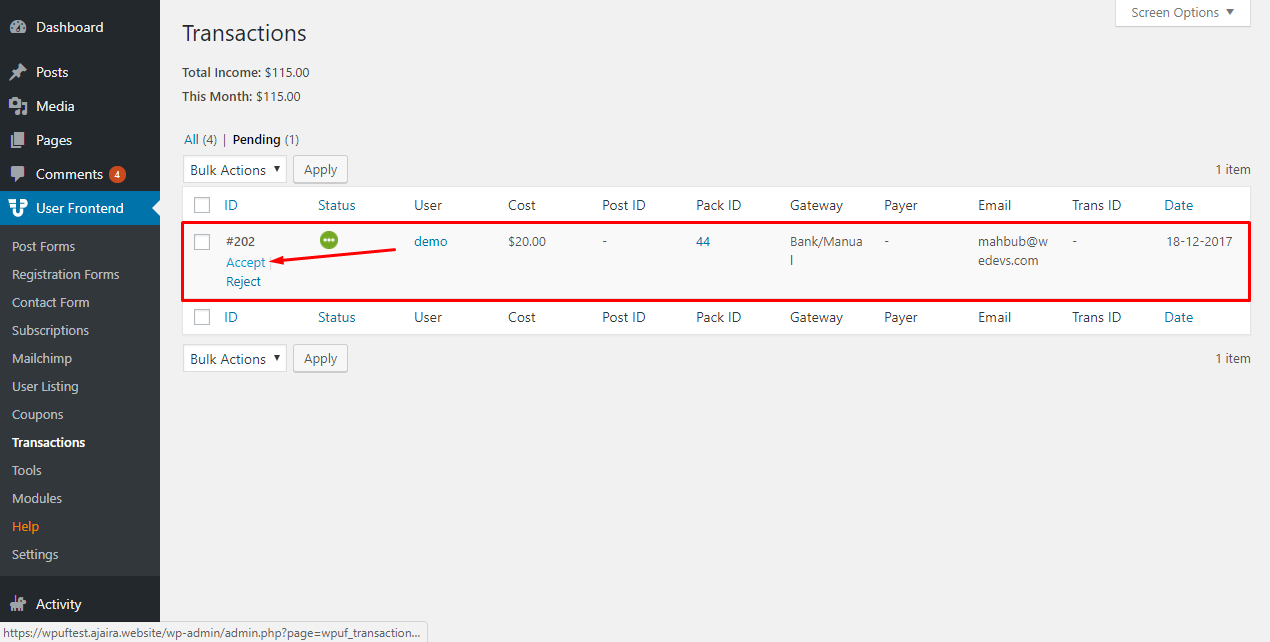
From the pending section the admin accepts or rejects any pending subscription pack order request.
After accepting a pending subscription pack order request, the user is automatically added to the ‘All’ section lists of transactions.
All Users List
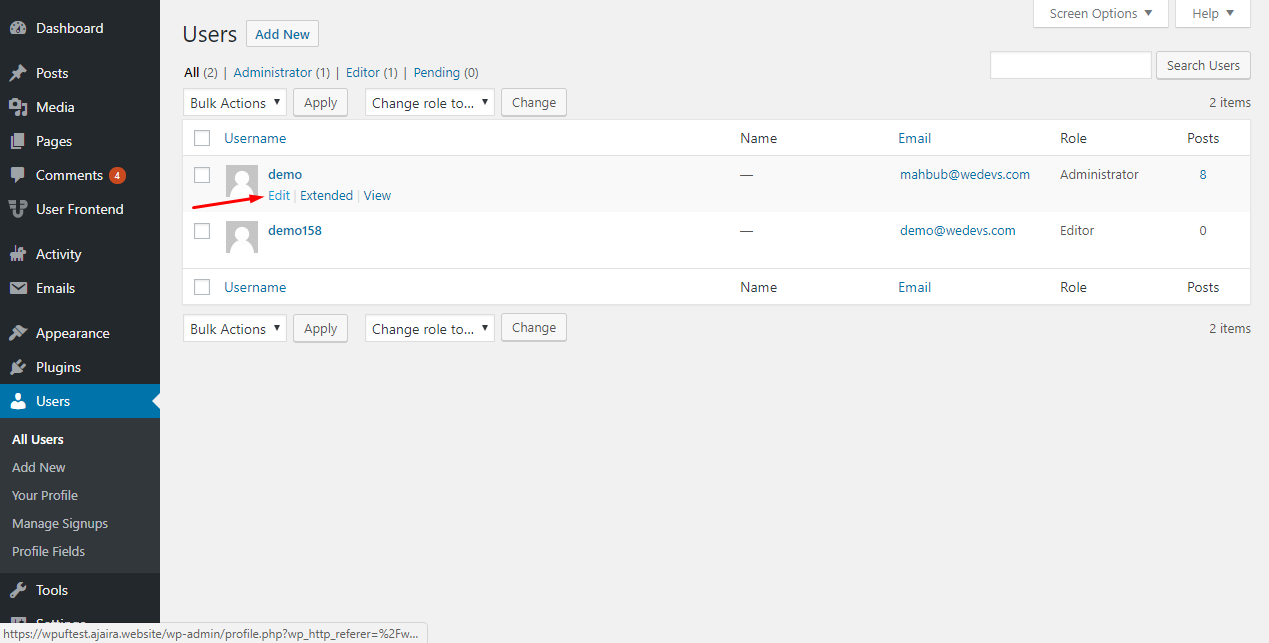
From the All Users tab, the admin can view and edit the details of all the users subscribed to the website.
Subscription Details of Users

The admin on the user profile page can view the WP User Frontend Subscription details of a particular user.
After The subscription pack is activated!

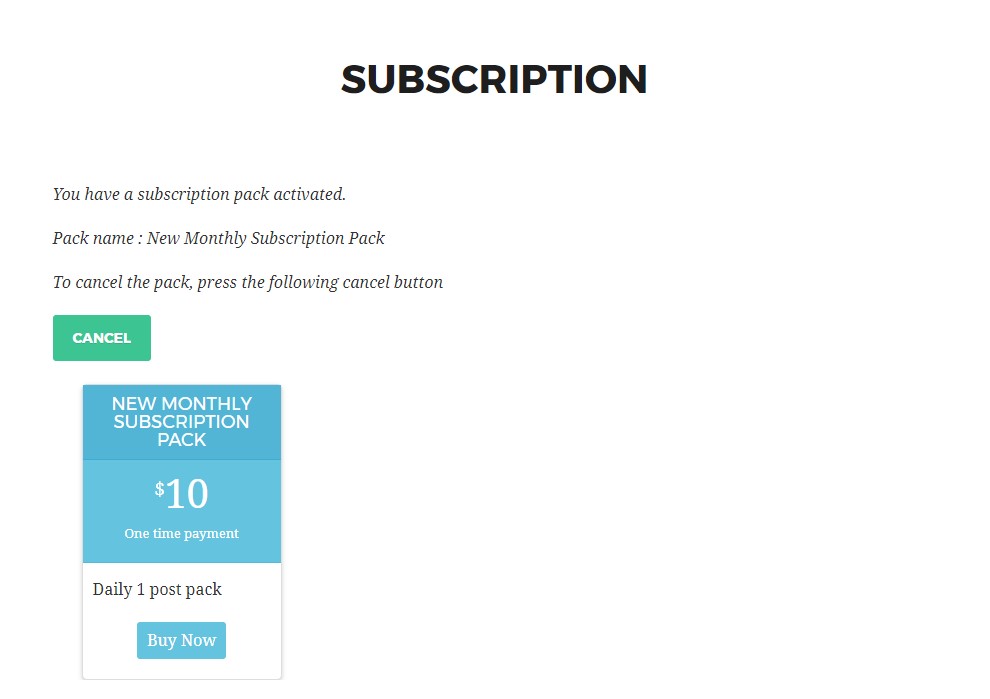
After the bought subscription pack is activated by the admin, a notification message is displayed on the subscription page of the customer as it can be seen in the above image.
Note: If the Subscription pack has a trial period, then when the user uses that trial period then that user won't be eligible for any other trial for other subscription packs.