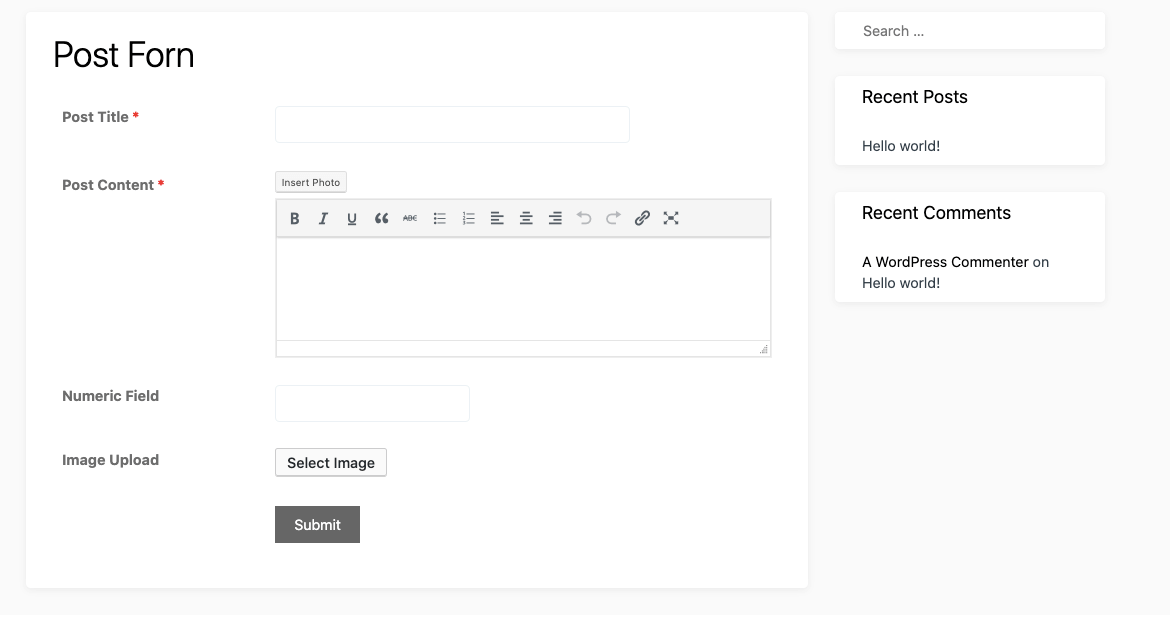How to Create a Post Form
Creating post forms using WP User Frontend is easier than ever. Only because you just need to follow some steps and after that, a post form will be created.
Let's see how you can create a post form for your WordPress site and let your users post right from the front end.
How to create a form
To create a post form, you need to navigate WP Dashboard → User Frontend → Post Forms → Add Form
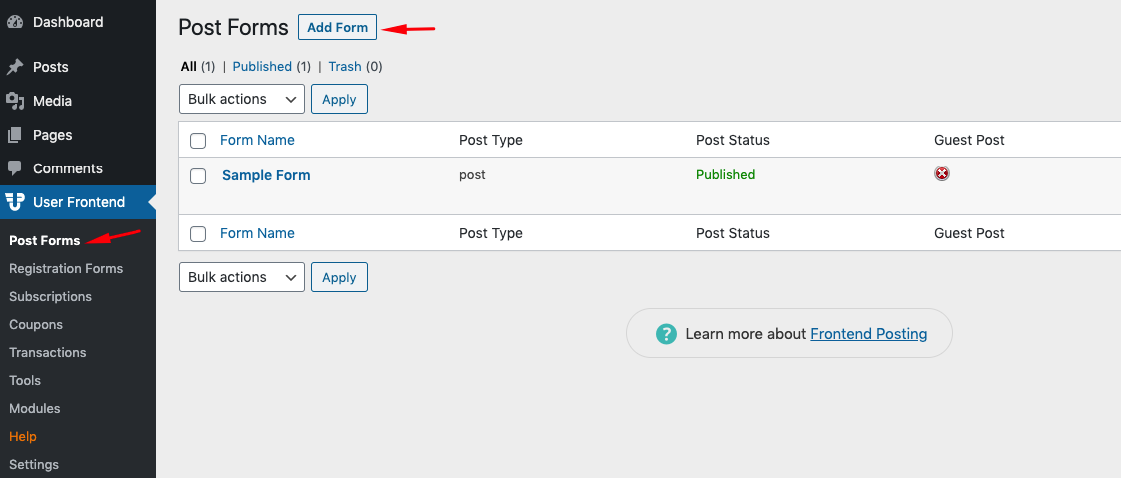
A list of predefined Form Templates is available for you. You can choose any one of them. As you're creating a post form, so on the Post Form template. It will generate a form for you.
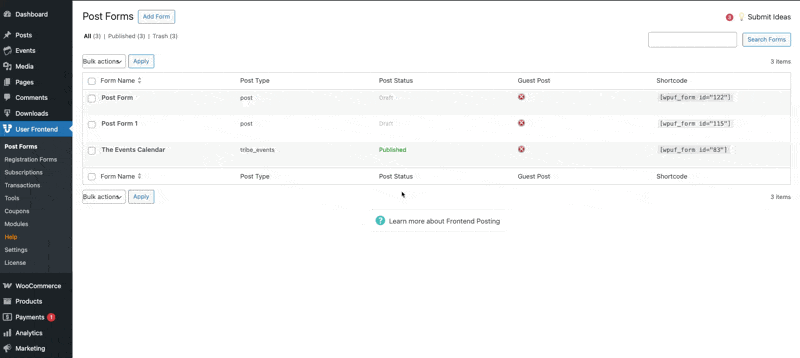
So after selecting the post form, you'll get the option to create your first form. Give the form a name now.
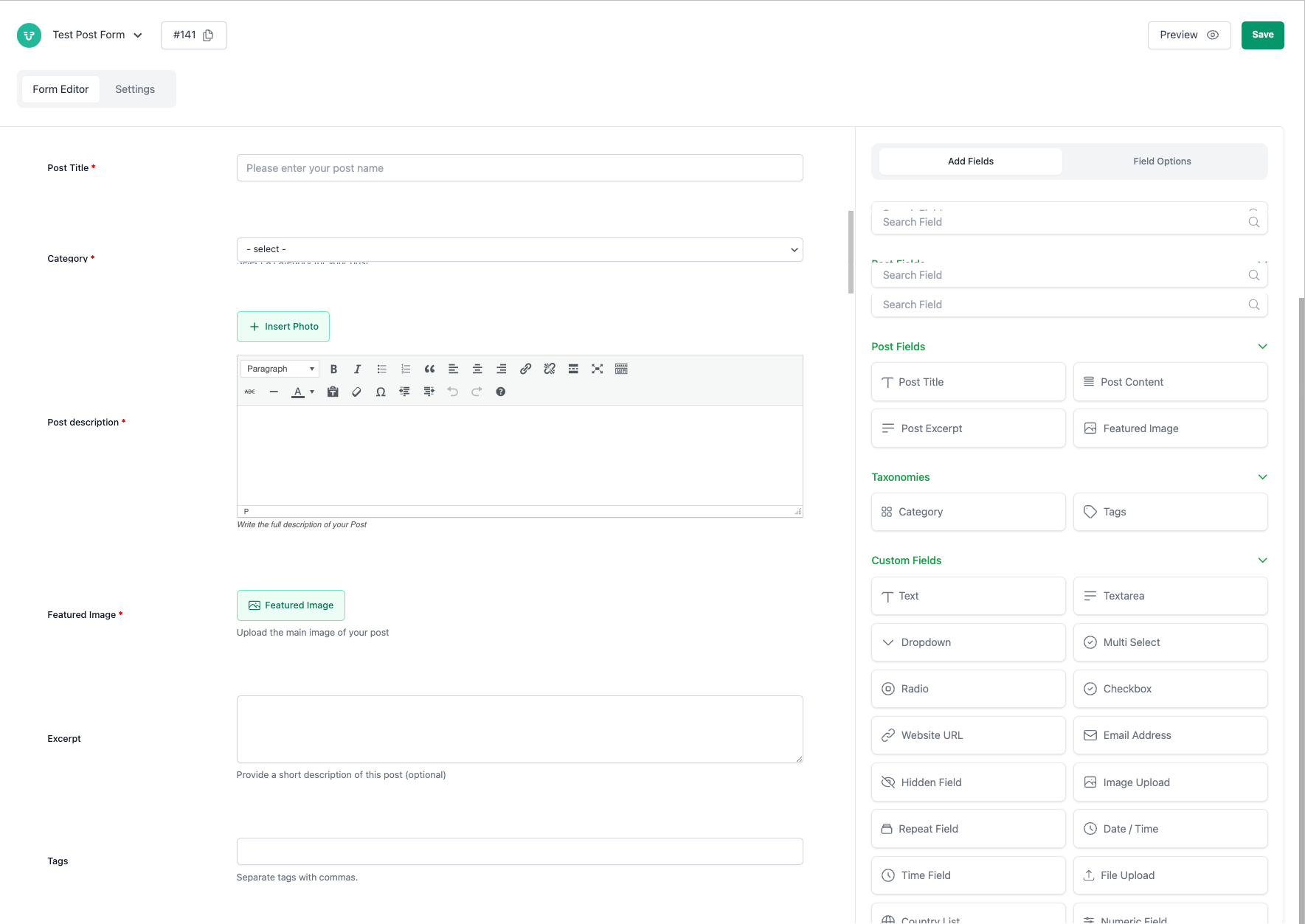
Here you can input the information in two ways. First, select each section and customize it.
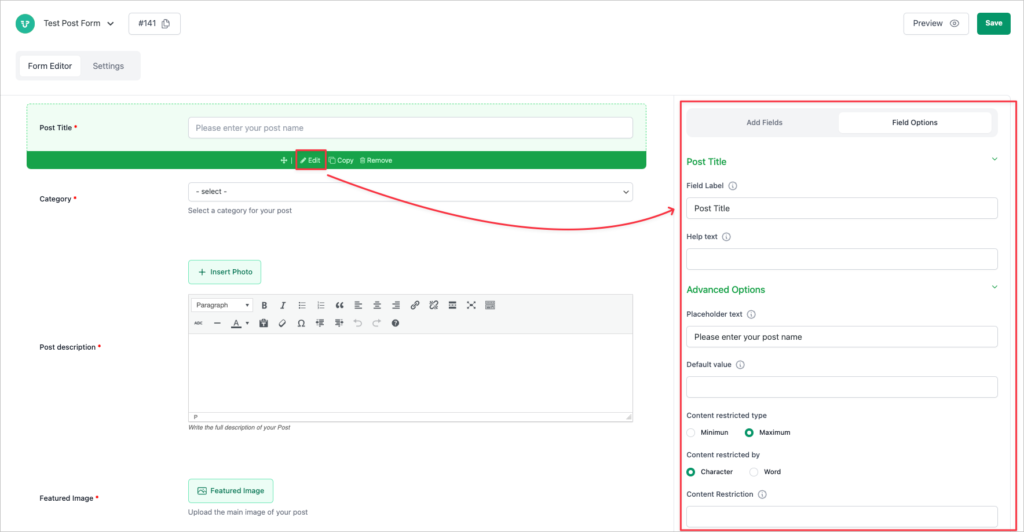
Or you can directly add your preferred items from the left sidebar. Here you can add category and tag fields for your users to use.
When you are done building your form, hit save. On the right side of the post-creation screen, you will see the shortcode. If you cannot, then head over to the form listing page. Copy the shortcode by clicking on the code.
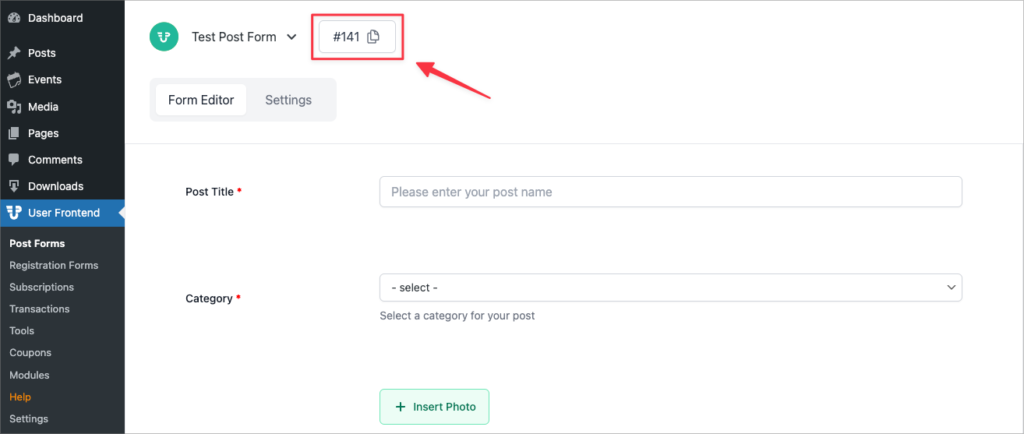
Embedding forms
After creating a form, you will get a shortcode like this: [[wpuf_form id="141"]]Inserting this shortcode on a page will show the form. Here are the steps to follow:
1. You can also copy the shortcode from the right side of the form or the forms listing page.
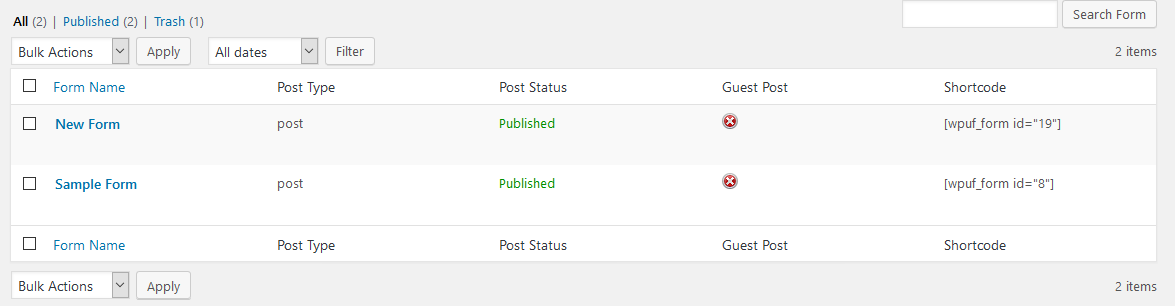
2. Create a new page or paste if you already have a page to embed the form.
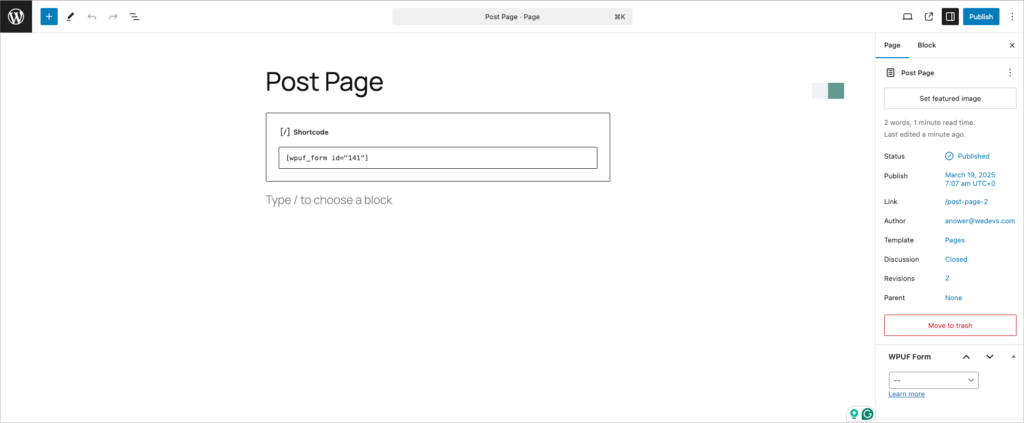
4. Save and publish the page and view it from the front end to see if the form is showing correctly.