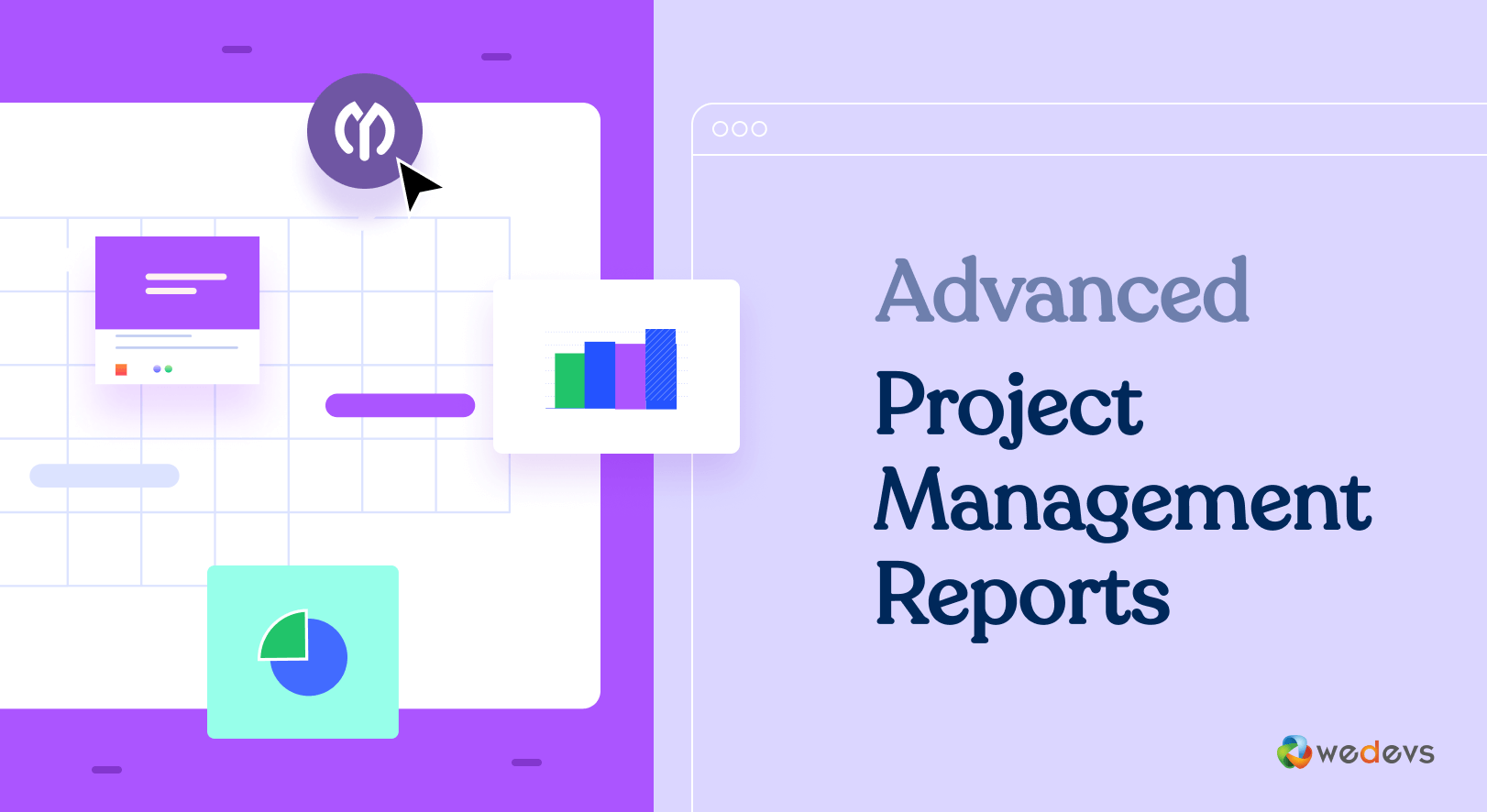
Advanced Project Management Reports – Track Tasks, Teams, Milestones, and More
As a project manager, you should have a crystal-clear view of your project’s progress at your fingertips, tracking every task, milestone, and team member’s contribution in real time. But without the right project management tool, staying on top of everything is nearly impossible.
That’s where advanced project management reports come in. They do more than just track progress – they reveal hidden bottlenecks, drive smarter decisions, and keep your team aligned and unstoppable.
From small teams to large-scale enterprise projects, these reports are your secret weapon for enhancing transparency and accountability. With real-time insights, you can identify risks early, optimize resources, and ensure every project stays on track and delivers results on time.
In this guide, we’ll break down the essential elements of dynamic project management reports and show you how WP Project Manager Pro can help you track tasks efficiently.
Key Elements of an Effective Project Management Report
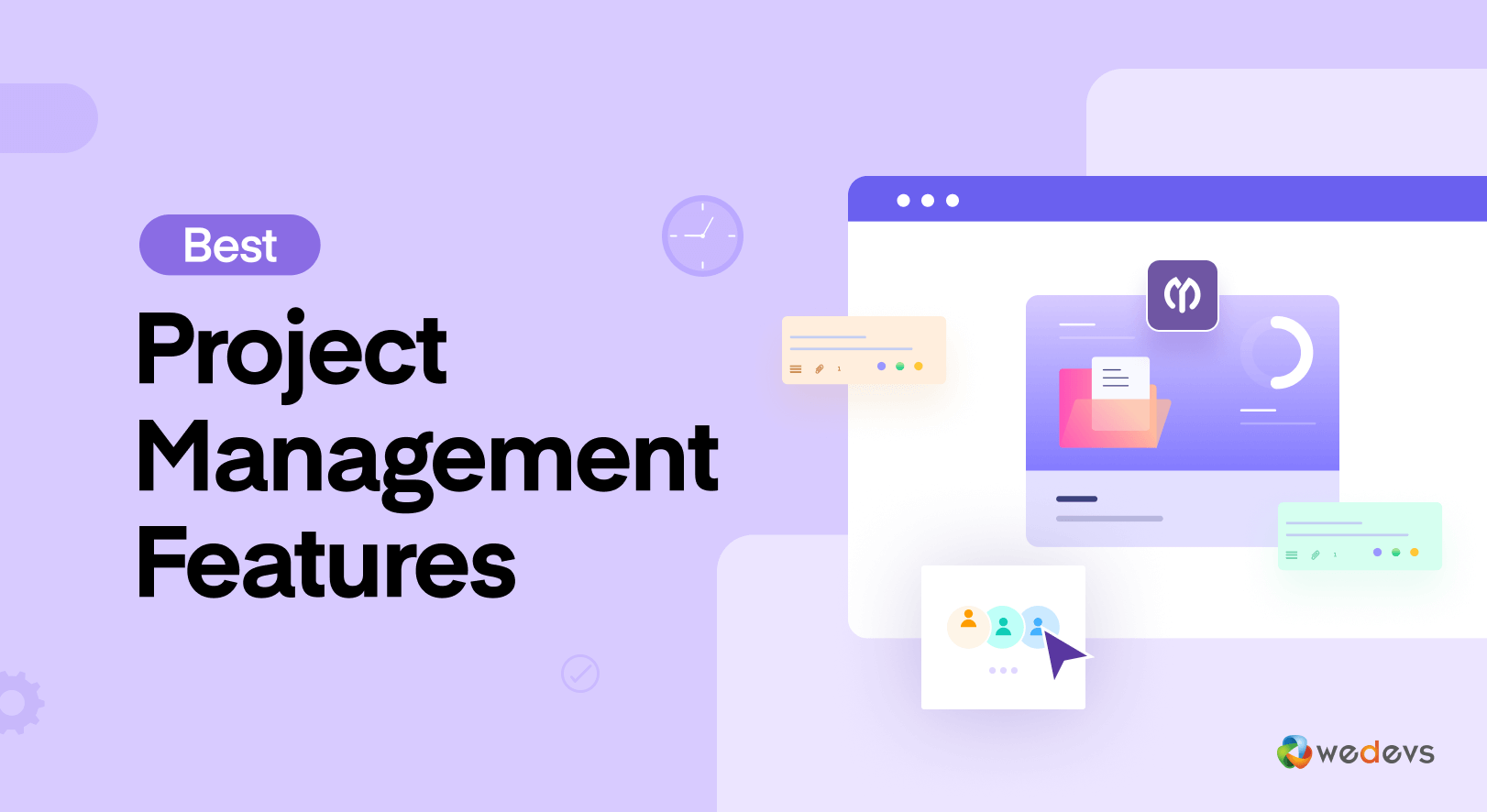
Creating a useful project management report requires more than just compiling data. It should be structured in a way that provides all the necessary details to keep everyone on the same page. Here’s a quick look at what a project management report should include:
- Task and Milestone Tracking – Keep an eye on what’s been done, what’s overdue, and the major milestones you’ve hit so far.
- User Activity Logs – See who’s doing what by tracking actions like creating, completing, or deleting tasks.
- Project Summary – Get a quick overview of how the project is going, including progress and key highlights.
- Resource Allocation and Team Performance – Check if tasks are evenly distributed, who’s overloaded, and if anything’s been left unassigned.
- Custom Filters and Automation – Create reports that focus on specific projects, team members, or timeframes to save time and effort.
- Visual Data (Charts and Graphs) – Use visuals like bar charts or pie graphs to make complex data easier to understand at a glance.
- Export and Share Options – Download reports in CSV or other formats to share with your team or use for further analysis.
By including these elements, your report will be clear, actionable, and helpful for everyone involved!
Read more: 5 Phases of Project Management Explained
Types of Project Management Reports
Good project management depends on clear and helpful reports that track progress, spot problems, and keep everyone accountable. There are many types of reports, each focusing on different parts of a project. Below, we’ll break down the most common types of project management reports:
1. Status Reports
Status reports give a quick snapshot of where your project stands. They help everyone understand what’s been done, what’s coming up, and if there are any risks to watch out for. These reports usually include:
- Completed tasks
- Milestones reached
- Current challenges
- Upcoming goals
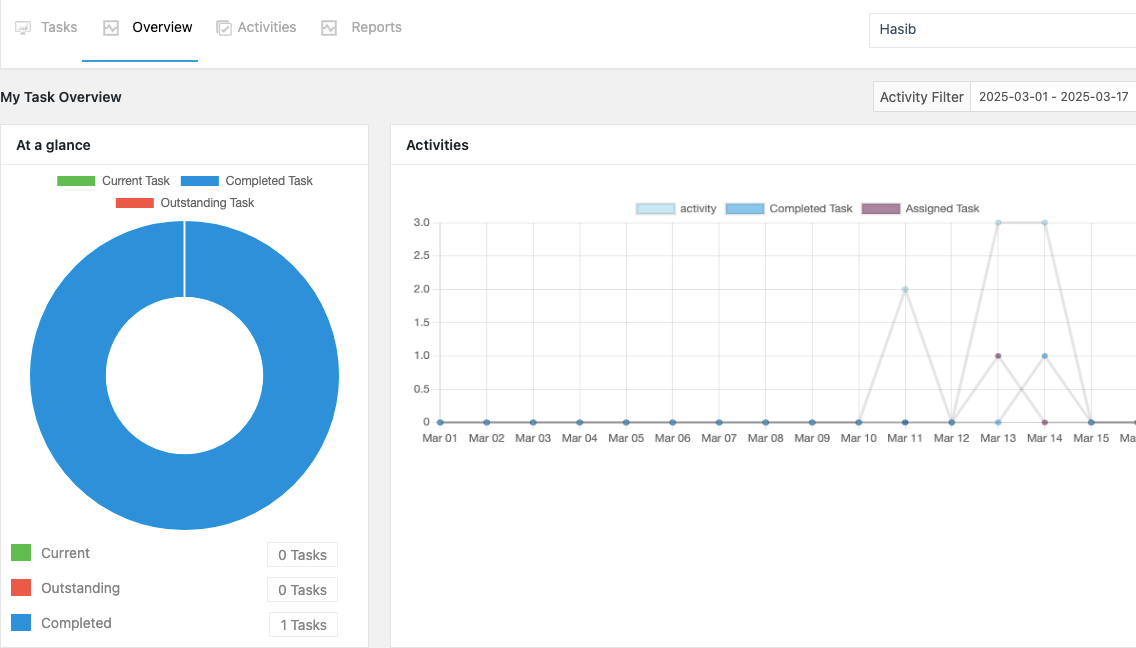
With WP Project Manager Pro, you can create a Project Summary Report that gives you a customizable overview of your project’s progress. It shows what’s finished, what’s still pending, and how well you’re sticking to the plan.
2. Task and Milestone Reports
These reports focus on individual tasks and major project milestones. They help you see if you’re on track or if there are delays. They typically display a breakdown of completed, ongoing, and overdue tasks, as well as the status of critical milestones.
WP Project Manager Pro offers several options to track task-level progress, including Overdue Task Reports, Completed Task Reports, and Task by Milestones Reports. These allow project managers to identify bottlenecks, ensure milestone completion, and focus on tasks requiring immediate attention.
Learn more: 7 Project Management Strategies To Get Ahead Of The Game
3. Resource and Workload Reports
Resource and workload reports provide insight into how tasks are distributed across the team. Thus, you can ensure that workloads are balanced and no team member is overburdened.
In WP Project Manager Pro, the User vs. Project and Project vs. User reports provide detailed insights into how much time each user spends on their assigned tasks and how many users are working on specific projects. Additionally, the Unassigned Task Report helps identify tasks that have not yet been allocated, ensuring that no work is left unattended.
4. Timeline and Progress Reports
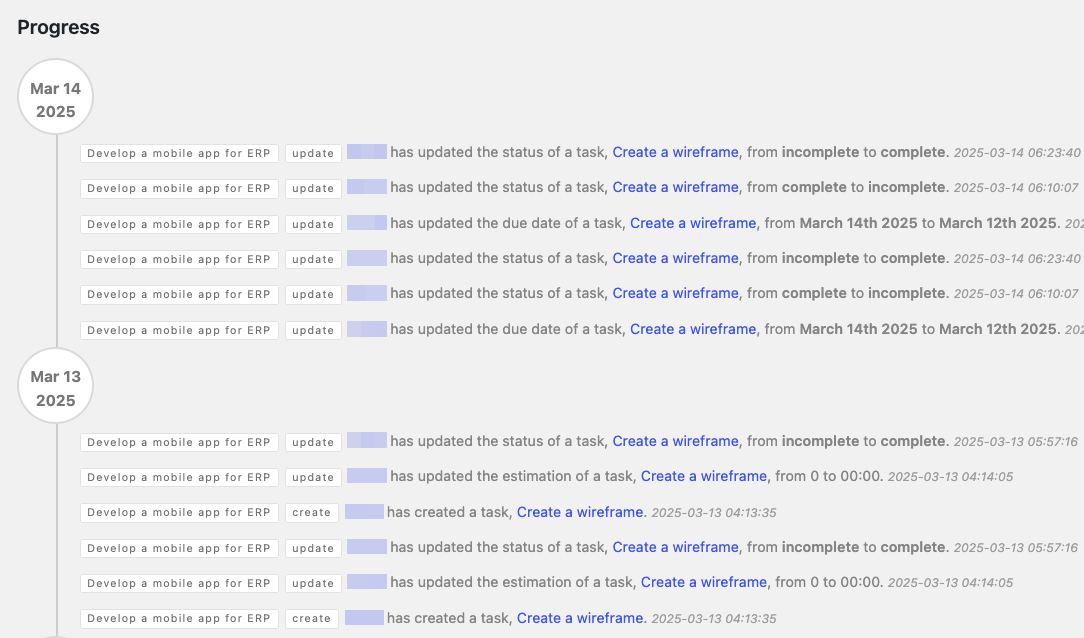
These reports track how your project is progressing over time. They compare actual progress to your original plan and help you stay on schedule. Features often include:
- Gantt charts
- Task completion timelines
- Future projections
WP Project Manager Pro provides a Project Task Report that shows all tasks across multiple projects in an easy-to-read format. This helps you visualize progress and adjust plans if needed.
5. Risk and Issue Reports
Risk and issue reports focus on identifying, tracking, and managing potential risks that could impact project success. These reports include a list of known risks, their likelihood and impact, and the mitigation strategies in place.
Monitoring risks through detailed reports allows project managers to proactively address issues before they escalate. Although WP Project Manager Pro does not have a dedicated risk reporting feature, users can track and categorize risks through custom task lists and assign specific tags for easy identification.
6. Financial Reports
Financial reports monitor project-related expenses, comparing actual spending against the planned budget. These reports are crucial for maintaining financial oversight and ensuring the project remains within budget constraints. Typical financial reports cover cost breakdowns, resource expenditures, and financial forecasts.
Though WP Project Manager Pro doesn’t have built-in financial tools, you can track time spent on tasks and export data to CSV for further analysis in tools like Excel or Google Sheets.
7. Team Activity and Performance Reports
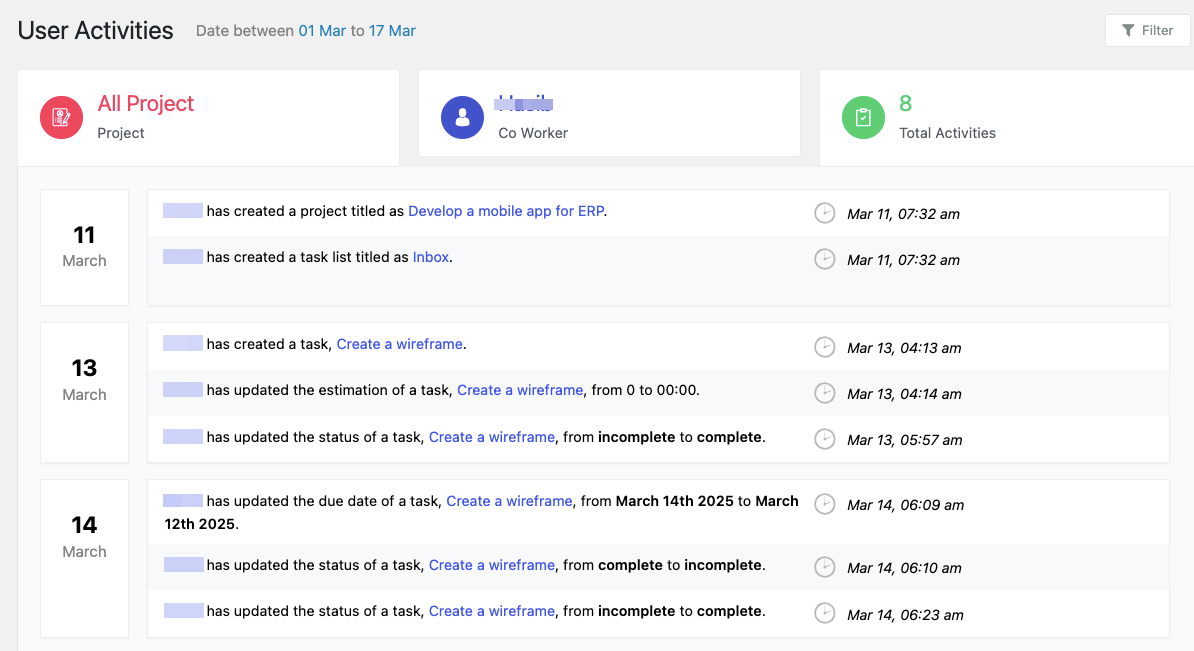
These reports are useful for tracking productivity, monitoring task resolution times, and identifying patterns in team collaboration. WP Project Manager Pro includes a User Activity Report that provides a detailed log of all actions taken by team members. This report can be filtered by user and time frame, allowing managers to track individual contributions, identify active participants, and recognize areas where additional support may be needed.
8. Custom and Automated Reports
Custom reports let you focus on the data that matters most to you. Automated reports save time by generating updates on a regular schedule. WP Project Manager Pro allows you to create Custom Project Summaries with filters for specific projects, tasks, or team members. You can also export reports to CSV for easy sharing and analysis.
9. Forecast and Future Planning Reports
These reports help you plan ahead by predicting future project outcomes. They include:
- Completion estimates
- Resource needs
- Upcoming challenges
You can forecast project outcomes by using WP Project Manager Pro’s advanced reporting module. It generates detailed reports across various tasks and projects. With graphical representations and customizable filters, this feature helps project managers make data-driven decisions and prepare for future project stages efficiently.
How to View Automated Project Reports with WP Project Manager
With WP Project Manager Pro, you don't have to do anything to prepare reports. All reports are automatically generated inside the WPPM Pro plugin. You can view the automated project reports by using its built-in reporting features and export capabilities.
To generate a report, navigate to wp-admin → Project Manager → Reports, where you will find several predefined report types, including overdue tasks, completed tasks, user activities, and task summaries.
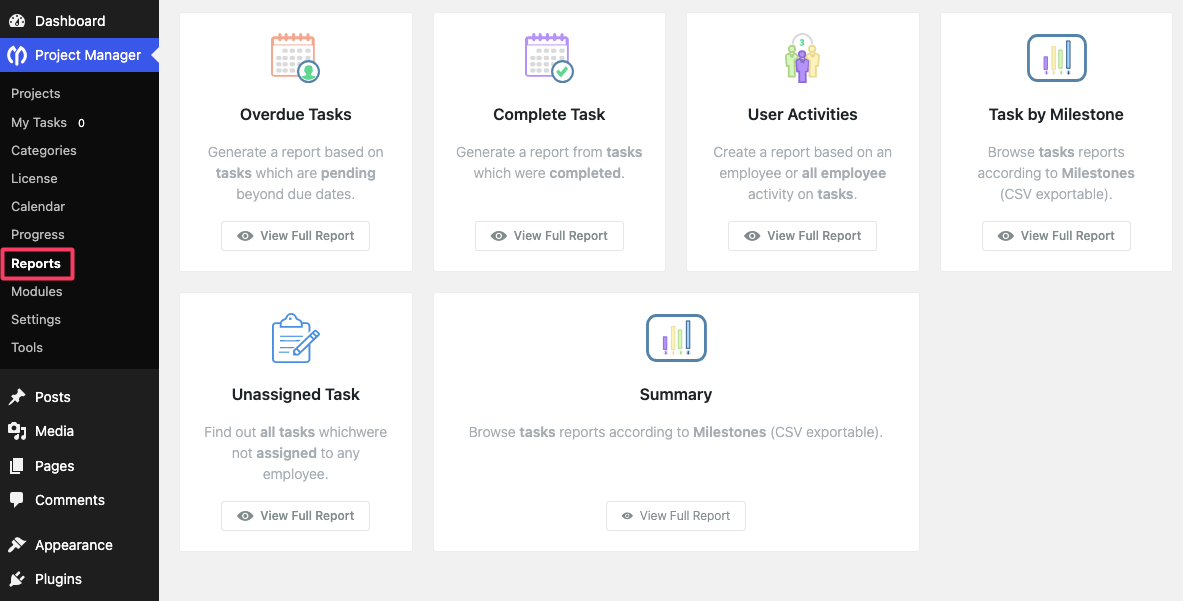
Explore any of the reports by clicking on the “View Full Report” button. You'll get all required customization options for each report type.
To customize your report, use the filter options to select the report type, time frame, specific users, or project milestones. For example, if you want to see the projects Summary, you need to Choose report type from two options – Summary and User.
Then set a Start Date and End Date to generate reports within a specific timeframe.
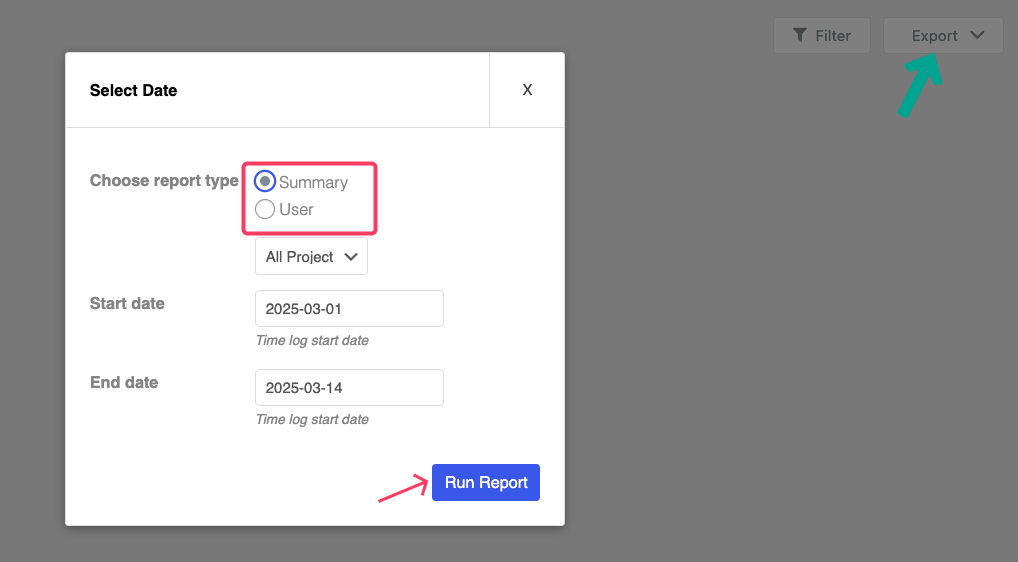
Once the desired criteria are set, click Run Report to generate the automated output. For long-term use, you can Export the report in CSV format, allowing you to share the data with your team or integrate it with other analysis tools like Excel or Google Sheets.
Thus, you can easily filter reports by tasks, team members, milestones, and more to get a detailed view of your project’s progress. Using the Filter option, you can customize your report by selecting specific task lists, tracking activities by individual team members, and organizing tasks based on project milestones.
Read the following doc to learn How to View Each Type of Reports in WP Project Manager.
Future Trends in Advanced Project Management Reporting
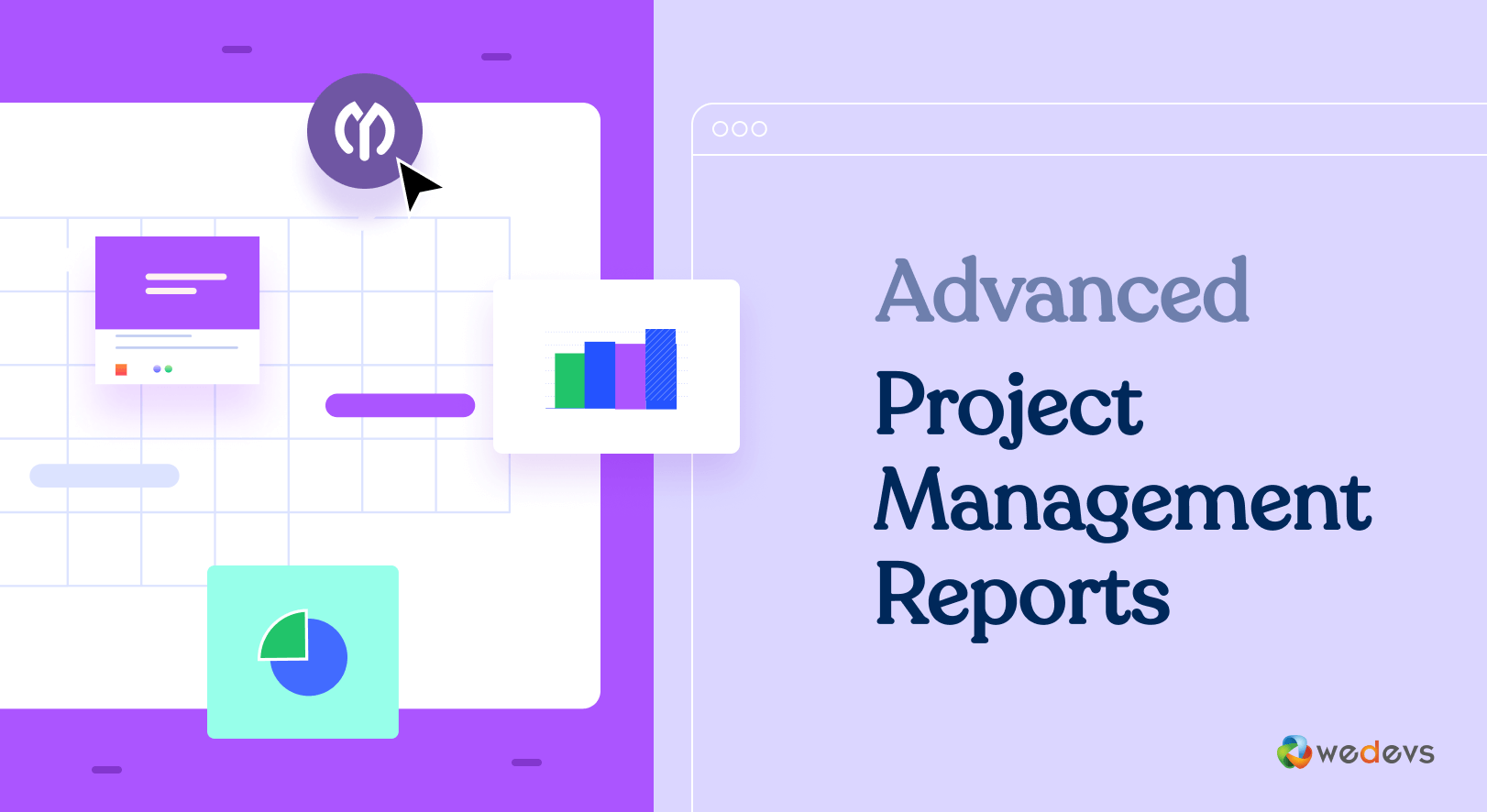
The future of project management reporting is evolving rapidly, driven by advancements in technology and the increasing complexity of modern projects. One major trend is the shift toward real-time reporting through cloud-based project management platforms.
The project management software market is projected to grow at a Compound Annual Growth Rate (CAGR) of 10.67%, reaching $12.02 billion by 2030.
A Gartner report predicts that by 2030, AI will handle traditional project management tasks, reducing 80% of the work currently performed by project managers.
The use of AI and machine learning to predict project outcomes. These technologies will analyze historical project data to identify patterns, forecast potential risks, and suggest solutions.
Customizable and interactive reporting is also becoming more common. Future reporting tools will allow users to tailor dashboards and generate personalized reports that meet specific stakeholder needs. As businesses continue to scale, integration with other business systems like accounting software, CRM platforms, and time-tracking tools will become crucial for comprehensive project reporting.
Use the Power of Project Management Reporting
Let’s face it. Keeping projects on track can feel like herding sheep. But with the right reporting tools, it doesn’t have to be that way. Tools like WP Project Manager Pro make it easy to create reports that actually matter, whether you’re tracking overdue tasks, checking team progress, or just getting a quick snapshot of how things are going.
And here’s the best part: reporting is getting smarter. Real-time updates, AI-powered insights, and customizable options are changing the game, making it easier than ever to stay ahead of the curve.
It’s about working smarter, not harder, and giving your team the clarity they need to crush their goals. Ready to take your projects to the next level? Let’s try WP Project Manager Pro to consistently achieve better outcomes.