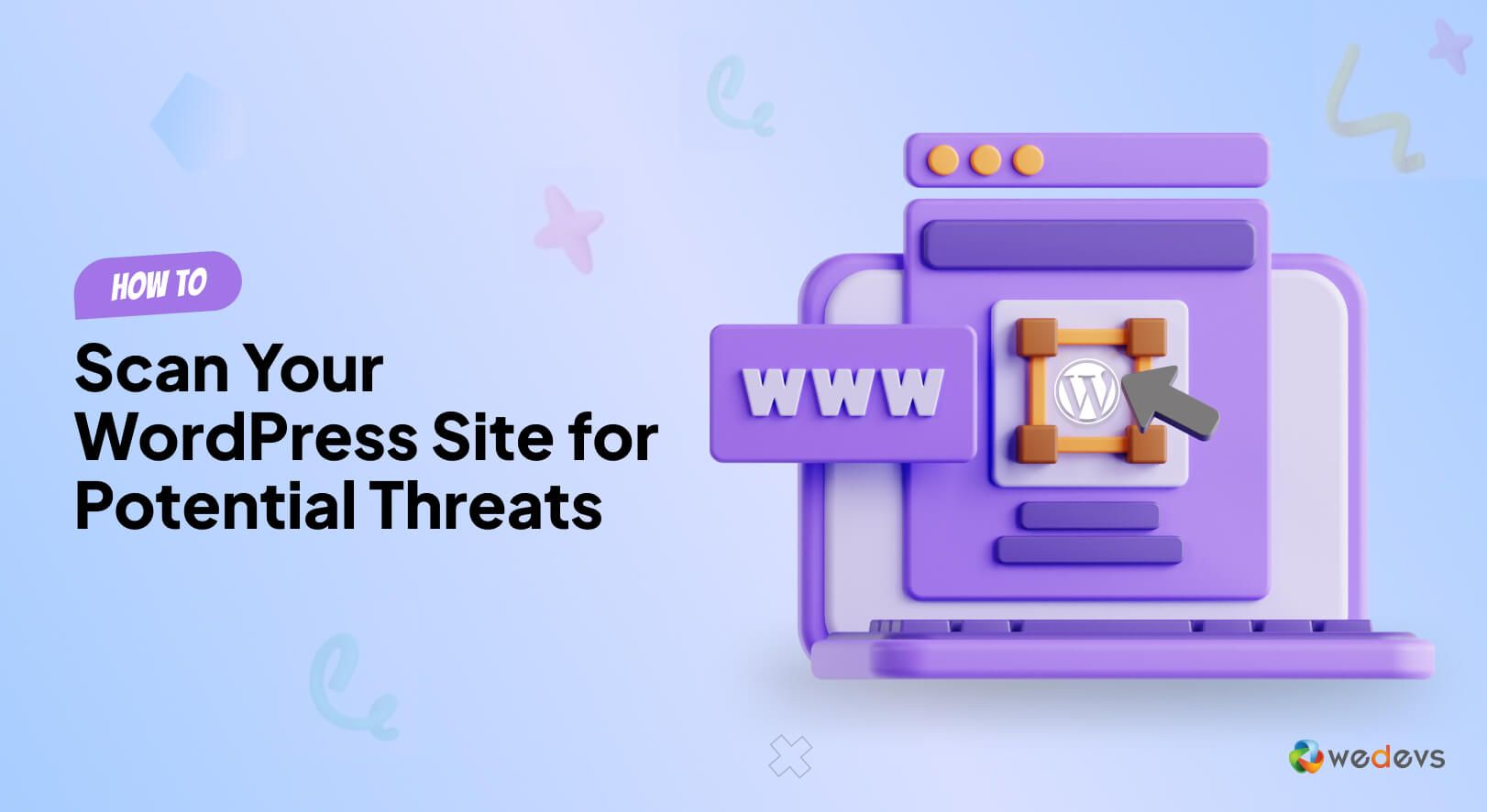
How to Scan Your WordPress Site for Potential Threats with Security Plugins
Wondering how to scan your WordPress site for malware?
Due to its popularity and widespread use, WordPress has become a common target for hackers. WordPress faces about 90,000 attacks per minute. (Source: Astra)
Does this stat leave you in doubt about using WordPress?
Don't worry. We are here to help you out.
There are some standard practices and WordPress plugins to fight against these threats.
Your first responsibility is to scan your website and find out if it is infected with malware. It is important because sometimes malware stays hidden and does harm to your WordPress site silently. Malware in WordPress can affect your site's performance at different stages. It may hamper your personal data, spy on your computer activity without your permission, redirect your users, or show them indecent content.
However, we can't guarantee 100% security from any outside attack. But this guide will assist you in encountering common vulnerabilities and scanning your WordPress site using security plugins.
Understanding Malware and Its Risks
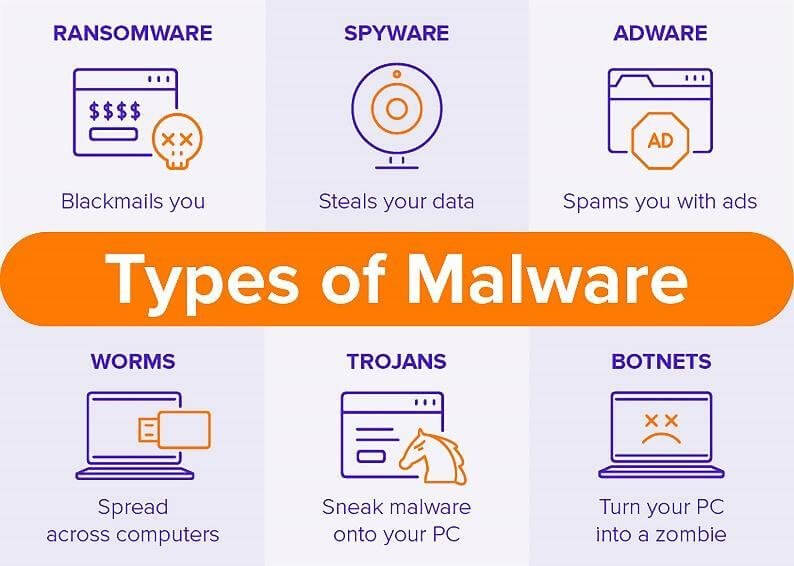
Malware, short for malicious software, is any software designed to harm or exploit computer systems. It can take various forms, such as viruses, worms, ransomware, or spyware.
Once your WordPress site is infected with malware, it can have severe consequences. It may-
- Steal sensitive information
- Redirect your visitors
- Slow down your website
- Get your website blacklisted
- Damage your reputation
Therefore, you must be aware of the risks associated with malware to protect your online presence.
Why Scanning Your WordPress Site Important?
A WordPress security scan uses various tools to inspect your website for vulnerabilities, malware, and other potential threats. These scans can detect issues like outdated plugins, weak passwords, and unauthorized access attempts.
The objective is to identify and fix these issues before attackers can exploit them.
Imagine that your WordPress website is like a house. A security scan is like checking all the doors and windows to ensure they're locked and safe. It's a way to find and fix any potential problems that could let bad guys in.
Scanning your WordPress site regularly helps to:
- Protect sensitive data from breaches
- Make your WordPress platform secure
- Ensure website uptime and reliability
- Preserve your brand reputation and user trust
- Comply with data protection regulations
- Maintain your site’s SEO ranking.
So, in simple terms, a WordPress security scan is like giving your website a regular health checkup. It finds and fixes issues so your site stays strong and trustworthy.
Manual vs. Automated Scanning Methods
When it comes to scanning your WordPress site for potential threats, you have two options: manual and automated scanning methods.
Manual scanning involves inspecting your website's files and code manually to identify any anomalies. While this method provides a thorough analysis, it can be time-consuming and requires technical expertise.
On the other hand, automated scanning relies on specialized software or plugins to scan your site automatically. It is quick, efficient, and suitable for both beginners and experienced users.
Worried about your WordPress security? Check this guide and get a detailed WordPress website security checklist for 2024.
How to Scan Your WordPress Site for Potential Threats Using Security Plugins
As we've said, there are several methods to scan your WordPress site. One of the most effective ways is to utilize a security plugin with essential features and functionalities.
Below, you'll find a step-by-step guide to scanning your site using a WordPress security plugin named Wordfence –
Wordfence Security is a popular WordPress plugin designed to enhance website security. It includes a firewall, a malware scanner, and various protection features to safeguard websites from potential threats and attacks.
Here are the steps you need to follow-
- Install and Activate Wordfence
- Configure Wordfence Settings
- Start a New Scan and Monitor the Scan Progress
- Review Scan Results
Step 1: Install and Activate Wordfence
First, log in to your WordPress dashboard using personal credentials and activate the Wordfence Security plugin.
- In your WordPress dashboard, navigate to Plugins and click on Add New.
- Search for Wordfence Security in the search bar.
- Install and activate the Wordfence Security plugin.
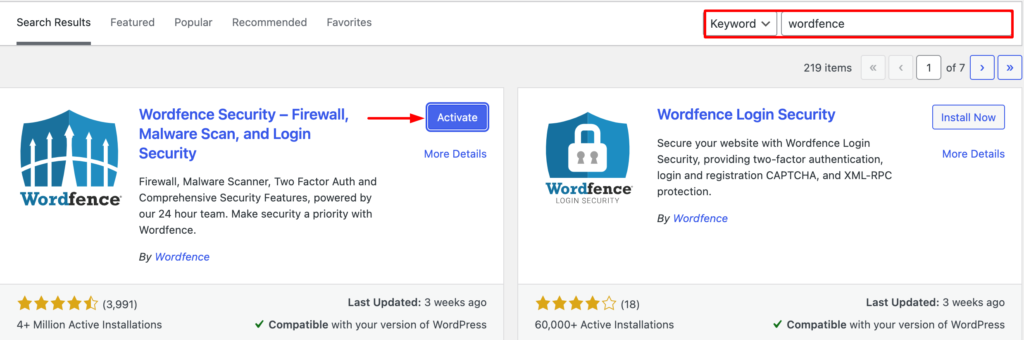
Once you activate the plugin, it'll ask for a license key. To get the license key, visit their official site.
Wordfence offers four different packages, including a Free one. Click on the Get a Free License. A modal window will appear displaying several instructions. You need to follow the guidelines and insert your email address.
Then, check your email box and copy the license key. Finally, come back to your WordPress dashboard and insert the license key.
Step 2: Configure Wordfence Settings
After activation, you'll see a new menu item named Wordfence on the left side of your WordPress dashboard. Click on it to access the Wordfence settings.
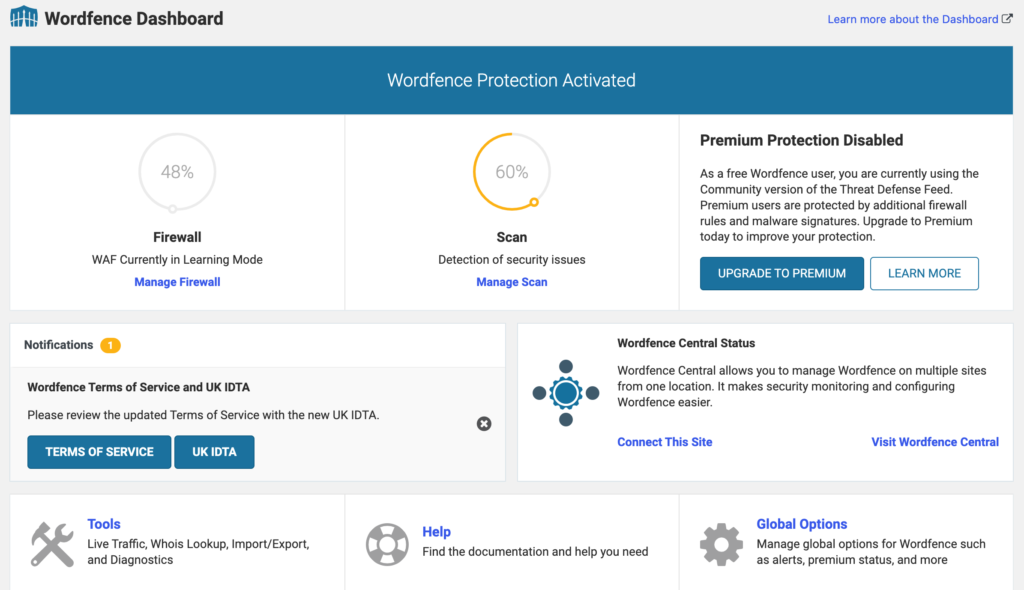
Go to the Scan option within the Wordfence menu.
Then adjust the scan options based on your preferences. You can choose to scan specific folders, themes, and plugins.
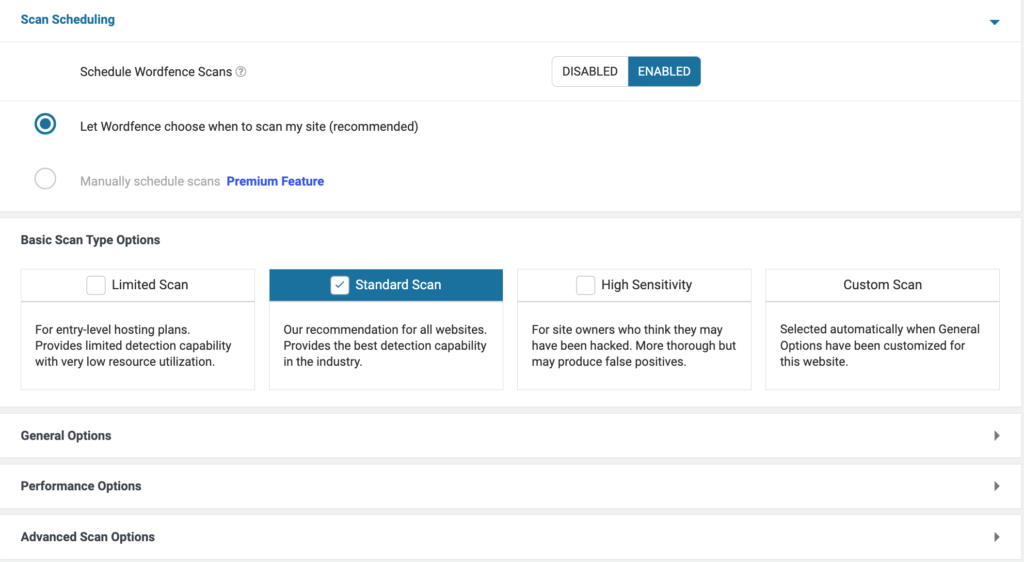
You should also focus on:
- Firewall Settings: Enable the firewall to block malicious traffic.
- Scanning Options: Configure the scanning settings, such as how often scans should run.
- Login Security: Strengthen login security with features like two-factor authentication.
- Notifications: Set up email alerts for suspicious activity.
Configure the plugin settings according to your preferences and enable automatic scanning options.
Step 3: Start a New Scan and Monitor the Scan Progress
Once your settings are configured, scroll down to find the Start a Wordfence Scan button. Click on it to initiate the malware scan process.
Wordfence will start scanning your WordPress site for malware, suspicious files, and potential threats.
You can monitor the progress of the scan on the screen. The duration of the scan may vary based on the size of your site.
Step 4: Review Scan Results
After the scan is complete, Wordfence will display a summary of the findings. It will list any potential threats, malware, or vulnerabilities found during the scan.
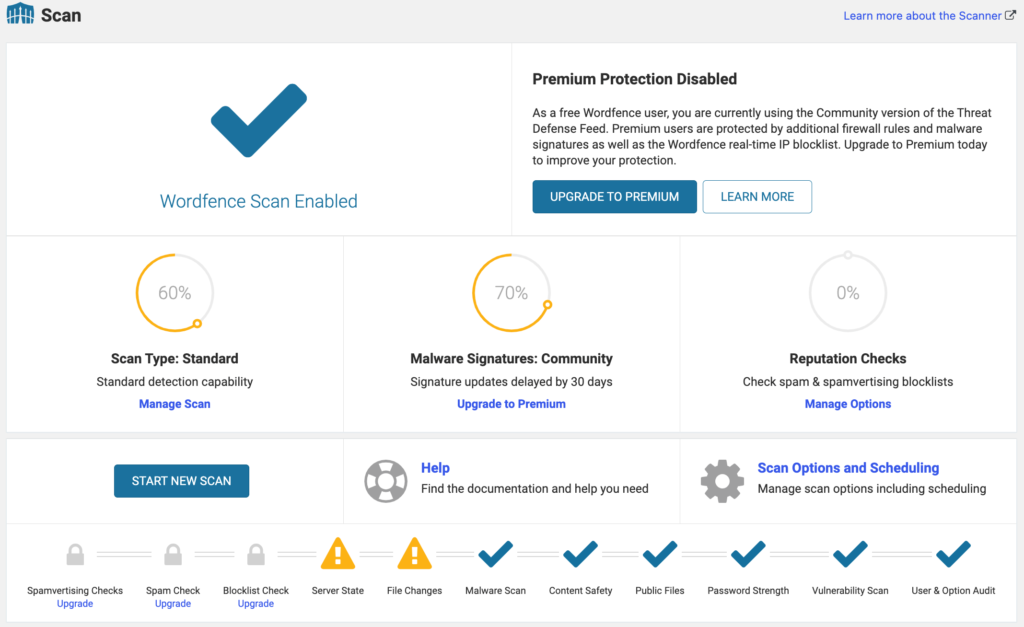
Review the detailed scan results to identify and understand the issues detected. Wordfence provides options to repair, see details, or ignore flagged items.
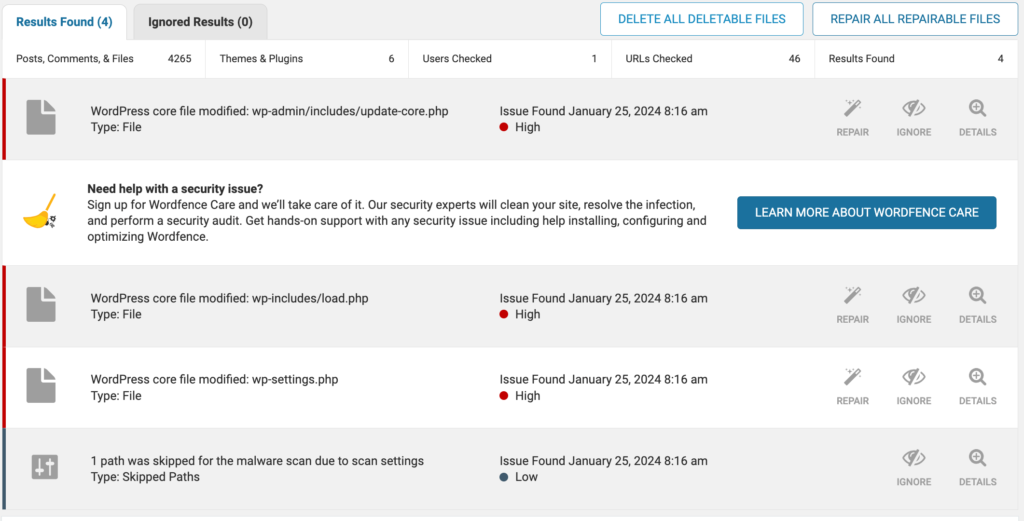
Based on the scan results, take the necessary action to mitigate the identified threats. This may involve:
- Remove Malware: If malware is detected, follow the plugin's instructions to remove it.
- Update Themes and Plugins: Update any outdated themes or plugins to their latest versions.
- Patch Vulnerabilities: Address any identified vulnerabilities by updating or replacing software.
- Block Suspicious IPs: Block suspicious IP addresses that have attempted unauthorized access.
Take appropriate action based on the severity of the findings.
Related Resource: How WordPress Firewall & Security Plugins Can Protect Your Website.
WordPress security is an ongoing process. Schedule regular scans and keep your themes, plugins, and WordPress core up to date. Stay informed about the latest security threats and best practices.
Strengthen your WordPress security game! Uncover effective techniques for detecting and removing malware.
Alternative Powerful Malware Scanner Plugins for WordPress
We'll find more plugins in the WordPress repository to scan your WordPress site for malware. You can check the plugin list below-
- Solid Security
- Sucuri
- MalCare
- SecuPress
- Jetpack Protect
- Security & Malware Scan by CleanTalk
- All-In-One Security (AIOS)
- Defender Security
Solid Security
Solid Security is a comprehensive WordPress plugin that offers a range of security features. This plugin includes two-factor authentication, malware scanning, brute force protection, and file integrity checks. It helps fortify websites against common vulnerabilities.
- Conducts regular scans to identify and eliminate malware.
- Implements measures to prevent unauthorized access through brute force attacks.
- Adds an extra layer of security for user logins.
- Monitors changes in files and alerts you to any suspicious activities.
- Protects your site by blocking malicious traffic and potential threats.
Sucuri Security
Sucuri is a security plugin and web application firewall that focuses on protecting websites from various online threats. Such as malware, DDoS attacks, and website defacement.
- Regularly scans your site for malware and other security vulnerabilities.
- Adds a layer of protection against online threats.
- Sends instant alerts for any suspicious activities detected.
- Monitors file changes and ensures the integrity of your website.
- Assists in cleaning up and restoring your site in the event of an attack.
MalCare WordPress Security Plugin
MalCare is a user-friendly security plugin with a specialized focus on malware detection and removal. Its smart scanning technology ensures quick and effective identification of malicious elements on your WordPress site.
- Quickly eliminates identified malware with a single click.
- Utilizes intelligent algorithms for efficient and accurate malware detection.
- Prevents unauthorized access and defends against malicious traffic.
- Adds an extra layer of security by implementing login attempt restrictions.
- Regularly checks your site for potential threats without manual intervention.
SecuPress
SecuPress is a WordPress security plugin that scans websites for vulnerabilities and potential security issues. It aims to identify and fix common security risks to enhance the overall security of WordPress sites.
- Conducts regular scans to identify and eliminate malware, ensuring a secure website environment.
- Implements a powerful firewall to block malicious traffic and prevent unauthorized access.
- Sends instant notifications for any suspicious activities detected on your WordPress site.
- Identifies and reports potential vulnerabilities to proactively address security issues.
- Provides reliable backup options for added security and quick recovery in case of an incident.
Jetpack Protect
Jetpack is a versatile WordPress plugin developed by Automattic, the company behind WordPress.com. It offers website security tools such as brute force attack protection, spam filtering, and automated malware scanning through the Jetpack Scan feature.
- Conducts regular scans to identify and eliminate malware threats.
- Offers a centralized dashboard for monitoring your site's security status.
- Addresses and resolves security issues automatically.
- Provides backup features for quick recovery.
Security & Malware Scan by CleanTalk
This plugin by CleanTalk focuses on security and malware scanning for WordPress websites. It provides real-time protection against various online threats and helps maintain the integrity and safety of the site.
- Conducts regular scans to detect and remove malware from your site.
- Identifies and mitigates security threats as they occur.
- Adds an extra layer of defense against malicious traffic.
- Regularly checks if your site is listed in any blacklists.
- Provides detailed reports on security scans and actions taken.
All-In-One Security (AIOS)
All-In-One Security (AIOS) is a comprehensive security plugin for WordPress that combines various security features. Some powerful attributes may include firewall protection, brute force prevention, and file system security. It aims to provide an all-encompassing security solution for websites.
- Conducts regular scans to detect and remove malware.
- Monitors changes in files and directories to identify potential security threats.
- Blocks malicious traffic and defends against various online threats.
- Enhances the security of your WordPress database.
Defender Security
Defender Security is a WordPress plugin that offers advanced security features like firewall protection, IP blocking, login attempt monitoring, and security audits. It helps secure websites from potential vulnerabilities and malicious activities.
- Guards against unauthorized access attempts through robust login protection.
- Adds an additional layer of security with a powerful firewall.
- Provides detailed reports on security scans, vulnerabilities, and actions taken.
- Keeps a record of user logins that helps you identify any suspicious activities.
You should select a security plugin that aligns with your specific needs, technical expertise, and the overall requirements of your WordPress site.
It's often a good idea to test a plugin on a staging site before implementing it on your live site to ensure compatibility and performance.
Bonus: Preventing Future Attacks with Security Best Practices
While scanning your WordPress site for potential threats is essential, it is equally important to take proactive measures to prevent future attacks. Here are some security best practices to implement:
- Keep your WordPress core, plugins, and themes up to date.
- Use strong and unique passwords for your WordPress admin and database.
- Limit login attempts and enable two-factor authentication.
- Regularly back up your website's files and database.
- Use a reputable hosting provider that offers robust security measures.
- Install a firewall to block suspicious traffic and malicious requests.
- Educate yourself and your team about common security threats and best practices.
By implementing these security best practices, you can significantly reduce the risk of future attacks and ensure a secure online presence for your WordPress site.
Read More: Why You Need To Discontinue Using Nulled WordPress Plugins On Your Site.
Protect Your Website With a Security Scan
With the increasing number of cyber threats and attacks, it becomes crucial to protect your online presence.
But as I've said at the beginning, it's nothing to be get afraid. It's all about to follow some good practices and keep your site up to date.
Remember to regularly scan your site, interpret the results, and implement security best practices to prevent future vulnerabilities. By doing so, you can ensure a secure online presence for your WordPress site and protect your valuable data and reputation.
Don't wait for a cyberattack to happen. Be proactive and protect your website now.
Install a reputable security plugin, initiate a scan, and follow the above guide. If you need any further assistance or want to share any valuable insights, we are open to hear.