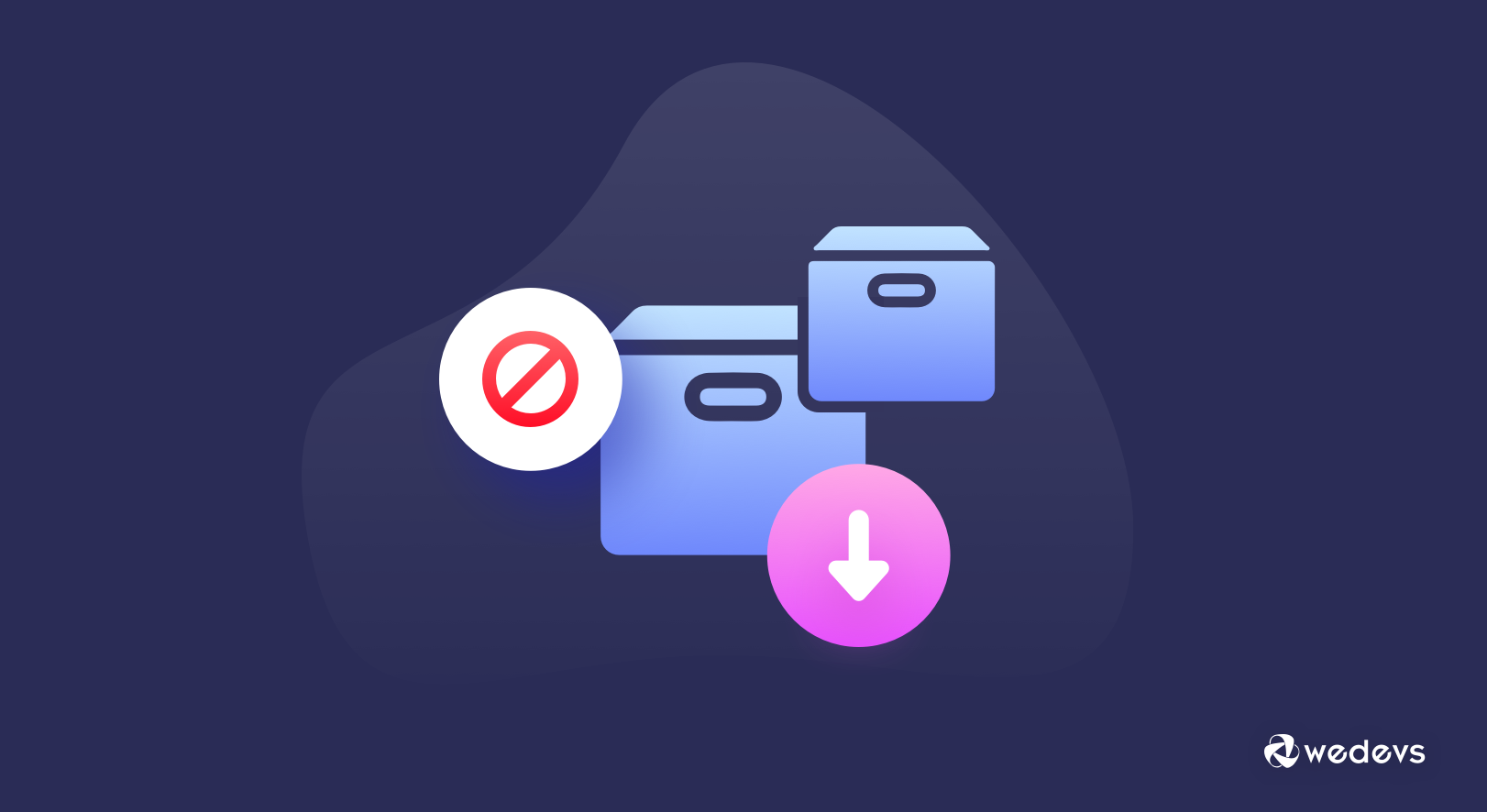
How To Avoid Product Duplication On Import In WooCommerce
Starting a new WooCommerce store or maintaining a WooCommerce store, can take a lot of time. Regardless of design, importing products can be a hectic process.
However, this hectic process can become more troublesome when product duplication gets involved.
WooCommerce has an import feature that helps shop owners to import products in bulk. But, sometimes when importing, a few of the products gets duplicated. Although the issue may look small but a lot of the shop owners have face this problem.
So, today we are going to address this issue and also give a few tricks to avoid it.
Product Duplication can Damage Your Brand Image

When a customer comes to your eCommerce site and finds there similar products on display, they will get confused. However, the mistake may not be the owner's fault. But the customers don't know that and he/she will make a comment on that.
To make your user's journey simpler and better, we are going to show you the way to solve this issue.
WooCommerce Guidelines to Avoid Product Duplication
Seeing shop owners struggling to upload products, WooCommerce decided to create a solution that will help them. First, they released an extension “Product CSV Import Suite”.
This extension lets vendors import thousands of products and supports complex products and custom data from Bookings, Product Vendors, Brands, Google Product Feed and more.
However, when WooCommerce 3.1 was released they added a product export/import tool in the core plugin. So, shop owners can upload all product information to WooCommerce, including name, short description, regular price & sale, and more.
They can also import any standard product type, with variations using a single CSV file. Now, when uploading a CSV file, they added some guidelines. Like,
- CSVs should be in UTF-8 format
- You should define Dates for the store’s local timezone.
- Use 1 or 0 in your CSV
- Multiple values in a field get separated with commas
- Wrapping values in quotes allows you to insert a comma
- Prefix the id with
id:if referencing an existing product ID. No prefix is needed if referencing an SKU. For example:id:100,SKU101 - Custom meta is supported/imported but only plain text – no support for JSON or Serialized data
- Taxonomy term hierarchy is denoted with
>, terms are separated with commas - Draft products are not exported, only published and privately published products.
So, if you follow these guidelines, you must be able to avoid the issue of product duplication while importing products on WooCommerce.
Using a Plugin to Avoid Duplicating Products
Still, it may difficult for you to avoid product duplication issues all the time even after following all the guidelines provided by WooCommerce.
That is why we are proposing a different solution for you. You can use a plugin to get rid of this problem once and for all. As the WordPress repository is full of plugins that serve different purposes, you will find a plugin to help with product duplication.
You can use Product Import Export Plugin For WooCommerce to upload your products without any problem of duplication. We are going to show you 3 methods to upload your products.
But before that you need to install this plugin on your WordPress website.
Method 1: Use Unique SKU/ID While Uploading
If you had previously uploaded any kind of product on your WooCommerce store, then you know that every product has a different SKU or ID. This plugin accepts CSV/XML file as input.
So, when you are preparing the CSV (or XML) file, make sure every product has a unique SKU/ID. For error free import, the CSV file should be UTF-8 encoded. You can import your CSV/XML file from anywhere. Just make sure you can download the file.
Here are the steps you need to follow,
- Select the CSV/XML file you want to upload
- Go to the Product Import section of the plugin, there you need upload the CSV/XML file
- After uploading the file, you have to click on the Proceed to Import Mapping button.
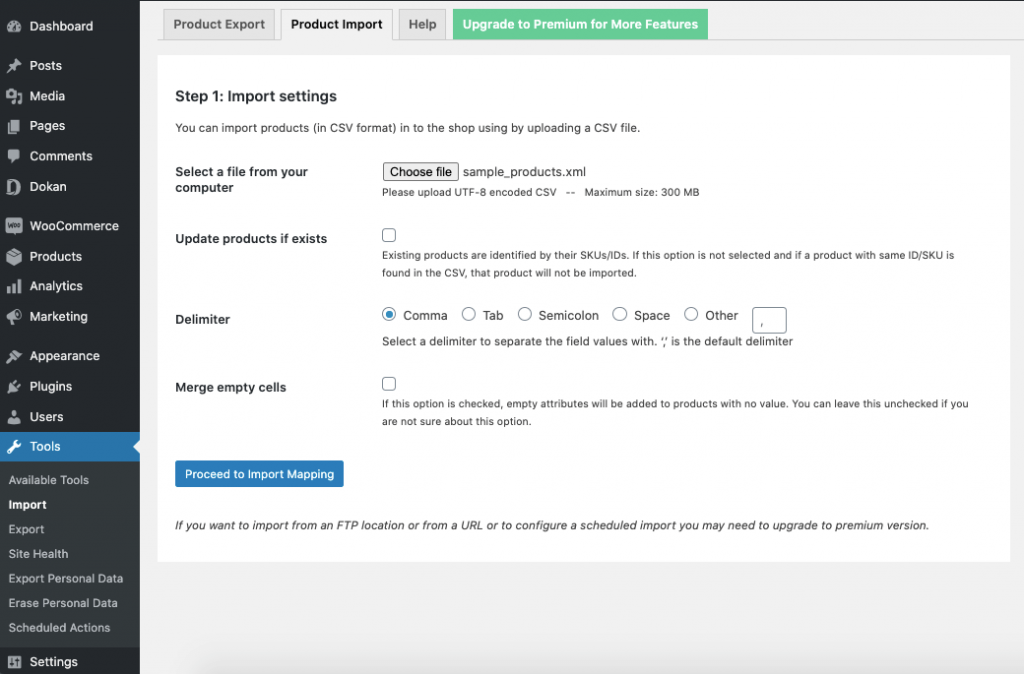
- You will be taken to the Mapping section. Map ID column or SKU and Parent_SKU columns
- Lastly, click on the Submit button to finish.
You will see that the products are being imported.
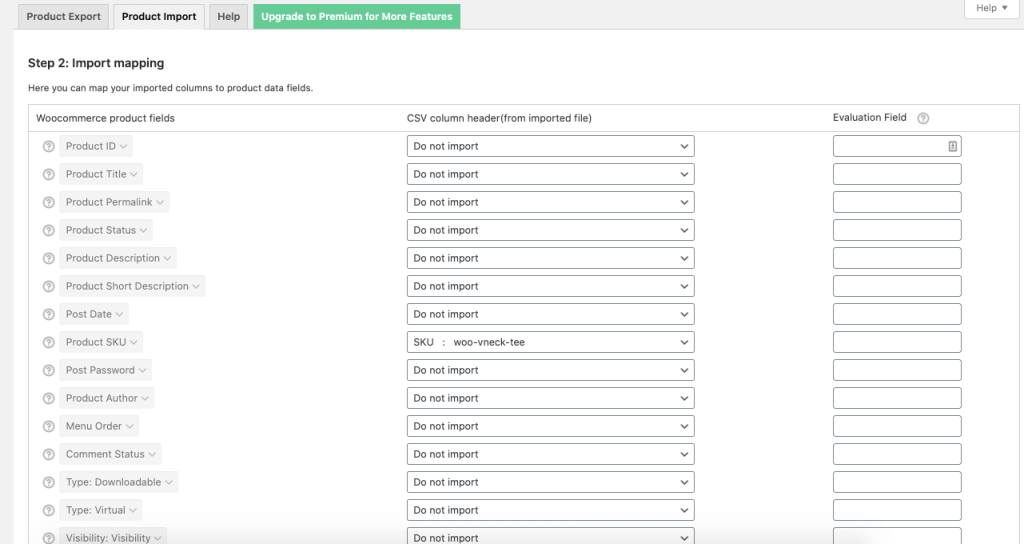
Now, if a product with the same ID already exists, you will see a message “Product with the same ID already exists”.
In the case of product SKU already exist in your site, the new products cannot be inserted to the same SKU.
So, this method of using unique product SKU/ID, you can avoid product duplication.
Method 2: Update Your Existing Product Details
The other method- you can update your existing product details.
The plugin “Product Import Export Plugin For WooCommerce” that you have installed will work in this situation. This plugin offers an option “Update products if exists” which means that this plugin will identify the existing products by their SKU’s / Product identifier and will update accordingly.
Here are the steps,
- From the product import panel, Choose Method 1
- Choose a CSV file from the computer
- Enable Update products option from the Available Options section
- Now, Click on “ Upload file and Import Mapping”, then you will be jumped to the mapping section.
- Map ID column or SKU and Parent_SKU columns and then click on the “Submit” button.
Method 3: Delete Existing Products That Are Missing in the CSV File
If you have the products with all the details in your CSV/XML file, then you don't need to update existing product details or map SKU/ID. You can simply use the Delete existing products option available in the plugin import section.
You just need to follow the below steps,
- Select the CSV file
- Click on Choose File to browse and select the CSV file from your computer
- Enable Delete existing products option from the Available Options section
- Click on the Upload file and Import Mapping button. You will be taken to the Mapping section
- Do not map ID column or SKU and Parent_SKU columns
- Click on the Submit button to finish.
Now all the products from the CSV file will be imported into your store with a new ID and all the existing products will be moved to trash. This method is very helpful if you have to change/ update more than fifty percent of the products and product details
This method will help you avoid product duplication on WooCommerce while importing products.
Bonus: Avoid Product Duplication for Multivendor Marketplaces
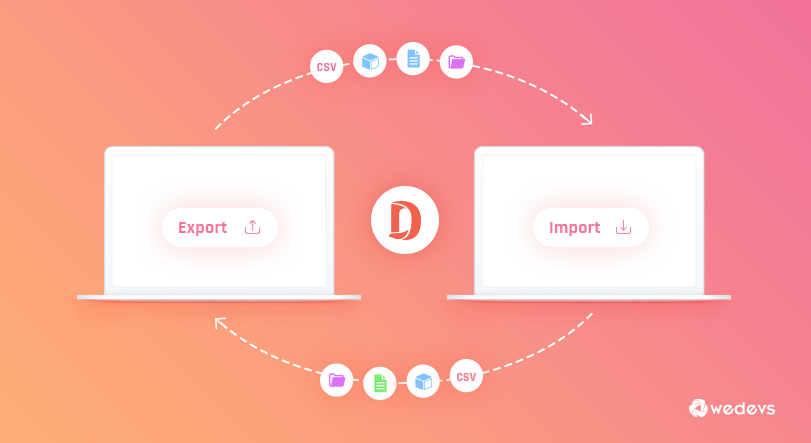
The above product duplication methods were for single WooCommerce stores. But you can turn your single store into a multivendor marketplace in order to make more money.
And Dokan is the perfect choice to do so. With over 60000+ active installations and 20+ modules, you can create a multivendor marketplace in 30 minutes.
Most importantly, Dokan has an Export/Import module that will help you avoid duplicating products for your multivendor marketplace. This module has features like,
- Vendors can import their products in CSV & XML format directly from the frontend
- They can keep backup of their products
- Manage everything from the frontend
- Most importantly, it will help the vendors to avoid importing duplicate products.
Read: How to Easily Export-Import WooCommerce Products Using Dokan
Conclusion
Uploading products is a hectic process. Those who have gone through this process can relate to this. On top of that, if you face an issue like product duplication then the process more hectic.
Here are different ways to deal with this issue and come out with a useful solution that suits you.
- Method 1: Use Unique SKU/ID While Uploading
- Method 2: Update Your Existing Product Details
- Method 3: Delete Existing Products That Are Missing in the CSV File
Don't worry if you are running a multi-vendor marketplace or planning to upgrade your single store, Dokan supports an Export/Import module to help you out!
If you have any more tips or suggestions, feel free to give us a knock.
