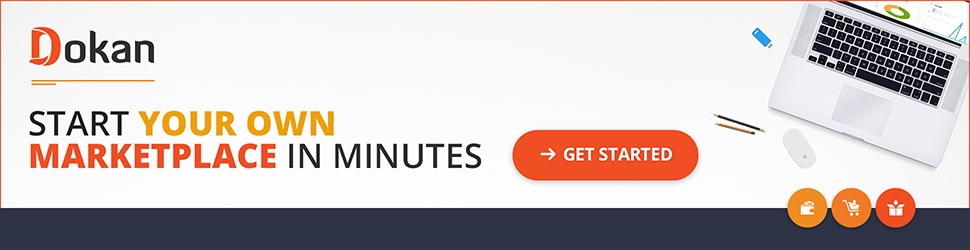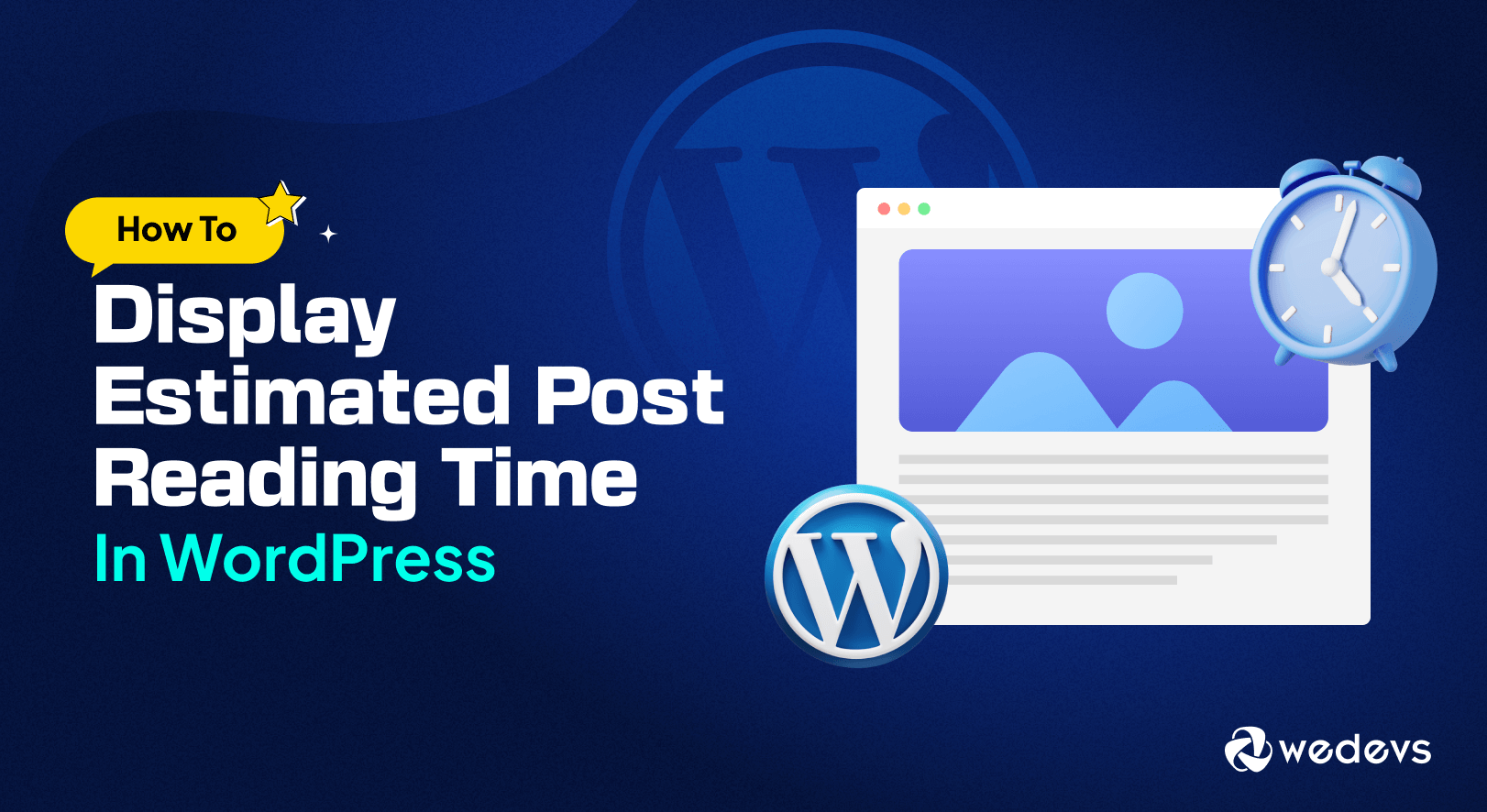
How to Display Estimated Post Reading Time in WordPress (Plugin+Code)
If you want to display estimated blog reading time on your WordPress site, you are in the right place. In this tutorial, we are going to show you how to add blog reading time in WordPress manually and using a plugin.
Let's face it, our attention spans are shorter than ever.
Readers often want to know how much time they need to invest in a blog post before deciding to dive in. So, displaying an estimated reading time at the top of your posts can be an innovative idea for your WordPress site.
This simple feature helps manage reader expectations and can significantly improve user experience. It’s a subtle way to show that you value their time and are committed to providing a seamless reading experience.
So, keep reading to unveil how you can easily implement this simple feature on your WordPress site!
Why You Need to Show Blog Reading Time
We have already told you that showing blog reading time can increase user experience. Apart from it, these are the main reasons to implement this feature for your site:
- Respect Your Reader's Time: By providing an upfront estimate of how long it will take to read your post, you show respect for your reader's time.
- Improve Engagement: Readers are more likely to click on a post if they know it fits their available time. This can significantly boost your click-through rates.
- Increase Time on Site: When readers know they have enough time to consume your content, they're more likely to stay on your site and explore other articles.
Now let's find out what is the average reading speed of a reader!
What is the Average Reading Speed?
Before we dive into the technicalities of adding reading time to your WordPress blog, let's talk about the average reader. While it might vary based on factors like age, education, and the complexity of the text,
A good estimate for the average reading speed is around 200-250 words per minute.
Keep in mind, this is just an average. Some readers will be faster, while others might take their time. That's why providing an estimated reading time is so important – it helps set expectations.
When calculating the estimated reading time for your blog, using an average of 200 to 250 words per minute is a good starting point.
How to Add Blog Reading Time in WordPress Using Plugin and Code
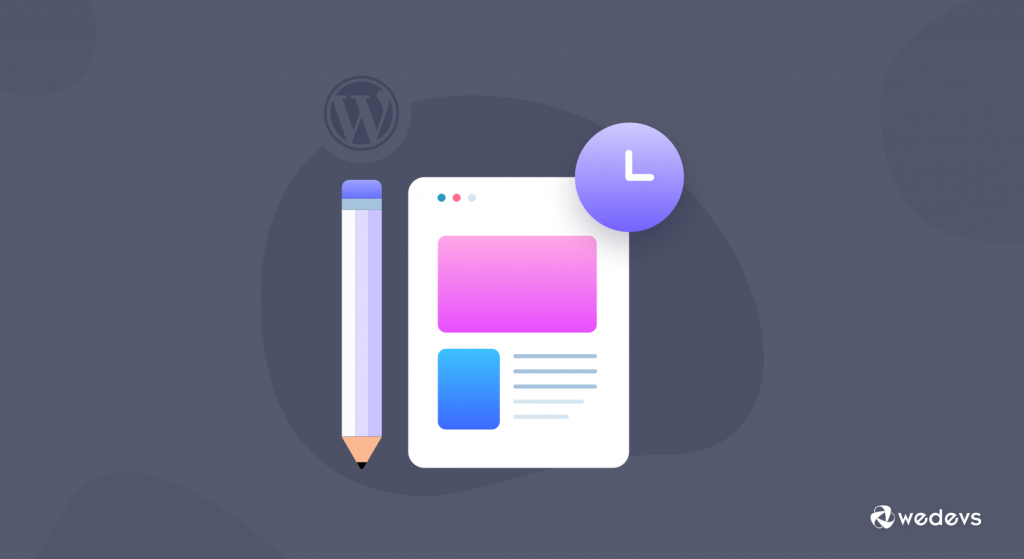
As we said earlier, we will show 2 ways to add blog read time on your WordPress site. These are the 2 methods:
- Add Blog Reading Time Using the Read Meter Plugin
- Add Blog Reading Time with Coding
First, let us show you how can add blog read time using the Read Meter Plugin!
Method 01: How to Show Estimated Post Reading Time Using a Plugin
There are several popular plugins for adding reading time to your WordPress website. Among them, we are going to use the Read Meter plugin for this tutorial. It's a very beginner-friendly and free-to-use plugin.
First, you need to install the plugin on your site.
To do that, go to your WordPress dashboard -> Plugins -> Add New Plugin. Then search for the plugin and install the plugin from the search result. When the plugin is installed, don't forget to activate it.
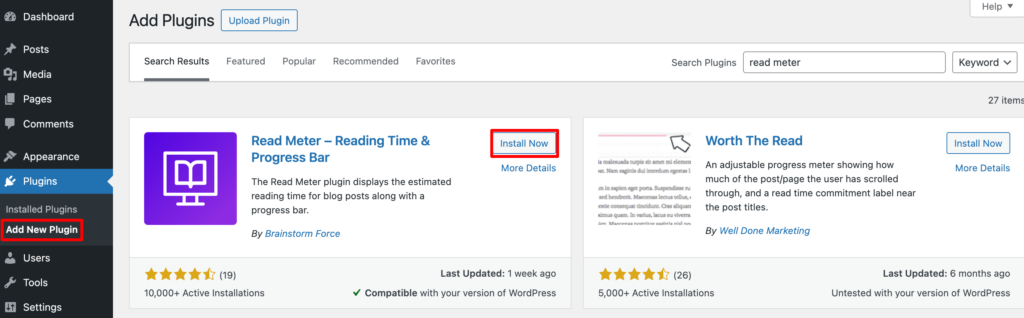
After activating the plugin, you need to visit the Settings -> Read Meter page from your WordPress dashboard to configure the plugin settings.
In the ‘General Settings’ tab, you can select the post types to show the reading time on. For instance, the plugin lets you display the reading time on your blog posts and pages. Since we are going to show the blog reading time, so, we are selecting Posts here.
You can also adjust the average reading speed. By default, the plugin calculates reading time by estimating 275 words per minute reading speed.
There is also an option to include comments and images when estimating the time it will take to read the blog post.
When you're done, click the Save button.
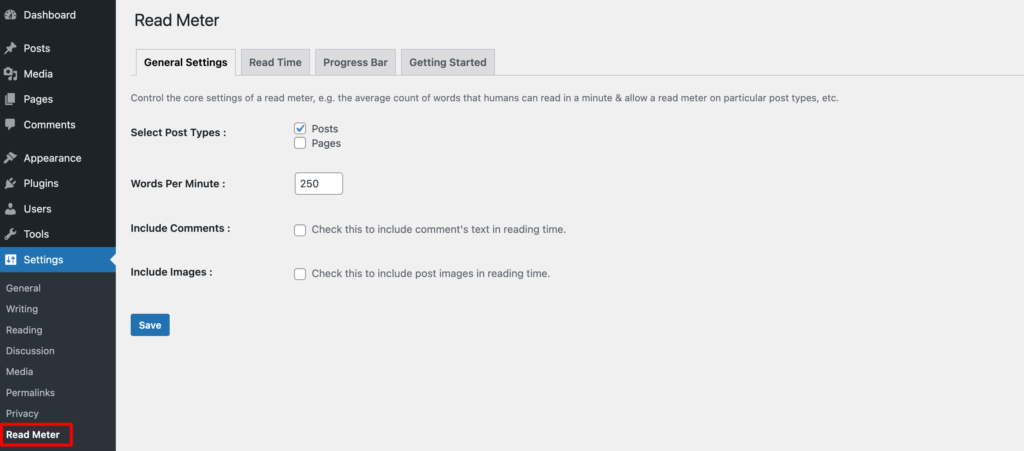
Then click on the Read Time tab. Here you can change the Read Time Position, Font Size, Margin, Padding, Color, etc. Then hit the Save button.
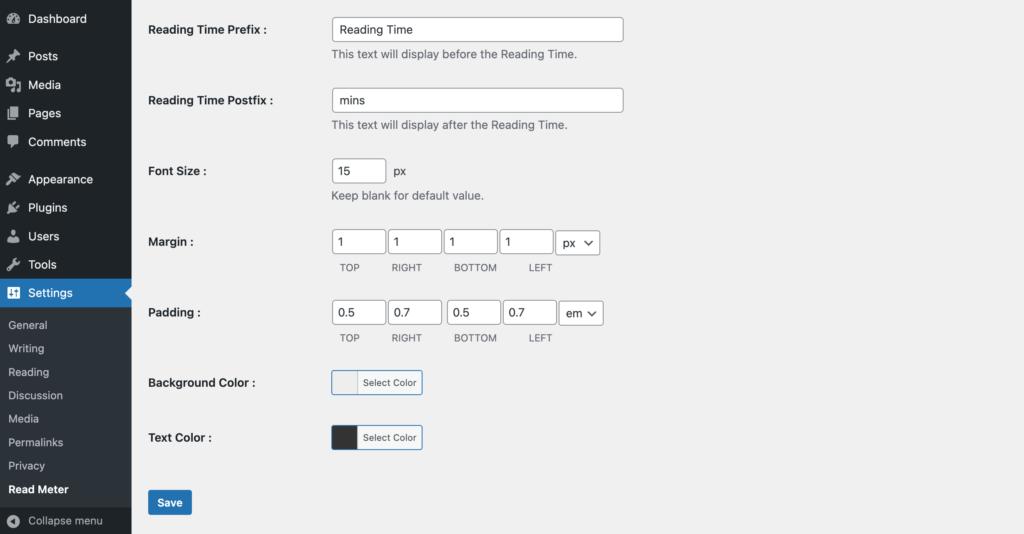
After that, you can go to the ‘Progress Bar’ tab and edit the settings. You will see options to select the position of the bar (top or bottom of the page) or completely disable it from your WordPress site.
You can also change its style, background color, primary color, and bar thickness.
Don't forget to click the Save button.

That's it!
Now let's check if it's working or not. Here is the preview!
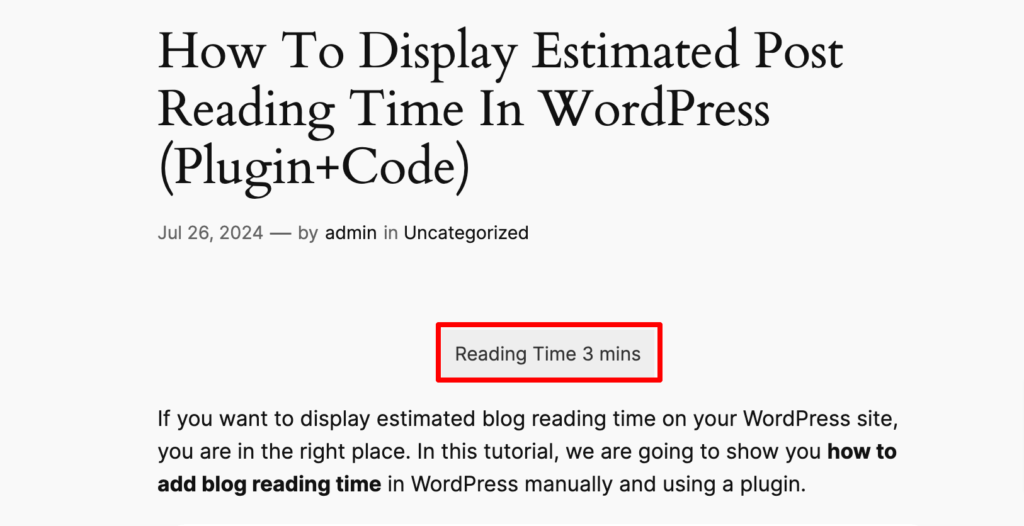
It's as simple as that!
Method 02: How to Add Post Reading Time with Coding
If you do not want to saturate your WordPress website with extra plugins, you can then simply use the following code to show the estimated time for blog posts.
You will have to put these codes in the theme you are using:
<?php
/**
* Estimated Reading Time
*
* Use by adding it to a hook like add_action( 'prefix_after_entry', 'prefix_estimated_reading_time' );
*
* @return void
*/
function prefix_estimated_reading_time() {
// get the content
$the_content = $post->post_content;
// count the number of words
$words = str_word_count( strip_tags( $the_content ) );
// rounding off and deviding per 200 words per minute
$minute = floor( $words / 200 );
// rounding off to get the seconds
$second = floor( $words % 200 / ( 200 / 60 ) );
// calculate the amount of time needed to read
$estimate = $minute . ' minute' . ( $minute == 1 ? '' : 's' ) . ', ' . $second . ' second' . ( $second == 1 ? '' : 's' );
// create output
$output = '<p>Estimated reading time: ' . $estimate . '</p>';
// return the estimate
return $output;
}The function counts the number of words used in your content and after that divides by 200 and then shows into minutes and seconds. However, 200 is the default WPM in this code snippet which you can change anytime as per your needs.
Wrapping up the WordPress Post Read Time
Give a shout-out to you if you have already gone through the entire tutorial. And, if you want to make your blog site more interesting by adding extra user-friendliness then there is nothing that can beat the concept of adding estimated time for your articles.
On top of that, adding blog reading time is easy, right? So, what are you waiting for? Follow this tutorial and add the blog read time feature to your WordPress site all by yourself.
Like the blog read time, there is another small tweak that you can do to improve user experience further which is showing popular blog posts on your site. Follow our tutorial, implement the showing popular blog posts feature, and see the magic.
Now if you have any feedback related to this tutorial, feel free to share that with us using the comment box below. We appreciate our readers' any kind of feedback.