
How to Easily Find The WordPress Login URL
As a newbie, you may wonder how to access the backend of your WordPress website. In this easy-to-follow guide, we'll show you exactly how to find the WordPress login URL in no time.
WordPress makes it easy for everyone to set up a website, regardless of their technical expertise. After setting up your website, it's time to log in to your WordPress dashboard. It gives you access to the admin area, where you can modify your site design, create new content, add plugins or themes, and more.
Now, the question is: where can you find the WordPress login page?
This article will show different ways to find your WordPress login URL and log into your dashboard.
Why is the WordPress Login URL Important?
The WordPress login URL serves as the gateway to your website's backend. It allows you to access the admin dashboard from where you can operate your site.
The WordPress login page is the digital door to entering your website.
On the login page, you have to enter your credentials. When you enter the correct username and password combination, it gives you access to the WordPress dashboard. The dashboard is the control center where you can manage and customize your website, create or edit content, install plugins, change themes, and perform various administrative tasks.
But where can you find this WordPress login page?
Luckily, WordPress maintains a default pattern of URLs for the login page. By knowing this structure, you can easily find the login page.
But without having the right credentials, you can't access the admin panel.
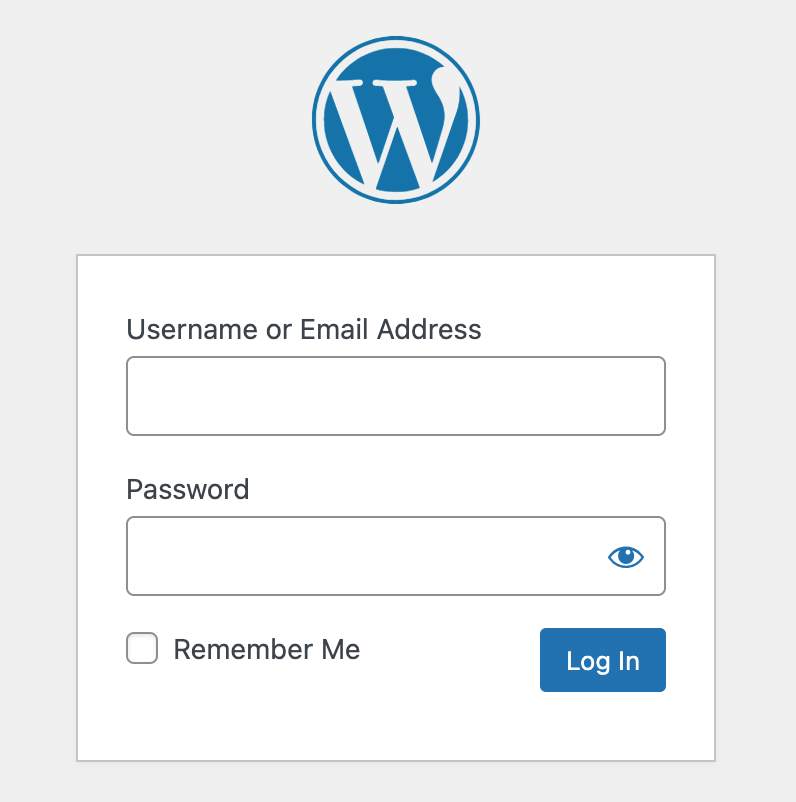
While installing WordPress, the CMS automatically sets up an admin account for you. If you configure WordPress manually, you'll get to create an admin with a username and password.
Use these credentials to log into the admin dashboard and fully control your WordPress site. You can also create several accounts for other users by defining their roles for different access levels.
Limiting access to the admin dashboard ensures that only authorized users can enter your website. This helps you prevent unpleasant incidents and vulnerability.
To strengthen security, you can also hide the WordPress admin URL or customize the login page URL.
Do you want to test your WordPress site on a local environment before going to live? Check this blog → 5 Easy Steps to Install WordPress on Localhost.
How to Find the WordPress Login URL
By default, WordPress uses a standard link structure for the login page. However, some web hosts implement security measures by automatically changing the WordPress login URLs.
Let's discover how you can find the WordPress login URL in both cases:
Default WordPress Admin Login URLs
WordPress defines a standard URL structure for the login page unless you change the code.
During installation, you can set up your site in the root directory of your domain, in a subdirectory, or even on a subdomain. Based on the location of your website, the login URL will vary a lot.
If you install WordPress in the root directory of your domain, the default login URL will be like this:
- mywebsite.com/admin
- mywebsite.com/login
- mywebsite.com/wp-admin
- mywebsite.com/wp-login.php
*You have to replace my website.com with your personalized domain name.
WordPress Login URL on a Subdirectory or Subdomain
If you install WordPress in a subdirectory like mywebsite.com/blog/, the default login URL will include the subdirectory:
- mywebsite.com/blog/wp-admin
- mywebsite.com/blog/wp-login.php
If you install WordPress on a subdomain like blog.mywebsite.com, the default login URL will include the subdomain:
- blog.mywebsite.com/wp-admin
- blog.mywebsite.com/wp-login.php
Remember, these are default paths. In some cases, hosting providers might implement security measures that automatically change the default login URL to enhance security.
Check your hosting dashboard if you cannot find the login URL using these methods. Many hosting providers give the direct URL of your WordPress installation. You can also contact them for assistance.
4 Easy Ways to Manage Your WordPress Login URL
When managing multiple websites with custom login URLs, it might be difficult to remember all the addresses. Here are some easy ways to manage your WordPress login URL:
1. Use the “Remember me” Option
Tick the “Remember me” option on the login form when logging in. It'll store your login credentials. This is especially handy for frequent users who want quick access without typing in their details every time.
2. Add a Login Link to Your WordPress Website
If you face difficulties remembering your WordPress login link, you can add a bookmark to your browser’s bookmark bar. You can also include your WordPress login link in your website's header, footer, or sidebar.
Below, we'll show you 2 different ways to do this:
i) Adding a Login Link to a Menu
First, log in to your WordPress dashboard using admin credentials. From the left sidebar, find and click on Appearance. Then select Menus.
On the menu page, you'll see various tabs. Click on the Custom Links tab to expand it.
You'll find two fields in the expanded Custom Links section: URL and Link Text. Enter your WordPress login URL (commonly your domain followed by “/wp-login.php” or “/wp-admin”) in the “URL” field. In the “Link Text” field, type the text you want to display for your login link, such as Login or Admin Login.
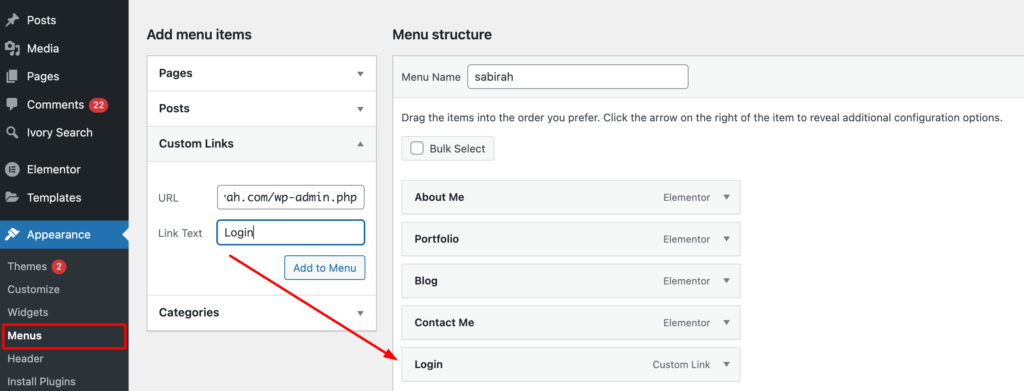
After entering the login URL and text, click the “Add to Menu” button. This will add the custom link to your menu on the right.
Don't forget to save your changes. Scroll down to the bottom of the menu page and click on the Save Menu button.
ii) Using the Meta Widget
There is another option to add your WordPress login link to your website. You can use the default widget called Meta.
From your WordPress dashboard's left sidebar, go to Appearance → Widgets. Then, click on the “+” sign in the upper-left corner. It gives you a list of all the available widgets. Find the “Meta” widget here.
Afterward, drag the Meta widget and drop it into the desired sidebar or footer area on the right side.
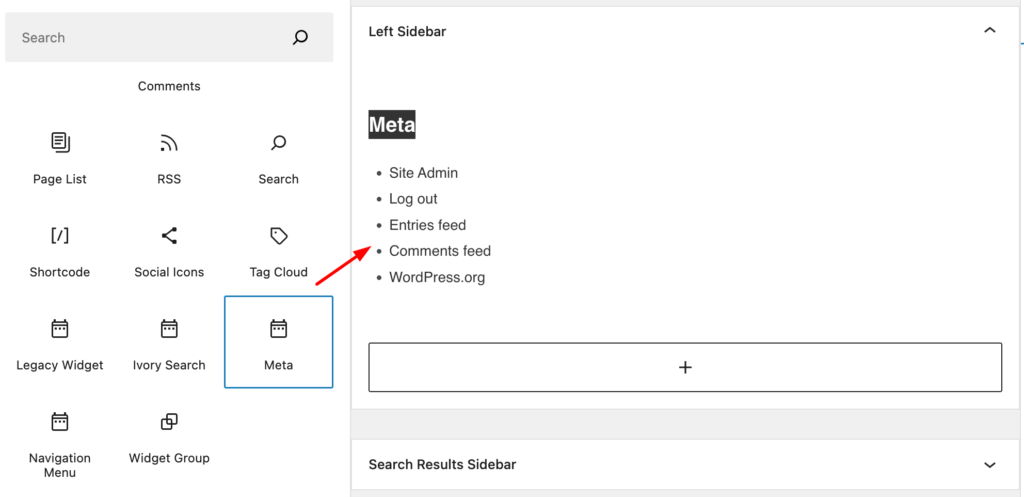
The Meta widget usually includes Login, Entries RSS, Comments RSS, and WordPress.org links. Visitors can use the “Login” link to access the login page. Customize the widget settings if needed.
Click on the “Update” button to save the widget configuration.
3. Implement Two-Factor Authentication (2FA)
Enhance your login security by implementing two-factor authentication. This adds a layer of protection, even if someone manages to find your login URL.
Passwords alone are vulnerable to attacks like brute force and phishing. 2FA makes it significantly harder for unauthorized individuals to access your site. It protects sensitive information like user data, themes, plugins, and website content from unauthorized access or modification.
You can easily do it using a WordPress plugin. Install a two-factor authentication plugin from the WordPress plugin repository.
Plugin Suggestions: 1) miniOrange's Google Authenticator 2) Two Factor Authentication
4. Limit Login Attempts
Use a plugin or implement code to limit the number of login attempts. This helps prevent brute force attacks on your login page.
By default, WordPress allows unlimited login attempts, which can open the door to brute-force attacks. Limiting the number of attempts someone can make to log in to your site significantly reduces this risk.
- Set a reasonable limit (like 3 attempts) within a specific timeframe (for example, 15 minutes).
- Determine how long an IP address gets locked after exceeding attempts (e.g., 1 hour).
Use a security plugin that limits login attempts, such as Login LockDown or Jetpack's Brute Force Attack Protection feature. Configure the settings to lock out users after several failed login attempts for a specified period.
Check out this detailed WordPress Website Security Checklist for 2024.
5+ Common WordPress Login Issues & Their Solutions
Let's discuss common obstacles you may face while logging in to your WordPress site and how you can solve them.
- Lost or Forgotten Password
- Cache and Cookies
- Plugin/Theme Interference
- Corrupted Login File
- Redirected WordPress or Site URL
- Corrupted .htaccess File
1. Lost or Forgotten Password
One of the most common hurdles is a lost or forgotten password. Thankfully, WordPress provides an easy way to reset it.
Solution: Click the Lost your password? link on the login page. Enter your username or email address. WordPress will send you a link via email to reset your password. Check your spam folder if you don't find the mail in your inbox.
2. Cache and Cookies
Sometimes, your browser's cache and cookies can affect your login session, especially if you've recently updated your WordPress site or password.
Solution: Clear your browser's cache and cookies. This process varies depending on the browser. You can check your browser's help section for instructions. Once cleared, try logging in again. It's also a good idea to restart your browser after this step.
3. Plugin/Theme Interference
Occasionally, a plugin or theme may cause login conflicts, particularly if they're poorly coded or incompatible with your WordPress version.
Solution: To diagnose this, deactivate all plugins and switch to a default WordPress theme (like Twenty Twenty-One). Access your site via FTP or your hosting file manager.
- Navigate to the “wp-content” directory.
- Rename the plugins folder to plugins_old and rename your themes folder to switch to the default theme temporarily.
- After regaining access, reactivate each plugin and theme individually to identify the culprit.
4. Corrupted Login File
The wp-login.php file can become corrupted due to hacking attempts or faulty updates.
Solution: Replace the wp-login.php file with a fresh copy. Download the latest WordPress package from the official website. Next, extract the wp-login.php file and upload it to your server. It'll replace the old file. Ensure you back up your WordPress site before making any changes.
5. Redirected WordPress or Site URL
Incorrect WordPress or site URL settings can cause login issues. This often happens after migrating your site to a new place.
Solution: You can correct the URLs directly from the wp-config.php file. Access your site via FTP, locate wp-config.php, and add these lines:
define('WP_HOME','http://example.com');
define('WP_SITEURL','http://example.com');Important Note: Replace http://example.com with your actual site URL. This change forces WordPress to use the correct URLs.
Read: How to Create a Custom Login URL to Enhance the Security of Your Website
6. Corrupted .htaccess File
A corrupted .htaccess file can lead to login problems.
Solution: Reset your .htaccess file through your FTP. Get into your site FTP and locate the .htaccess file in the root directory. Then rename it like something .htaccess_old. Next, log into your WordPress dashboard and go to Settings → Permalinks. Finally, click Save Changes to generate a new .htaccess file.
Important note: Test any changes on a staging site before implementing them on your live website.
Tips for Managing and Securing Your WordPress Login URL
The login page is a gateway to entering the admin area of your website. So you must be careful to keep this place secure and protected. Below are some good practices you can utilize-
- Use a Strong Password
- Keep Your WordPress Updated
- Monitor Login Activity
- Change the Default Admin Username
- Use SSL Encryption
- Apply Website Firewall
1. Use a Strong Password
A strong password is your first line of defence. It should be complex, long, and unique, incorporating a mix of uppercase and lowercase letters, numbers, and special characters. Avoid using common words, predictable sequences, or personal information that can be easily guessed or obtained through social engineering.
Regularly update your password and use a password manager to generate and store complex passwords. This ensures that you maintain a high level of security without the risk of forgetting your credentials.
2. Keep Your WordPress Updated
Regularly update your WordPress core, themes, and plugins. Developers frequently release updates that patch vulnerabilities. If you ignore these latest updates, your site could be exploited by attackers.
Enable auto-updates for WordPress core and select plugins and themes where appropriate. Alternatively, regularly check for updates in your WordPress dashboard and apply them promptly.
Backup your site before making updates to avoid any loss of data.
3. Monitor Login Activity
Keep an eye on who logs into your WordPress site and when. It'll help you quickly detect unauthorized access attempts.
Install a security plugin that includes login monitoring capabilities. Plugins like “Sucuri Security” or “Wordfence Security” offer comprehensive security features, including login activity logs. Review these logs regularly to spot any suspicious activity.
4. Change the Default Admin Username
Avoid using “admin” as your username because it's the first guess for most attackers. Create a custom username during the WordPress installation or change it afterward through the database.
Changing the default username to a unique identifier makes it more difficult for attackers to breach your login page.
5. Use SSL Encryption
Secure Socket Layer (SSL) encryption encrypts data transmitted between your website and visitors' browsers. It keeps your sensitive information safe, such as login credentials, payment details, etc.
Enable SSL on your website to encrypt login sessions and protect your WordPress login URL from interception. Many reputed hosting providers offer SSL certificates complimentary with their service packages. And it requires only a few clicks to activate your WordPress site.
6. Apply Website Firewall
Implementing a website firewall adds a layer of security to your WordPress site by blocking malicious traffic and filtering out potential threats before they reach your login page. Consider using a reputable firewall service or plugin to improve your website's defences against cyber attacks.
As the WordPress Login page is a common target of hackers and the gateway to enter your dashboard, making it secure from every aspect is crucial.
By following these tips, you can effectively manage and secure your WordPress login URL. It will reduce the risk of unauthorized access and protect your website from potential security threats.
Remember, proactive security measures are key to maintaining the integrity and safety of your online presence.
Check this blog for a list of the 8 Best WordPress Security Plugins for Your Website (FREE).
Summary
Due to its user-friendliness and vast customization options, a large number of people shift to WordPress every day. It requires only a few steps to install WordPress on your computer. Moreover, many popular hosting platforms offer a 1-click WordPress installation.
After installing WordPress, your first target might be to enter the dashboard. So you can start working on your site. To do this, you have to open the login URL.
Above, you'll find several ways to log into your WordPress dashboard. Moreover, you may need to modify the login URL for advanced security protection or add links on the website for your convenience.
Check all the processes and make your login system easier than ever.
Do you have any further queries about the WordPress login URL? Use the comment section below.