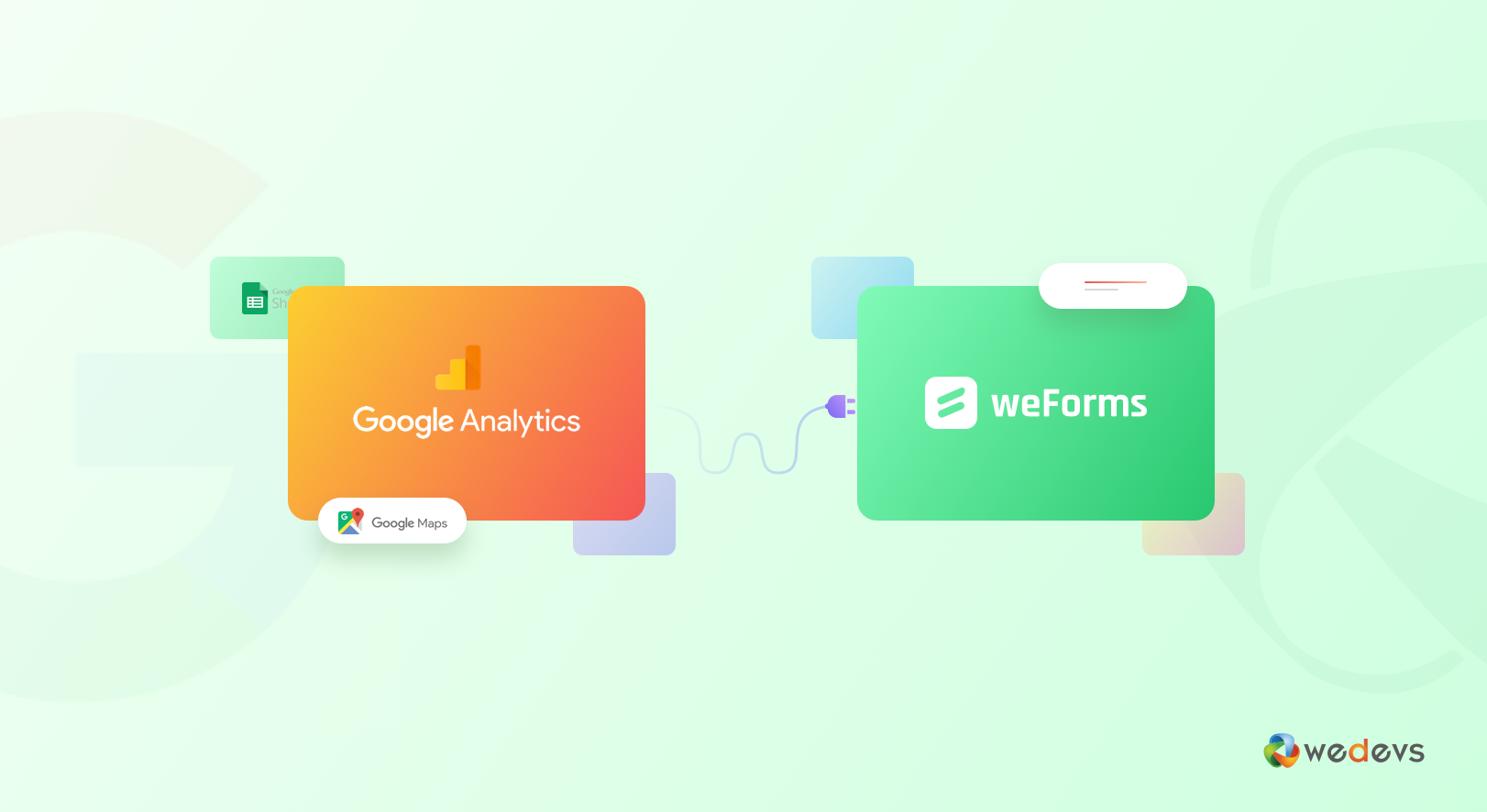
Integrating Google Services with a WordPress Contact Form Plugin
What is the typical use case of a web form builder? Certainly, creating forms with adding some necessary fields such as name, email, text area, multimedia, right?
What if, you added some advanced fields integrating some advanced Google services like Google Analytics, Google Maps and Google Sheets with your web form?
Luckily, if you are using WordPress, it is only a matter of a few clicks to do it. This article will walk you through the ways to integrate Google integration with a WordPress form.
Why Do You Need to Integrate Google Services with WordPress Contact Form
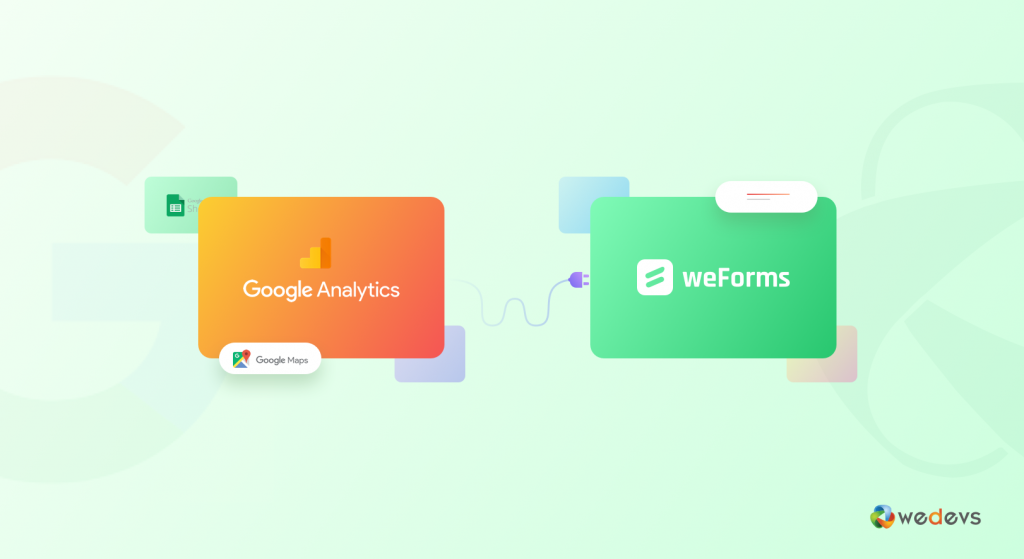
- To keep a keen eye on form Submission.
- To create events with Google analytics and track them with WordPress.
- To show Google Maps with WordPress contact address field so that your users can get to know the location in an easier way.
- To automatically save the data from your form fields on the sheet after every submission.
- You can monitor the efficacy of your online presence by measuring the response from your visitors.
- Get device usage data, that is, the number of visitors from different devices.
- Improve your site or solution according to the response rate of your users in Google analytics.
How to Integrate Google Analytics with WordPress Contact Form
To integrate Google service you will need to install the contact form plugin on your WordPress website. There is a wide array of form builders such as contact form 7, weForms, WP Forms, Ninja Forms, etc. in the WordPress plugin directory.
Why Choose weForms
weForms is one of the most prestigious plugins which packs a 4.9-star review and has 10000+ active install in WordPress.org. These users can not go wrong after all.
Other reasons include the following:
- One page submission via Ajax.
- Drag and Drop form builder.
- Unlimited forms.
- Real-time Live Preview.
- Predefined and customizable templates.
- Export or Import forms from other form builders.
- Free slack integration.
- Anti Spam and reCaptcha support.
- Creating forms including multiple columns.
How to Integrate Google Analytics with weForms
Go to your WP Admin Dashboard > Plugins > Add New. Search for ‘weForms'. Now, install and activate weForms like any other WordPress plugin.
Then, get the weForms Pro version from this page. Now, upload and install the plugin. Don't know how to upload and install the plugin then take help from this documentation.
Follow these three simple steps to integrate Google Analytics with weForms
Assuming that you have finished the weForms installation process, you now need to unleash the power of Google Analytics.
Step:1
Go to the WP Admin Dashboard > weForms > Modules. Turn on the google analytics module.
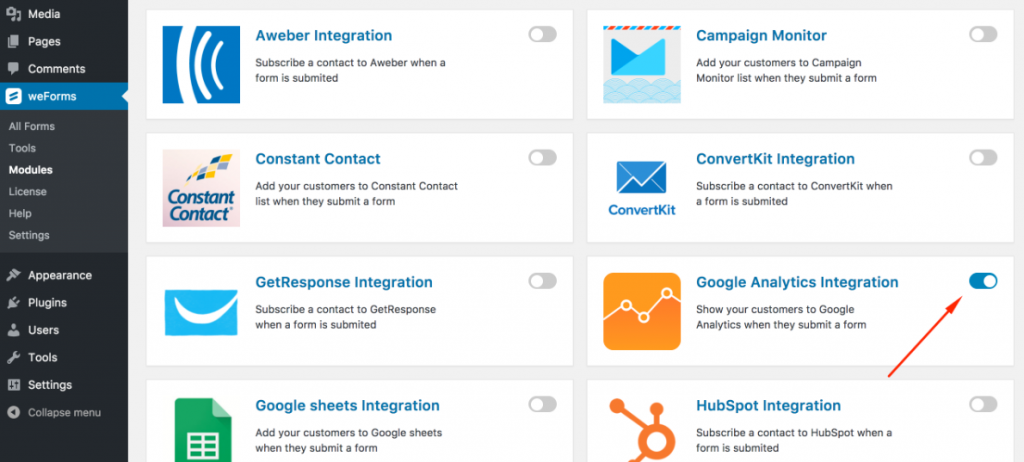
Step:2
Now, Go to weForms > Settings and paste the Google Analytics Tracking id.
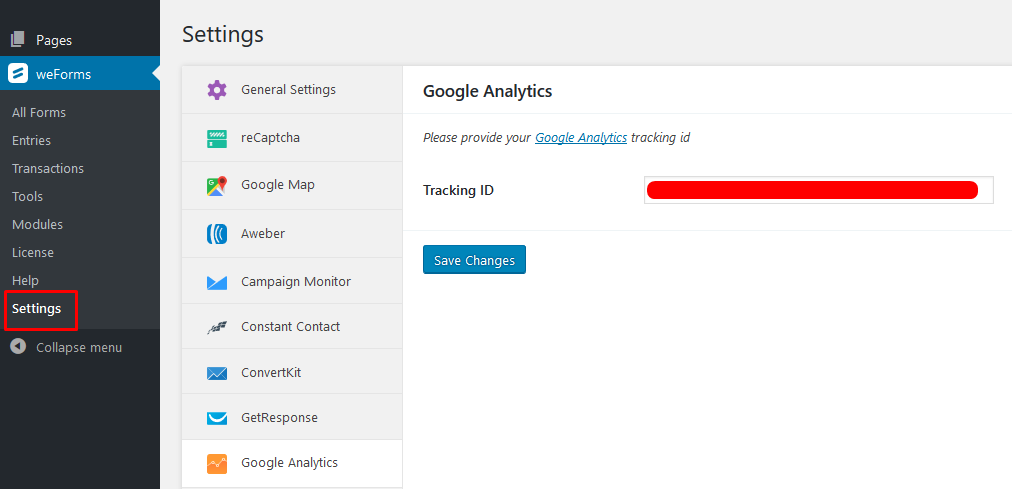
If you do not have any Google Analytics tracking id then get help from this documentation.
Step: 3
In this step, you will have to go to the WP Admin Dashboard > weForms > All Forms > Edit or Create a form > Integrations > Insert event details > Save form.
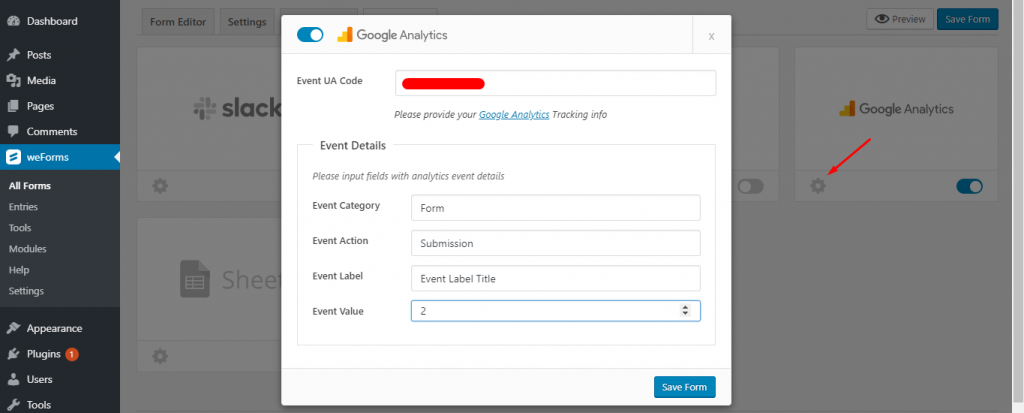
You will have to input the following values:
- Event UA Code: Insert your Google Analytics Tracking code. You can find your tracking id by navigating to your Google Analytics Dashboard > Admin > Property Column > Tracking Info > Tracking Code. The tracking is available just like the following:
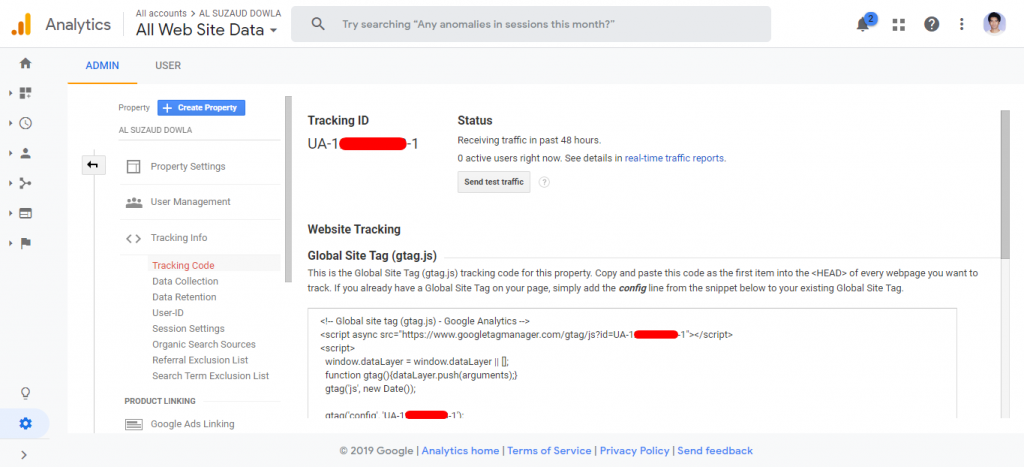
- Event Category: Insert the Category of the event (For example, Form).
- Event Action: Insert the action you are tracking (Example: Form submission).
- Event Label: Give an Event title.
- Event Value: Insert any event identifying number.
Finally, hit the “Save Form” button to finish the form configuration process with Google Analytics.
Here is how you will be able to track in Google Analytics
Now, as soon as a user of your website submits any form datum, your analytics will count like a charm.
To see your form data, navigate to the Google Analytics dashboard > Reports > Realtime > Events.
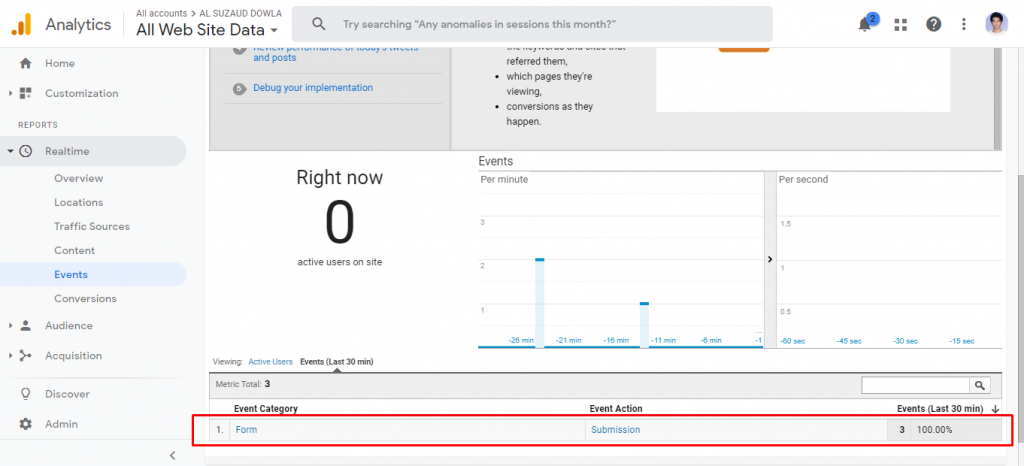
Now, each time any user submits a form, the event category will be shown as ‘Form', the event action as ‘Submission' and the Events in percentage. You will also be able to see the active users right now on your website.
The best part is that Google analytics will demonstrate the events in minutes and seconds.
Bonus Tips
Google Analytics is not the only Google service supported by weForms. You can also integrate Google Sheets and Google Maps along with weForms. All these features require the weForms pro version.
- if you would like to integrate or synchronize a Google sheet with a particular weForms field then you can use the weForms Google sheet integration module.
Learn How to Integrate weForms with Google Sheets
- If you would like to show the Google maps for the address field of your form then you can use the Google Maps integration for weForms.
Learn How to Integrate weForms with Google Maps
Conclusion
With the handy Google analytics tool, you can observe the history of form submission data. The built-in timeline filter will allow you to see the form submission data at your disposal.
So, what are you waiting for? Give it a spin and let us know your feedback in the comment section so that we can make the plugin better.