How to Lock Edit Post
As an admin of your site, you might want to lock the post edit facility for certain users, individual posts, or even any post edit at a certain scheduled time. The post lock features in the latest version of WP User Frontend Version enable the user to do just that.
Pre-requisites
Apart from having a WordPress website, you will be requiring the following plugins to allow the admin of a site to lock post edits:
- WP User Frontend (Free Version)
- WP User Frontend Pro
Note: You will require v3.0.2 or above of the WP User Frontend to be able to get this lock post-edit feature.
How It Works
This feature has three methods of settings to lock the post edits. They are:
1) Lock Post Edit for user profile
2) Lock Post Edit for any individual post
3) Lock Post Edit after a scheduled hour for an individual post form
Also, the admin can update or completely remove the hours of locked post edit anytime they want.
Post Edit Lock of a User Profile
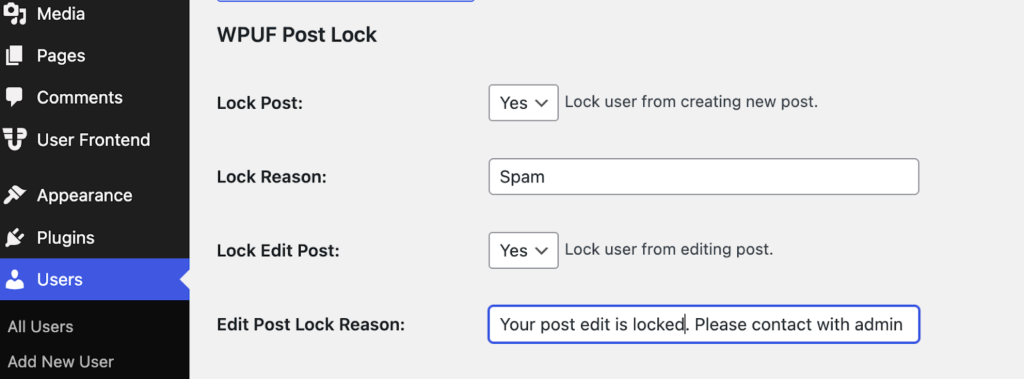
Navigate through Dashboard → Users → All Users and choose the user you want to lock the post edit feature for. Scroll down the profile, and there you will find a section named WPUF Post Lock, as seen above. Simply choose Yes from the Lock Edit Post drop-down menu, and any posts made by that user after that won't be editable.
This is how that user's post looks after he posts a review post.
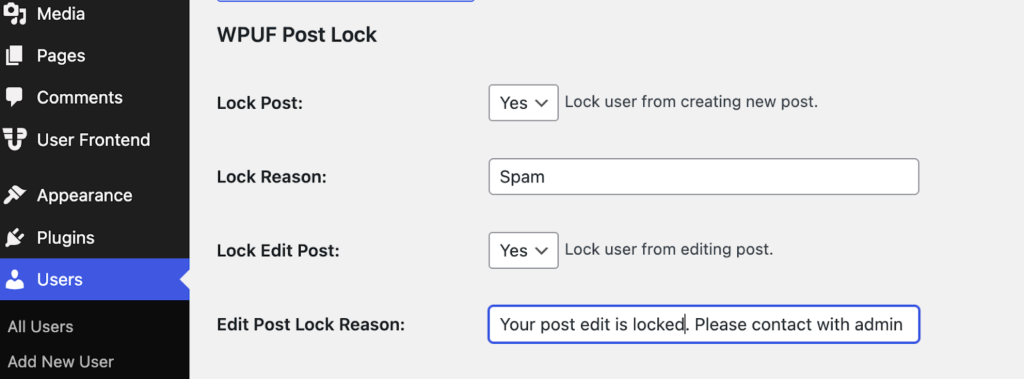
When the user clicks on Edit, the message seen above is displayed on the screen. This confirms that the admin of the site has locked the edit post feature for that particular user. In the same way, the admin can lock the post-edit option for all the users.
Post Edit Lock of an individual post
Not just for individual users, an admin can lock the post edit option of an individual post as well.
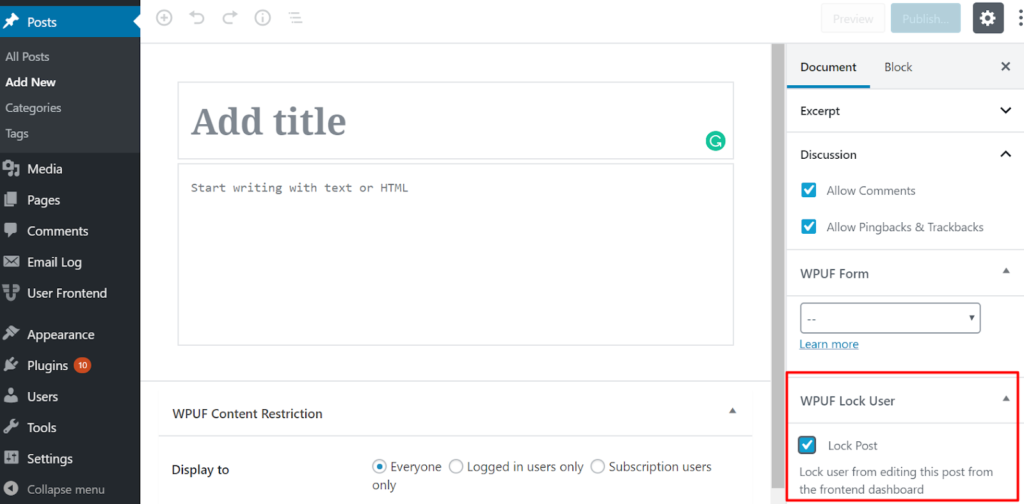
Simply navigate to Dashboard→Posts→Add New or choose an existing post to lock the edit post option of that individual post by tick-checking the Lock Post box on the right as shown in the image above.
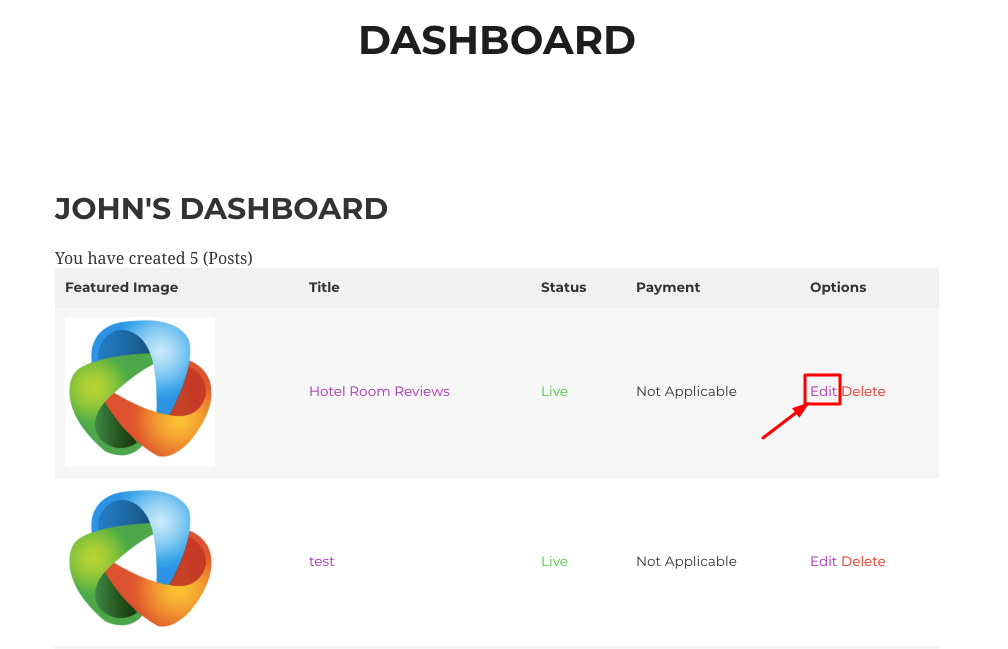
Now, in the dashboard of the front, click on Edit
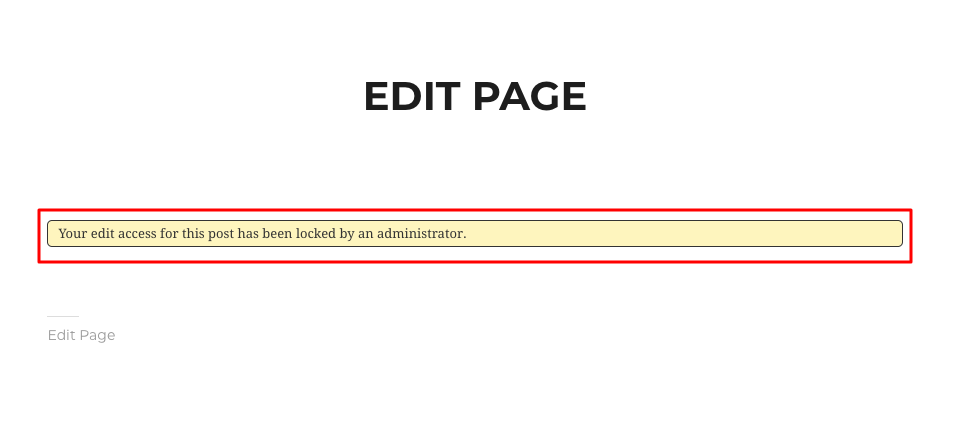
Now, as you can see in the image above, a message is displayed when you click on the edit option of that particular posted post, and the user is unable to edit that post anymore.
Lock Post Edit after a scheduled hour
If you are looking to remove the edit option of an individual post after a certain hour of time, you can also do that as well in the latest version of the WP User Frontend of post forms.
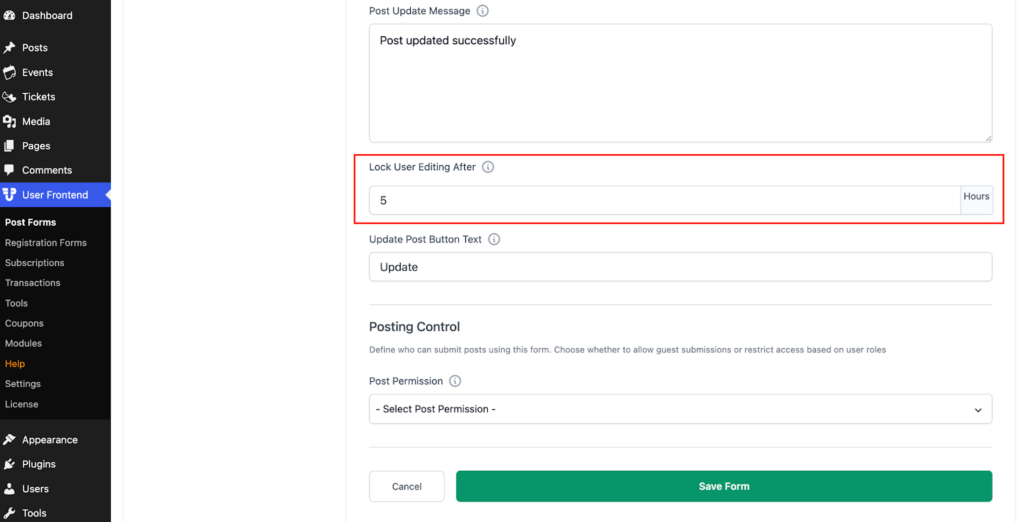
To lockusers from editing a certain post after a certain hour, navigate through WP User Frontend → Post Forms → Settings → General and then set the hours after you want to lock the edit option of the users of that post.
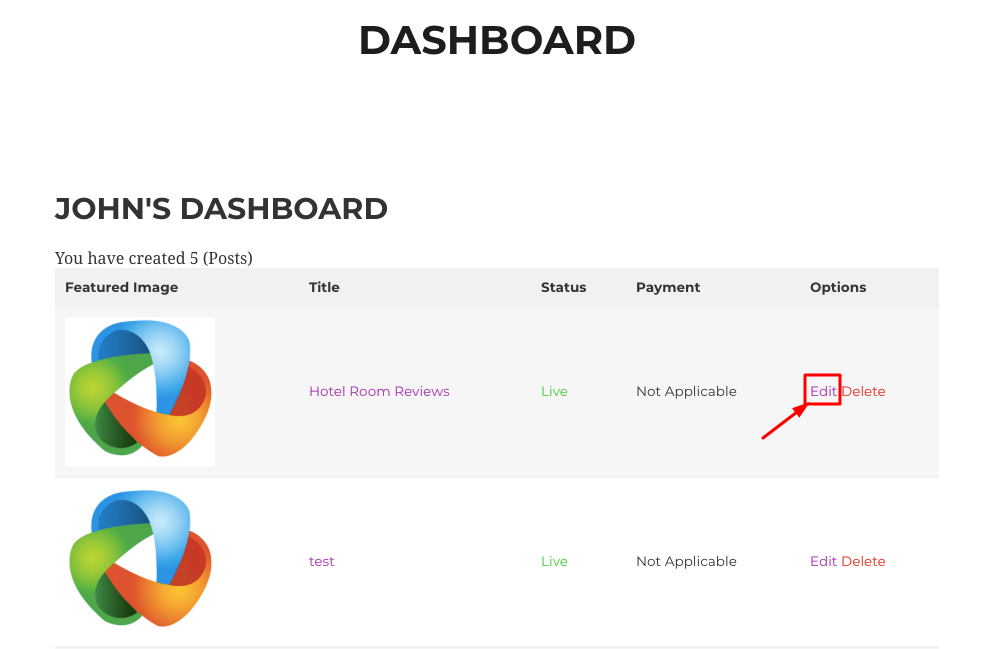
Once a post is posted, the user can edit that post within the hour frame the admin has allowed him to edit it.
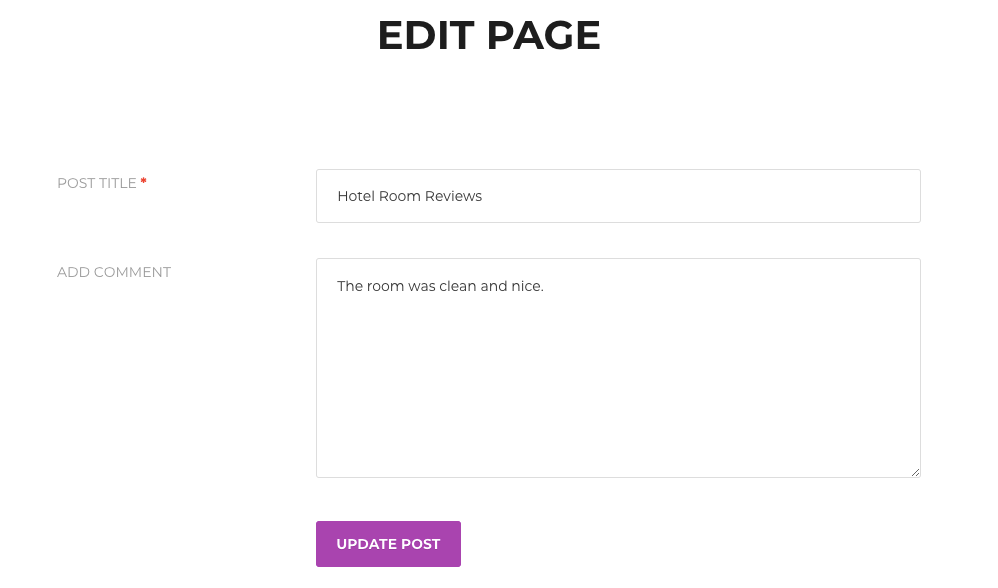
As can be seen above, the post is editable right now, and the user can edit or update the posted post.
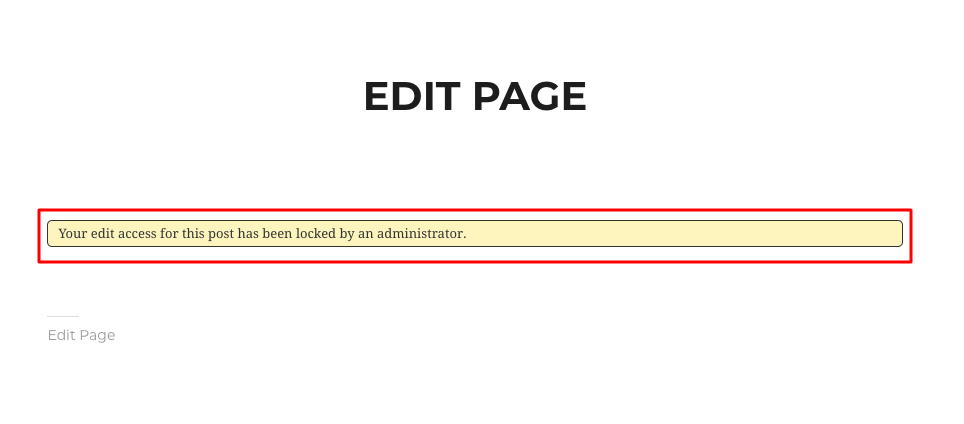
As seen above with the message indicating that, the user will no longer be able to edit that post once the admin-set hour has passed.
How to Unlock Post Edit after locking it
Now, as an admin, if you wish to unlock the scheduled post edit lock option then you would simply need to get to All Posts > Edit Post and then click on Clear Schedule Lock option from the WPUF Lock User tab from the right side of the page as shown in the image below.
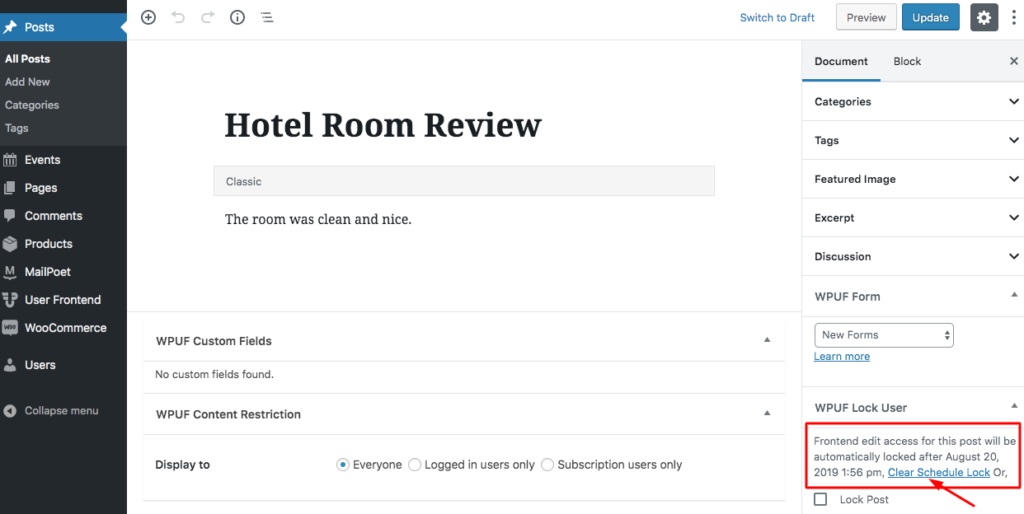
Note: The time displayed for the Post Edit Lock in the WPUF Lock User tab is based on UTC (coordinated universal time), not local time.
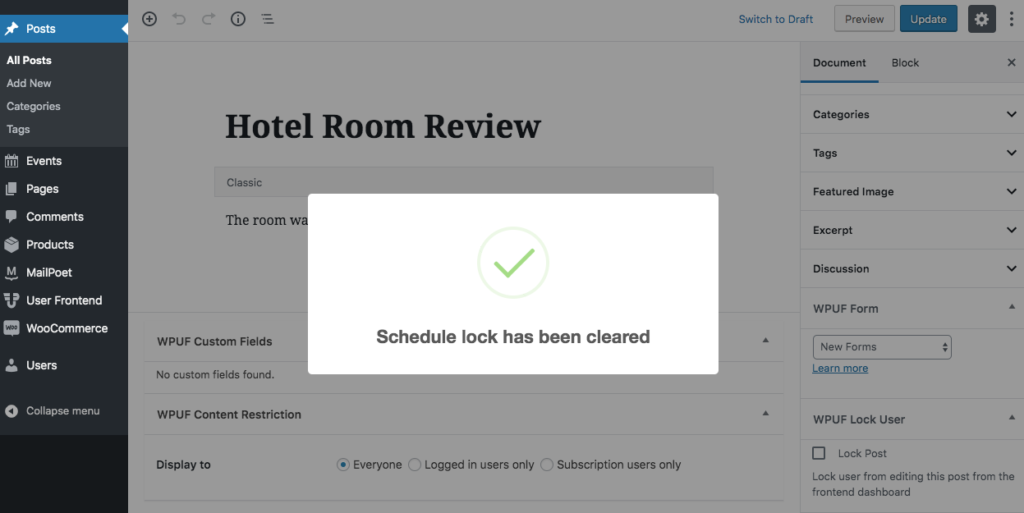
Once you click on the Clear Schedule Lock button, the scheduled lock time for that particular post will be cleared for all. Simply update the post and your post will stay unlocked as long as you want it.
Hope this documentation was helpful enough in demonstrating the Lock Post Edit feature of the WP User Frontend.For any further queries, contact our support team.