AI Form Builder of WP User Frontend
The AI Form Builder in WP User Frontend allows users to create frontend forms effortlessly using AI. Instead of manually configuring each field, you can simply describe your form in plain language or select pre-defined suggestions, and the AI will instantly generate the form for you. Afterwards, you can edit or add/remove fields depending on your niche.
Step 1: How to create a post form using AI form builder:
First, you need to configure the AI form builder, navigating from User Frontend >> Settings >> AI settings
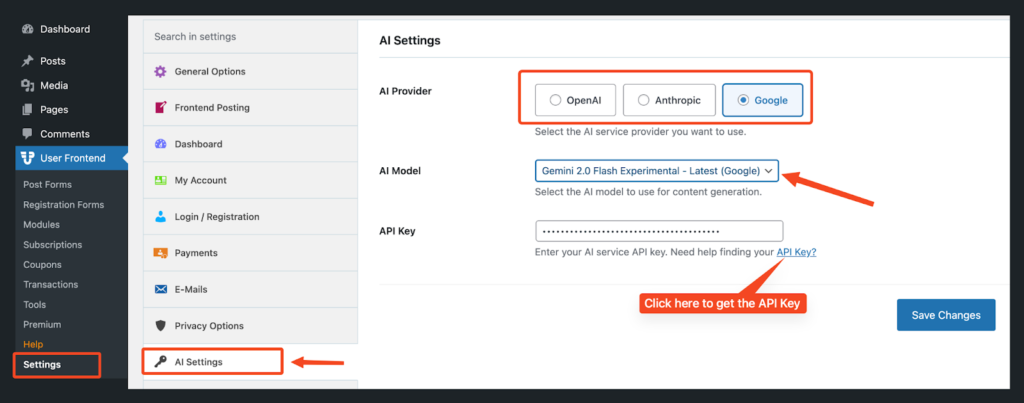
Then select which AI provider you want to use, including OpenAI, Anthropic, and Google.
Then choose the AI Model, and click on the ‘API Key’ button. You will be redirected to the AI providers(Google in this case) API Key page.

For Google, click on ‘Create API key’ >> Choose Projects or create a new one.
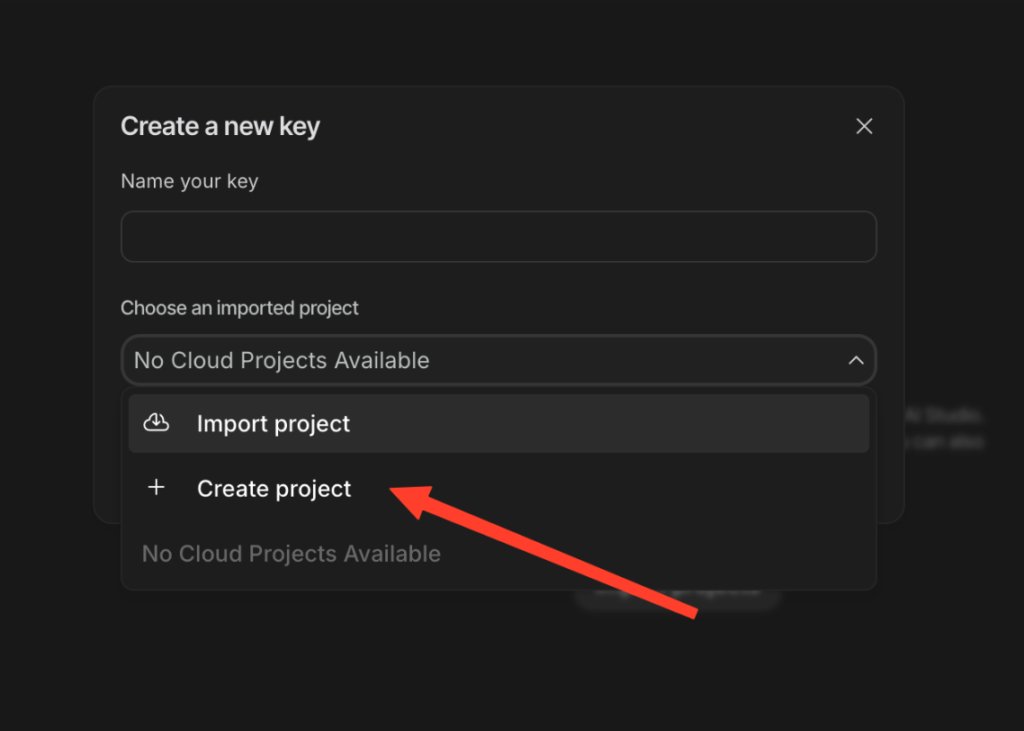
Create a project, or you can also import a project. Then type names for the project and for your key. Select Create key.
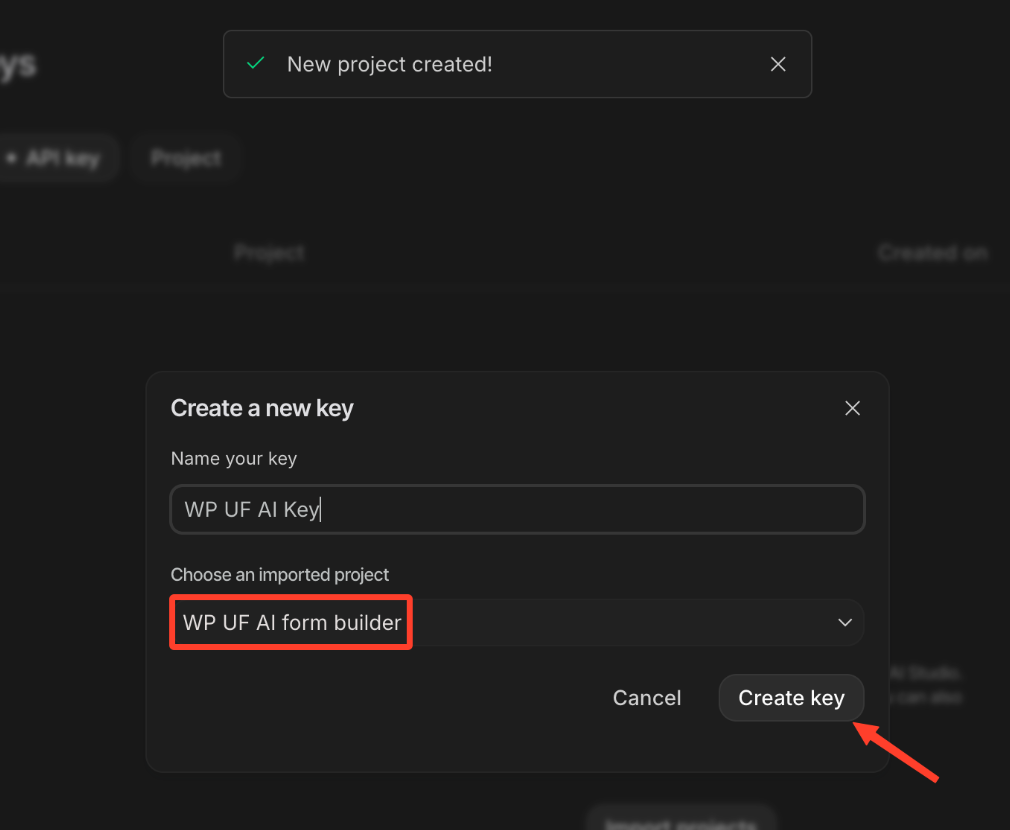
Then copy the API key.
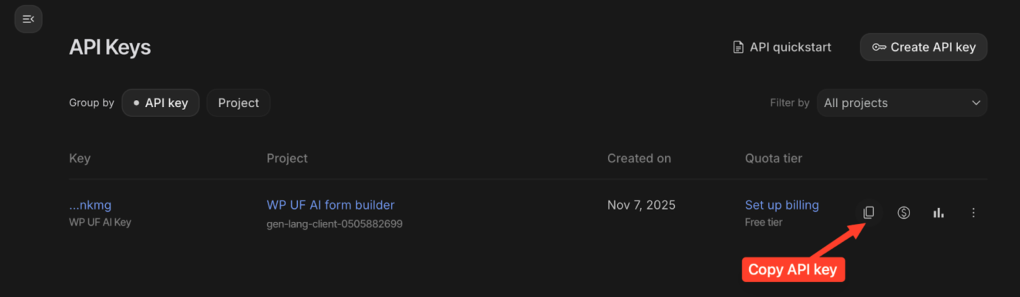
Paste the API key and save changes.
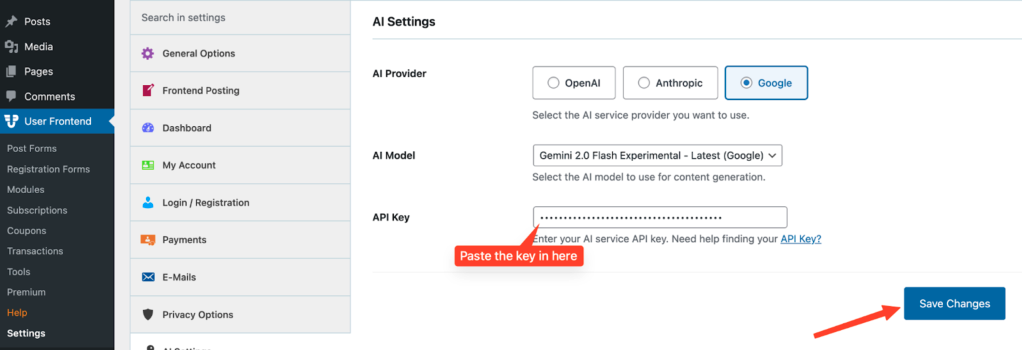
Simply navigate to WP Admin dashboard >> Post form >> click on “AI Form Builder”
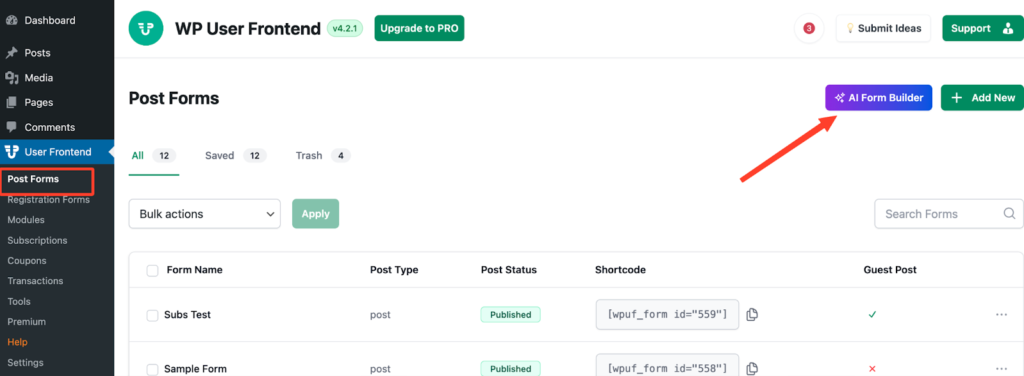
If not configured or follow the above steps to set up the AI form provider, you will get the following notice.
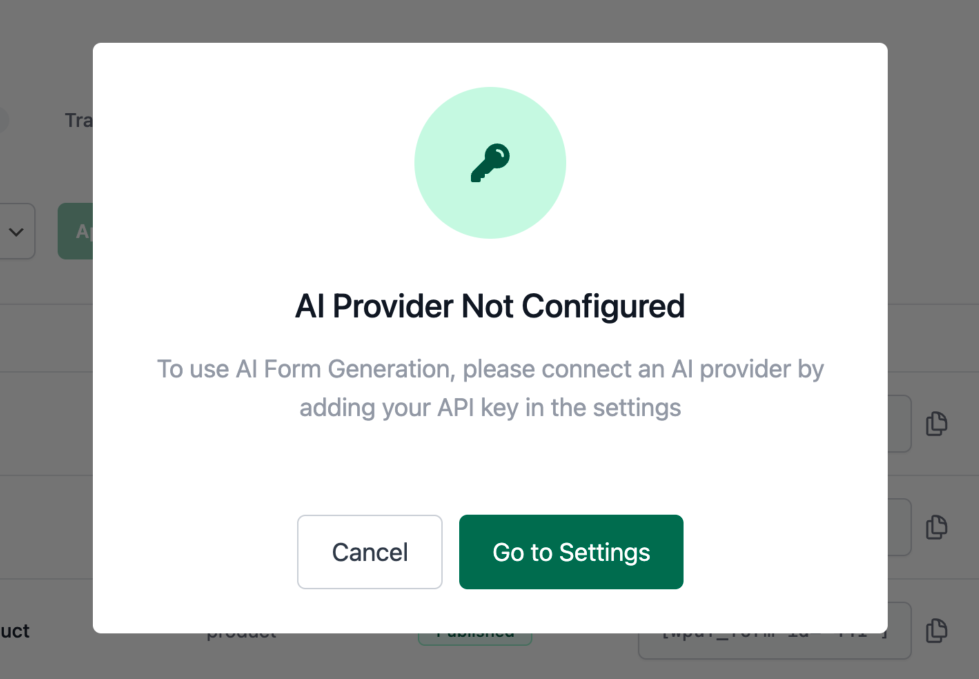
So don’t be worried, and make sure to configure it beforehand or click on “Go to settings” and follow step 1.
Now choose any predefined prompt or type the prompt in the text field.
Click on ”Generate Form” to create the post forms.
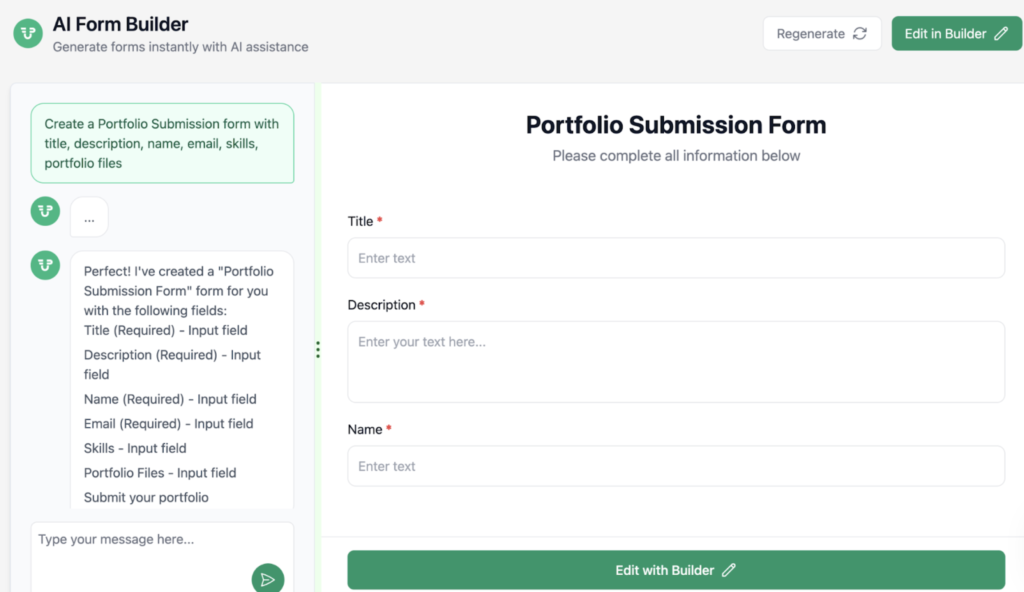
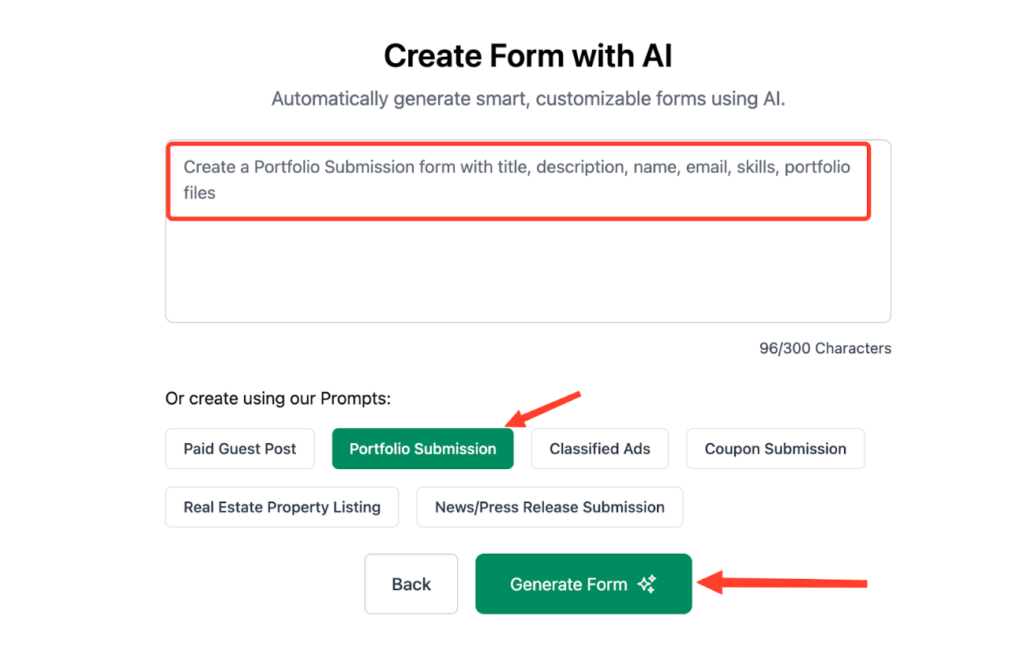
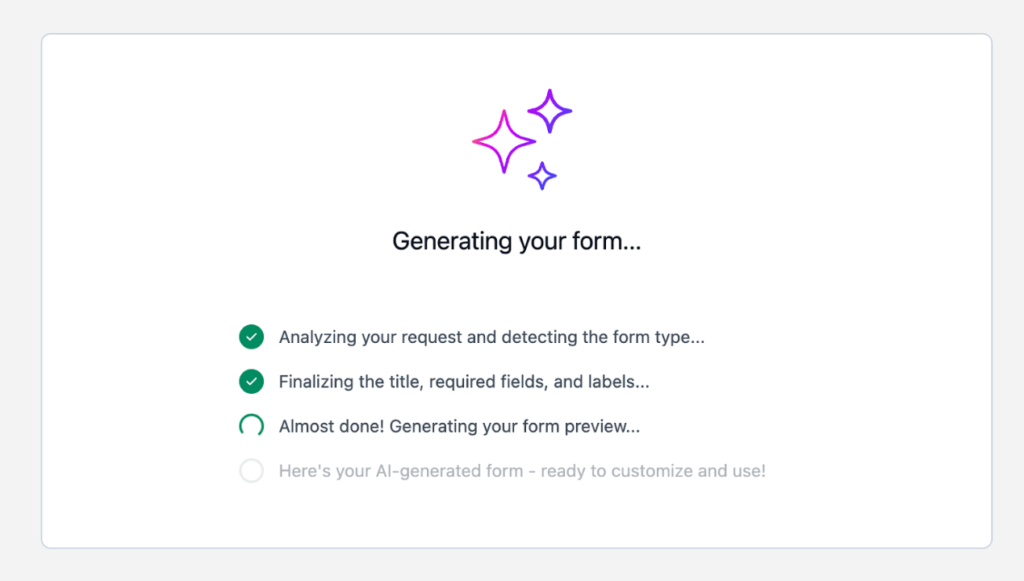
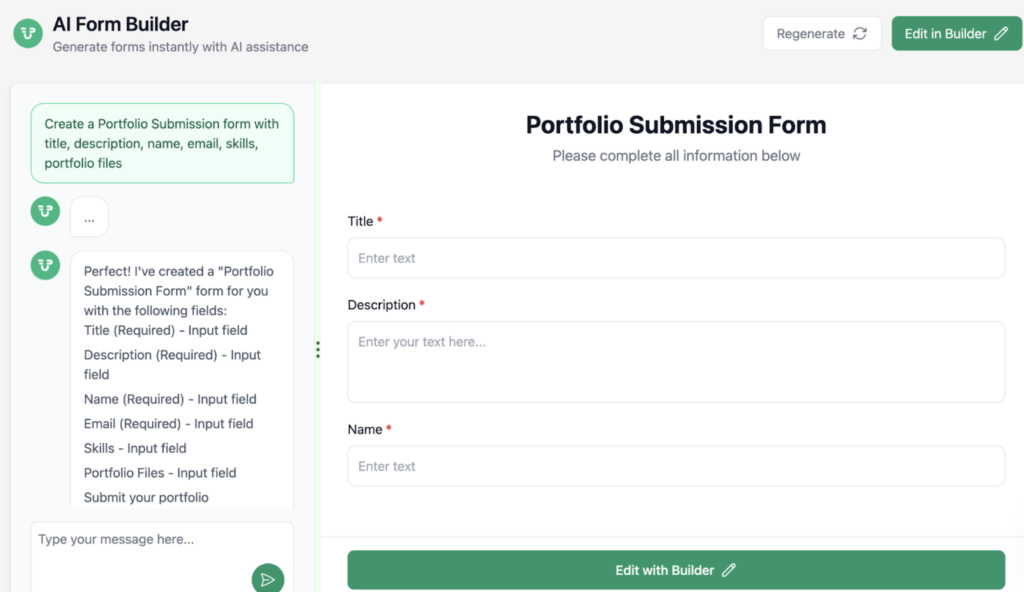
Add any field prompts. For example, adding an image upload field
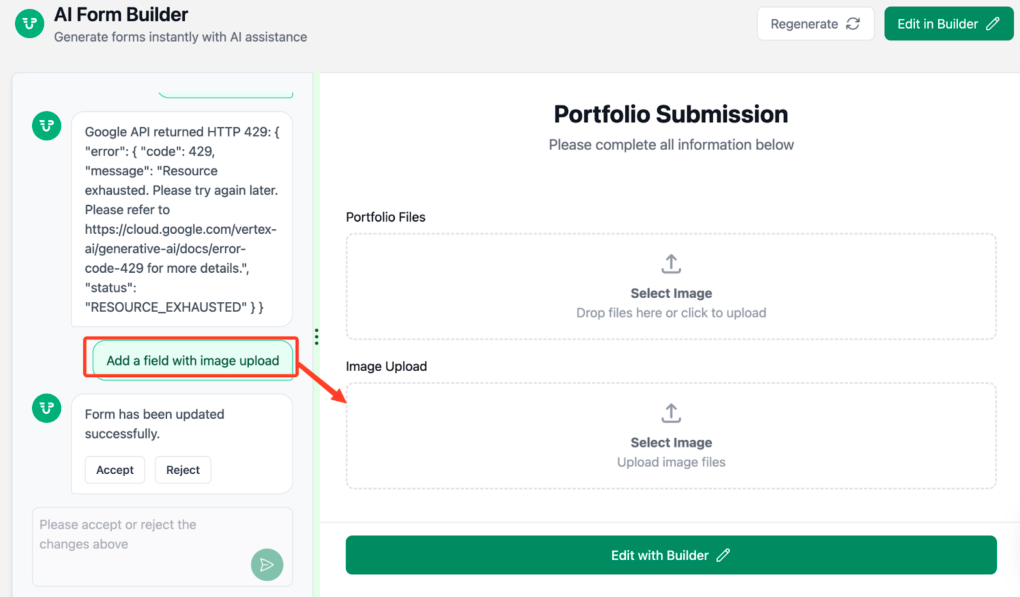
You add the form field by clicking on the “Accept” button to save changes up to this checkpoint.
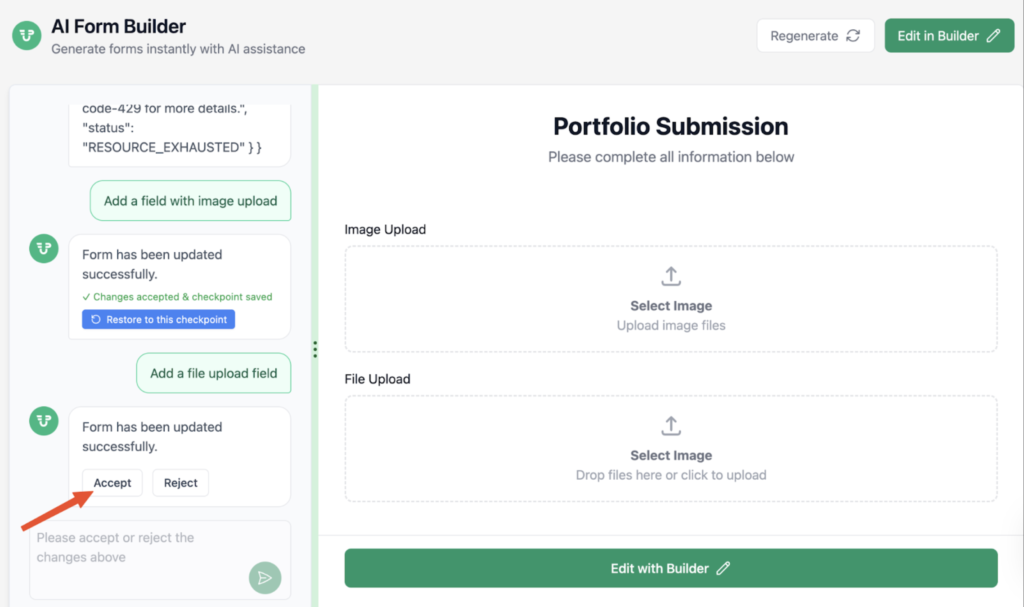
After adding all the fields, click “Edit with Builder.”
If you’ve used any Pro fields (like the File Upload field), a notice will appear prompting you to either upgrade or continue without Pro fields.
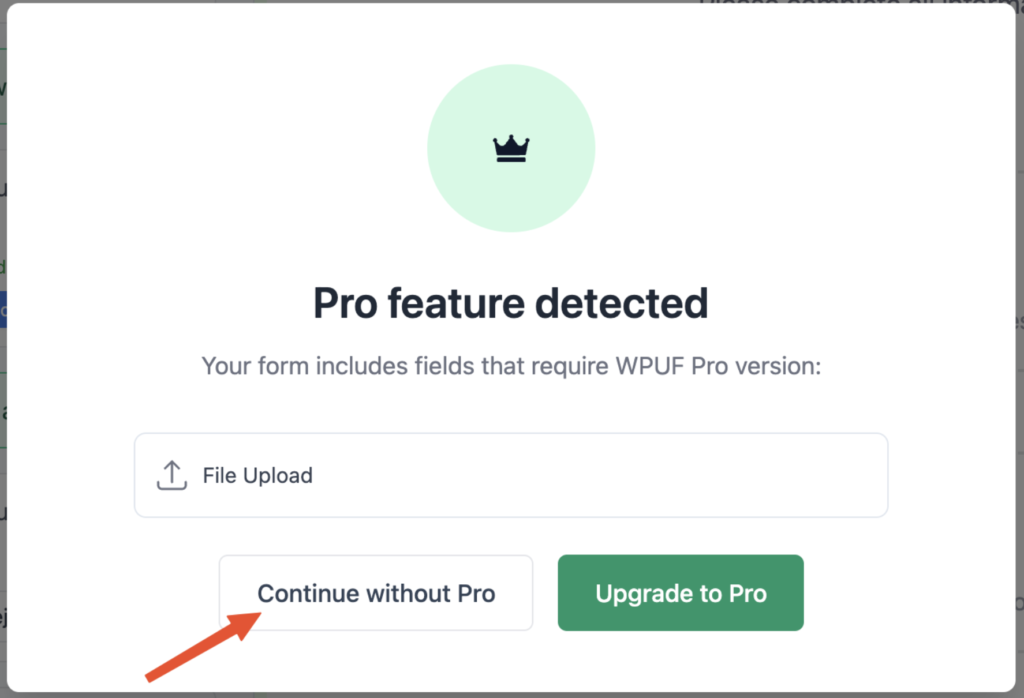
Click “Continue without Pro” to go to the form builder page.
It will include all the fields you’ve added so far.
Note: After moving from the AI Form Builder to the Edit with Builder page, you can no longer edit that post form using AI prompts.
Make sure to add all your preferred fields before switching.
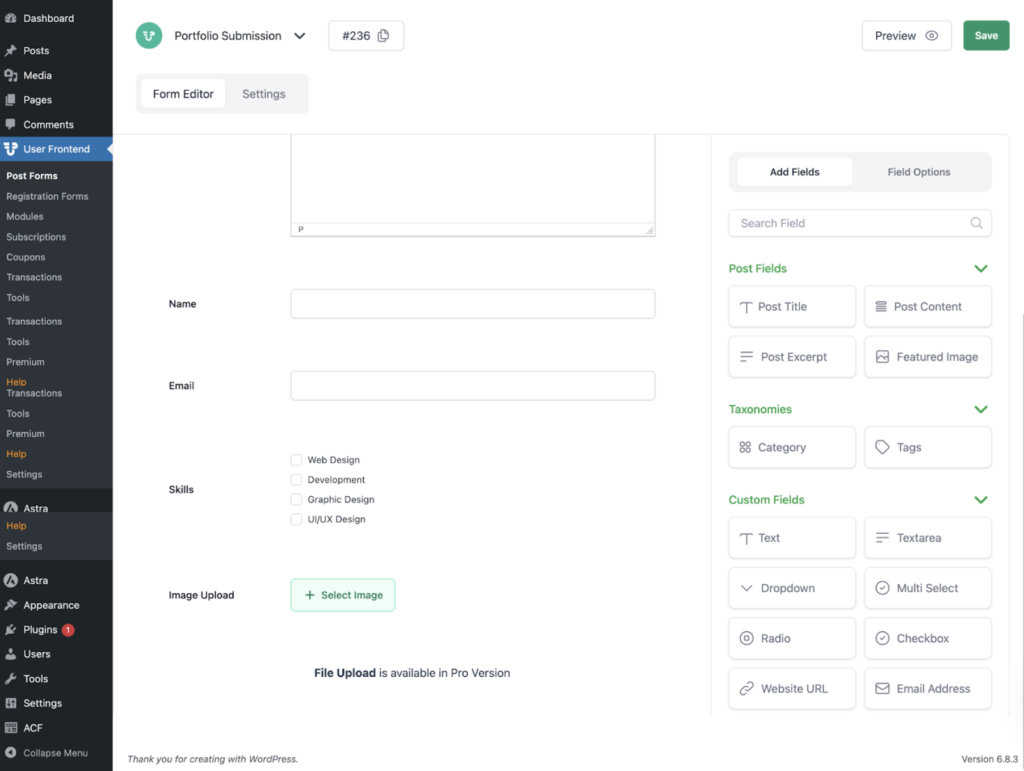
When you are done adding preferred fields, click on Save Form. That's it.