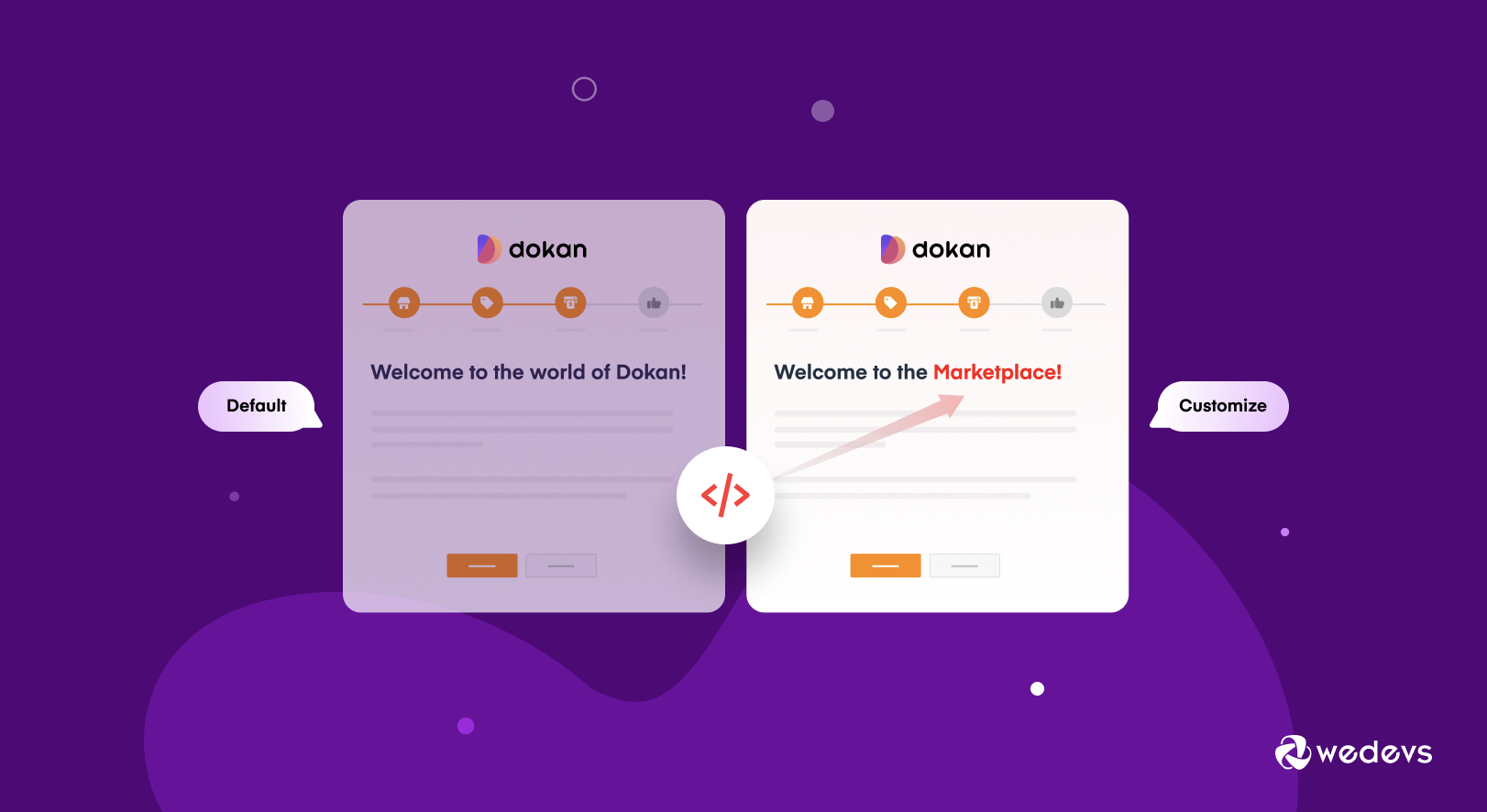
How to Change Vendor Setup Wizard Text for Dokan Marketplace
When you invite vendors to sign up on your marketplace, it is important to have a proper onboarding process. Because for a new user, onboarding instructions are important. Luckily, the Dokan setup wizard has all the necessary instructions for a new vendor to set up their store.
If the vendors follow the instructions of the setup wizard, they can easily configure their store after registering as a vendor. Dokan has a default welcome text, that will make the vendor feel welcome in the marketplace.
However, if you want to add a personal touch to the setup wizard welcome text, you can do that with slight customization. Because the default welcome text may not be appropriate for your marketplace or your users.
Today we are going to show you how you can change the default welcome text without adding any plugins or core modifications.
3 Easy Steps to Change the Default Welcome Text of the Dokan Setup Wizard
You can easily change the vendor setup wizard text. You don't need to change anything drastically. After we provide you with the steps, you will see for yourself-
Step1: Install a Child Theme If You Haven't
Step2: Use the Code to Change the Default Text
Step3: Save the Code and Try to Run the Setup Wizard
Step 1: Install a Child Theme If You Haven't
The first rule of any customization is, you need to use a child theme. That way, you won't lose any data when you update plugins. Creating a child theme is very easy. You can use raw coding or use plugins to create a child theme for your site.

Step 2: Use the Code to Change the Default Text
Now, open your Finder or Folders and navigate to WP-Content –> Themes –> Your Child Theme Name –>Open Functions.php. Copy the code below.
class Dokan_Setup_Wizard_Override extends \WeDevs\Dokan\Vendor\SetupWizard {
/**
* Introduction step.
*/
public function dokan_setup_introduction() {
$dashboard_url = dokan_get_navigation_url();
?>
<h1><?php esc_attr_e( 'Welcome to my marketplace Vendor', 'dokan-lite' ); ?></h1>
<p><?php echo wp_kses( __( 'Thank you for choosing The Marketplace to power your online store! This quick setup wizard will help you configure the basic settings. <strong>It\'s completely optional and shouldn\'t take longer than two minutes.</strong>', 'dokan-lite' ), [ 'strong' => [] ] ); ?></p>
<p><?php esc_attr_e( 'No time right now? If you don\'t want to go through the wizard, you can skip and return to the Store!', 'dokan-lite' ); ?></p>
<p class="wc-setup-actions step">
<a href="<?php echo esc_url( $this->get_next_step_link() ); ?>" class="button-primary button button-large button-next lets-go-btn dokan-btn-theme"><?php esc_attr_e( 'Let\'s Go!', 'dokan-lite' ); ?></a>
<a href="<?php echo esc_url( $dashboard_url ); ?>" class="button button-large not-right-now-btn dokan-btn-theme"><?php esc_attr_e( 'Not right now', 'dokan-lite' ); ?></a>
</p>
<?php
do_action( 'dokan_seller_wizard_introduction', $this );
}
}
if (function_exists('dokan')) {
// Extend the dokan container to override the setup wizard
dokan()->get_container()->extend( 'seller_wizard' )->setConcrete( new Dokan_Setup_Wizard_Override() );
}In the above code, you can change the sentences per your need. As we have changed “Welcome to the Marketplace” to “Welcome to my marketplace vendor“. You need to save the code file correctly.
Step 3: Save the Code and Try to Run the Setup Wizard
Therefore, after saving the code correctly you will see that the text in the Dokan setup wizard has changed.
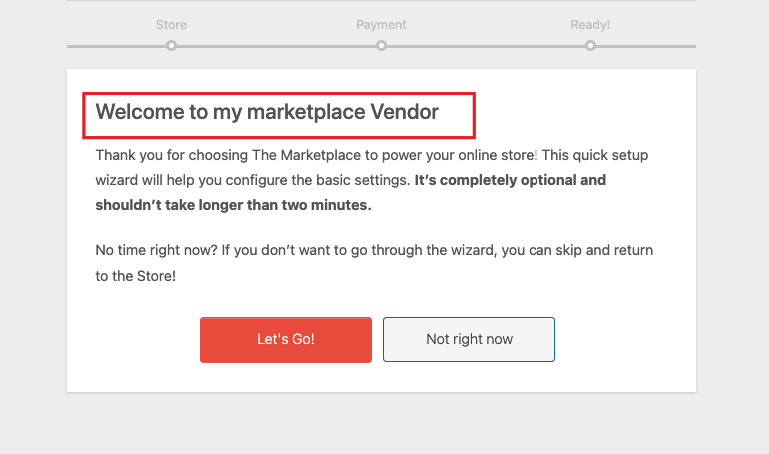
So, this is how you can change the welcome text of the Dokan setup wizard.
Personalize Your Marketplace Experience by Customizing the Setup Wizard!
Hopefully, now you know how to change the default welcome text of the Dokan setup wizard.
There are different types of marketplaces and they have different types of vendors. So, showing the same message on all the setup wizards is not necessary. Rather, you should personalize the experience and give your own touch to it.
And with these customizations, you can easily do that.