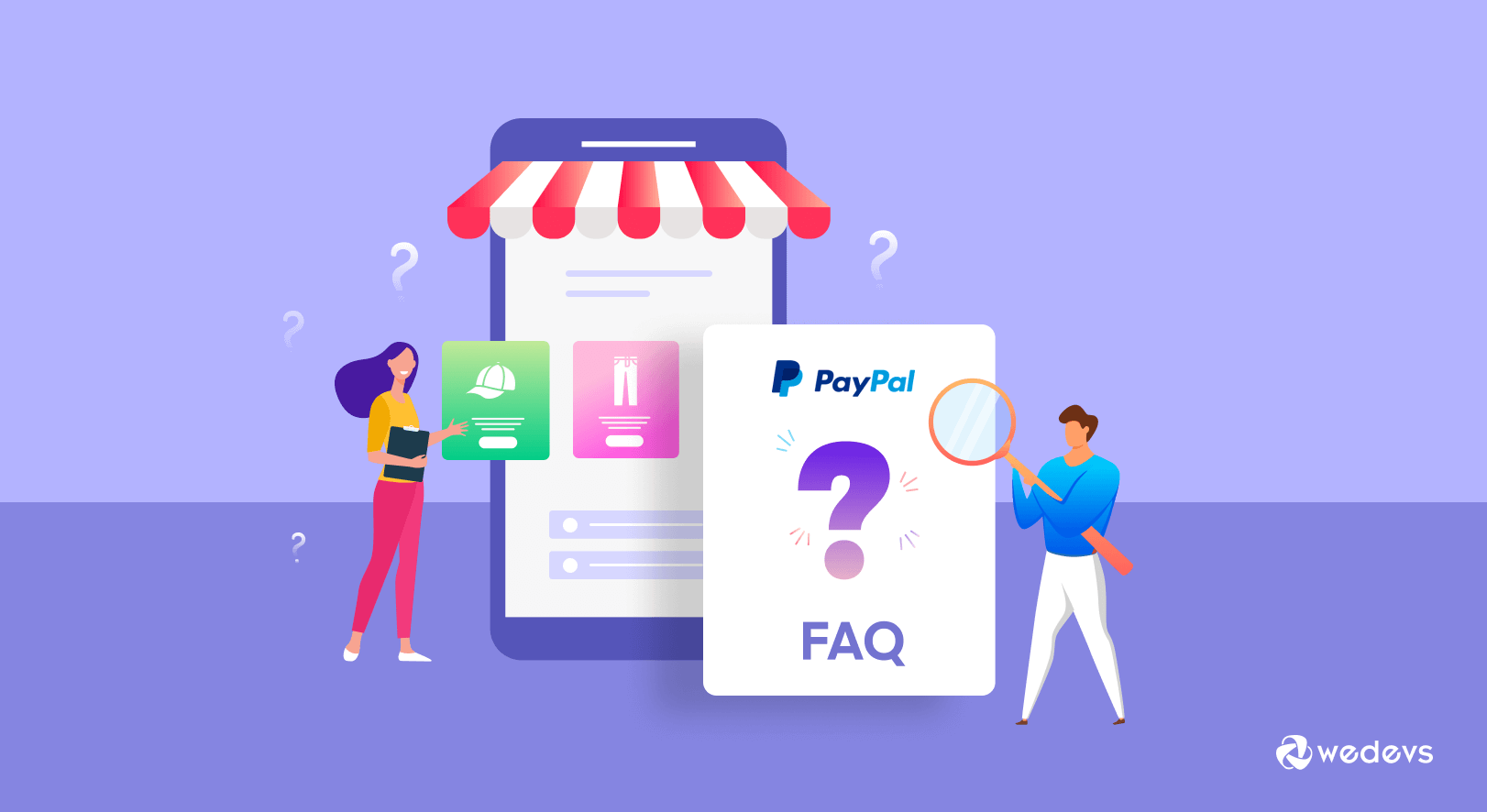
15+ Regular PayPal FAQ for Online Marketplace Owners
In 2020, PayPal had around 377 million users and the number is growing rapidly. In the online marketplace industry, PayPal is the name of fearless money transaction.
The eCommerce owners have to tackle multiple issues every day with PayPal. We have got lots of questions regarding how does PayPal works. And, today we will represent a PayPal FAQ session with you.
Let's find out if you have any questions:
General PayPal FAQ for Marketplace Owners
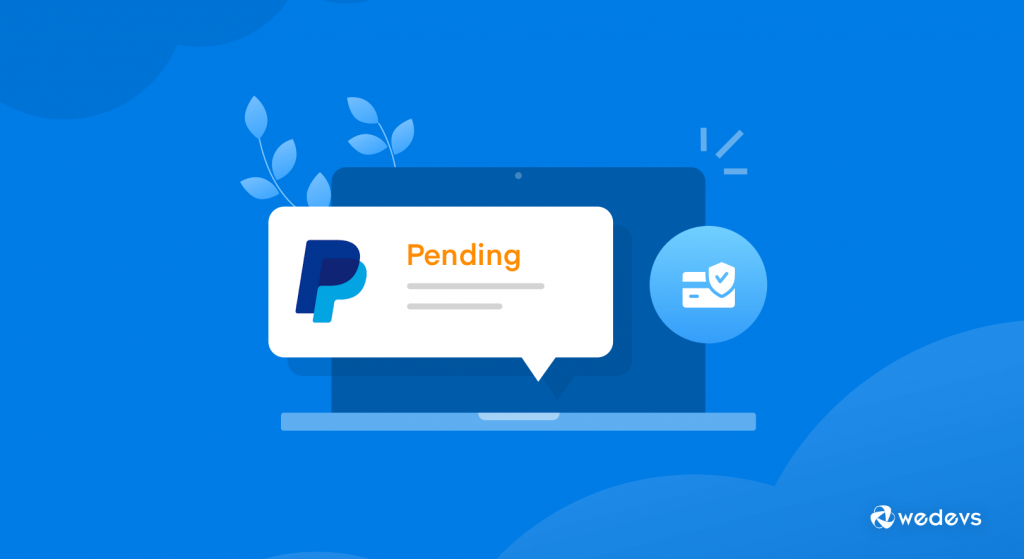
Answer:
– Select between a personal and business account.
– After visiting the PayPal website, click on the Sign-Up button.
– Provide your email address & password.
– Information such as birth date, mobile number, address, name, etc.
– Combine with your bank account or card with PayPal.
– Verify your account if PayPal mentions confirming you as the real owner.
Answer:
– Log in to your PayPal account and click on Get Verified from your Account Overview.
– Choose the suitable verification method for you.
– Provide the information and click Continue.
– Now, click Confirm, then submit.
Answer:
– Navigate to Wallet.
– Click on Transfer Money.
– Then click on Withdraw from PayPal to Your Bank Account.
– Choose the particular bank account where you are going to transfer the money
– Click Next
– Now, you can review your transfer request and finally confirm it.
Apart from that, you can withdraw money to your bank account with your PayPal app. Just click on PayPal Balance and tap Withdraw Money.
Answer: When someone sends money with PayPal to your email address or mobile number, you will receive money. If anyone transfers a payment, PayPal will give you a message. You can find your received money from your PayPal Cash account or PayPal Cash Plus account's Summary page.
Alternatively, you will have now multiple options:
– Transfer the money to your bank account
– Retain the money to use it in the future from your PayPal account.
Remember you must open a PayPal account and confirm the email address to get the money.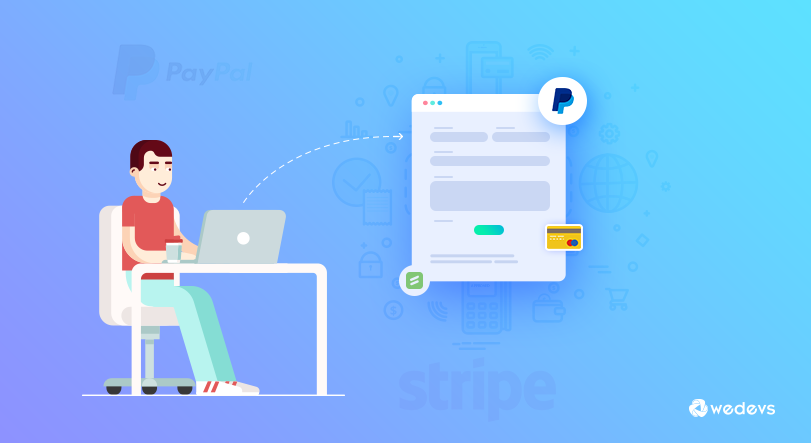
Answer:
You can use PayPal on Amazon by directly logging in to your Amazon account. But you need to Hover your mouse over Account & Lists in the menu.
– Choose Your Account option.
– Select payment options from the Ordering and Shopping Preferences box.
– On that page scroll down to include a new payment gateway.
– Select Add a Card.
– Now you have to add some details about your PayPal Cash Card
– Then select Add Your Card.
From now on Paypal Cash Card will appear under the Your credit and debit cards section. You can use PayPal as a payment alternative with Amazon promptly.
Answer: Only an unclaimed payment can be canceled but in case your payment is complete you have to contact the recipient to request a refund.
You can cancel an unclaimed payment if-
– Send money to an email address that is not connected with a PayPal account. To get the money the email address will just need to attach to a PayPal account and the payment will be credited immediately.
– You just transferred money to an unconfirmed email address.
Here is how to cancel a payment:
– Navigate to the Activity page, locate the pending payment, and click Cancel.
– Now, navigate to the next page then click Cancel Payment.
Please be noted: If there is no option for Cancel then the payment can not be canceled.
Answer: PayPal is a renowned digital payment solution and their most revenue comes from the fees on per payment transactions.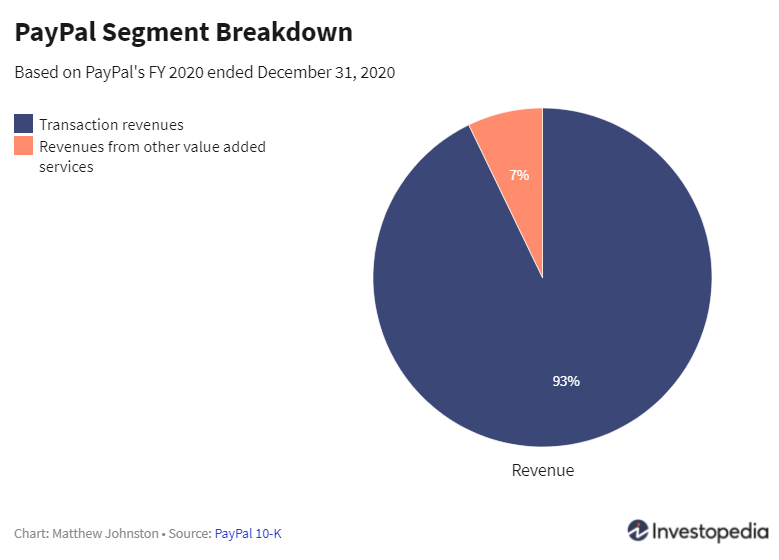
Answer:
– After you log in to the PayPal account find the settings icon on the top right and click it.
– Under the option Account, click Close your account.
– Enter your bank account credentials (if requested)
– Then click Close Account
– Click Close account.
Finally, details related to your accounts will be permanently deleted.
Answer:
– On top of the page, click Send and Request.
– Choose the payment type.
– Add the recipient’s email address and the amount of money you want to pay.
– Now, click Continue.
– Check the details properly.
– You can even change the funding source by clicking the Change option under Payment Method.
– Then click Continue.
– Review your transaction details and click Send Money.
Answer: First, log in to your PayPal account and find Balance on the left side of your account page from website view. You can check the details from your mobile navigating the primary account screen.
Answer:
– Click Transfer to your bank below your PayPal balance.
– Choose from where you are transferring and to where the money will be sent.
– Select the right amount of money and click Continue.
– Review your money transferring request then click Transfer.
Answer: The easiest way to add cash is using PayPal mobile app.
– In the app click More then tap add cash to a store.
– Choose a retailer from the list.
– Generate a barcode and show it at the register.
– Your money will be added to the PayPal account within minutes.
Answer: To transfer money from a bank to PayPal you must have a PayPal Cash or PayPal Cash Plus account (no fee is needed).
How you can add money from your computer:
– Click Wallet.
– Click Transfer Money.
– Tap Add money to your balance.
– Choose your bank and enter the amount of money you want to transfer
– Then click Add.
How you can add money from your PayPal app:
– Tap Transfer Money.
– Tap add from your bank.
– Pick your bank and enter the money amount you want to transport.
– Tap add to your balance.
Normally, it will take 3/5 working days for the money transfer.
Answer: You must be at least 18 years old and a vidual, you must be a resident of the United States or one of its territories.
Answer: If you want a refund as a buyer of a completed payment then you have to send mail to the seller. Ask him/her to navigate to the Transaction Details page to find out your transaction and click Issue a refund.
Another effortless refund is if your payment is pending you can cancel it from your Activity. You will see a Cancel button next to it and if there isn't any then you have to follow the above way to get your refund.
Answer: Right now, you can not change your password and security questions via the PayPal app. It's wise to change them by going to Paypal.com.
– Go to your Settings.
– Click the Security tab above your name.
– Find out Password and click Update next to it.
– Now, confirm the current password and enter the new one
– Click Change Password.
Change your security questions:
– Navigate to your Settings.
– Click the Security tab above your name.
– Find out Security questions and click Update next to it.
– Now, select the questions and type the answer and click Save
Answer: Usually, PayPal holds funds for up to 21 days.
Answer: Your PayPal address is the given email address on your PayPal account.
Final Thoughts
PayPal is quite serious about customer security. And currently, there is no better alternative than PayPal. Sometimes it can be confusing to understand PayPal's rules and regulations. That's why we think to cover everything related to Paypal to help you understand its process. Do make sure you get your answer from an authentic source.
Phew! That is the end of part 1 on the common PayPal FAQ. We would like to arrange part 2 if we get enough response from you.