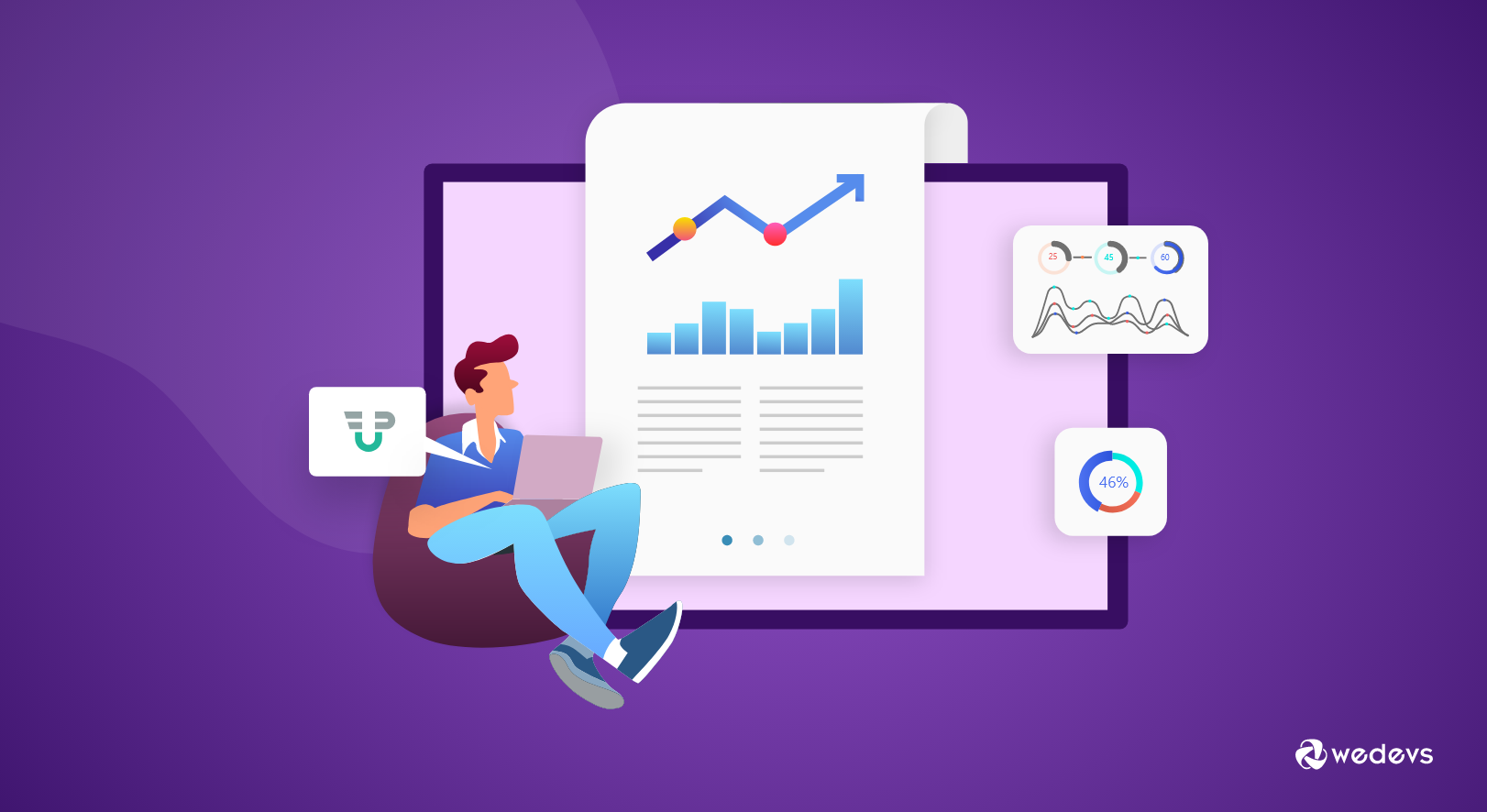
Generate Essential Reports With WP User Frontend to Speed Up Your Business
As we all know, WP User Frontend provides you the ultimate freedom of frontend posting and editing. Frontend publishing is quite an essential feature these days as being able to get your things done from the frontend indeed keeps your site neat and active with much less hassle of managing things going to the backend.
Those who are already using WP User Frontend, are already very much aware of the number of its powerful and interesting features, that can very easily change your whole user experience of frontend posting. This innovative tool also consists of a number of useful modules, that enhance the overall capabilities of the frontend post-management.
But today we are not here to talk about any of that. We will only be talking about the Report Modules of WP User Frontend. Right here today, we will provide you a guide to generating reports with the Report module using WP User Frontend.
So let's get started, but before that, we should know about the benefits of generating frontend reports.
Why Is it Essential to Generate WP User Frontend Reports
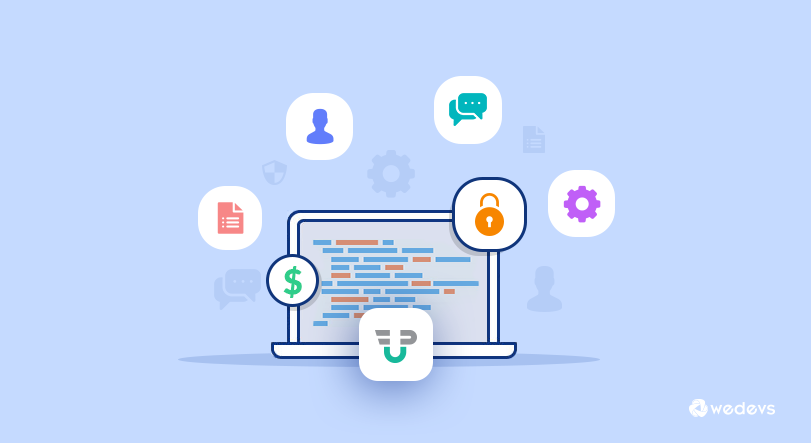
Generating reports of frontend users with the help of a complete frontend publishing solution comes in really handy and provides you the data to identify a number of useful insights about your frontend users on the website. Some of the basic ways of producing your site's frontend reports help in its progress include:
- A complete overview of the full details of frontend users.
- View detailed data and insights on all the important aspects of your website
- Improves the comparing ability between the number of different posts at one place
- View real-time reports on transactions, subscriptions, posts, and users.
- Helps you in better decision making
- Enables you to identify and rectify the potential lackings of your site
- Get author-wised post detail statistics.
WP User Frontend Reports: Frontend Posting, Subscriptions, Site Users, and More
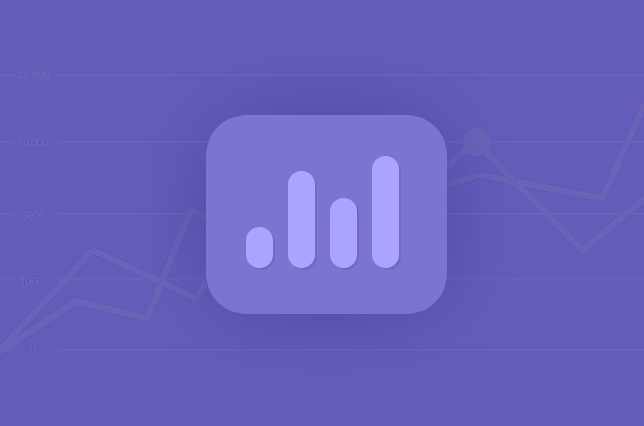
Assuming you have the business plan or above of WP User Frontend, now the first thing you have to do is to install the solution on your WordPress. Here is a quick guide to it below.
Installation & Setup
Activating Report Module
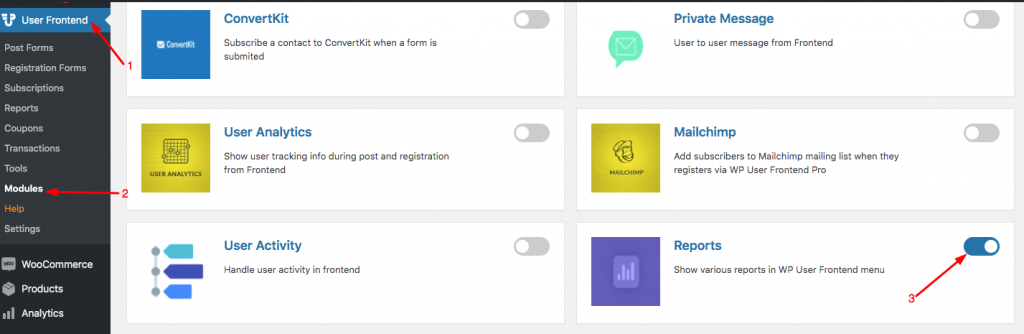
Now that you have your WP User Frontend Pro set up and configured, you have to get the Report module activated. You can follow the below steps to activate it.
Simply get to WP User Frontend Dashboard ➜ Modules ➜ Reports and click on the Report module.
Once you toggle on the button of ‘Reports', a Report tab will automatically be added to your User Frontend and it would appear in its grid list. You will be able to access and view all the user, post, subscription & transaction reports from that tab.
User Reports
The first tab inside ‘Reports' is to view the report of your users. It provides you the overall report of the number of registered users including the percentage increase or decrease in a certain period of time. It also displays users by roles within the report distinguishing them into different colors.
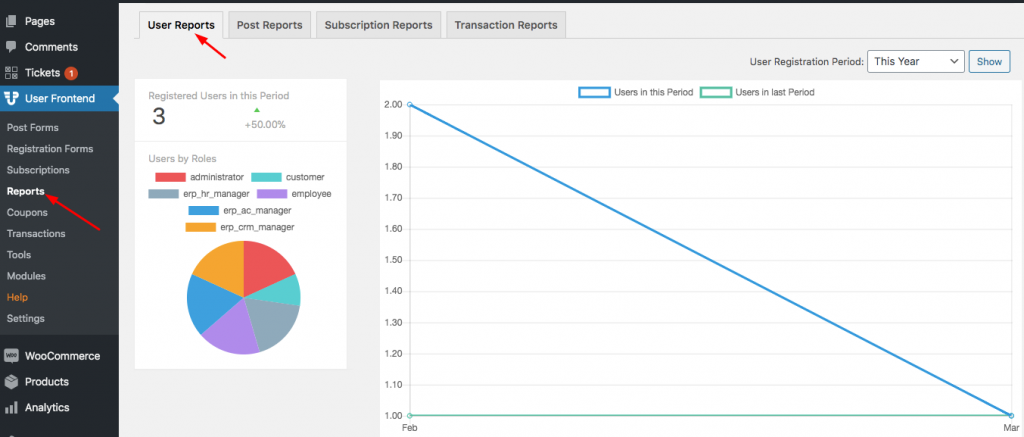
You are able to filter out the user reports based on a period of time by inputting your desired period in the top right corner of the ‘User Registration Period' box. With box, it could generate and show with a report from last year, this year six months, quarter, month, and even custom range.
In the report chart, it compares the report with users in this period vs users in the last period. Both the comparison shows two different colors. The ‘Users in this period are shown with a blue line, and the Users in the last period are highlighted with a green line inside the chart axis.
Post Reports
The second tab inside the ‘Reports' highlights the post report of your website. The report basically shows the complete details of the number of posts within a certain period of time as well as the percentage increase or decrease from the last time.
In the same way as ‘User Report', you can generate to show a report based on its posting period by selecting your desired range of period from the box at the top right corner.
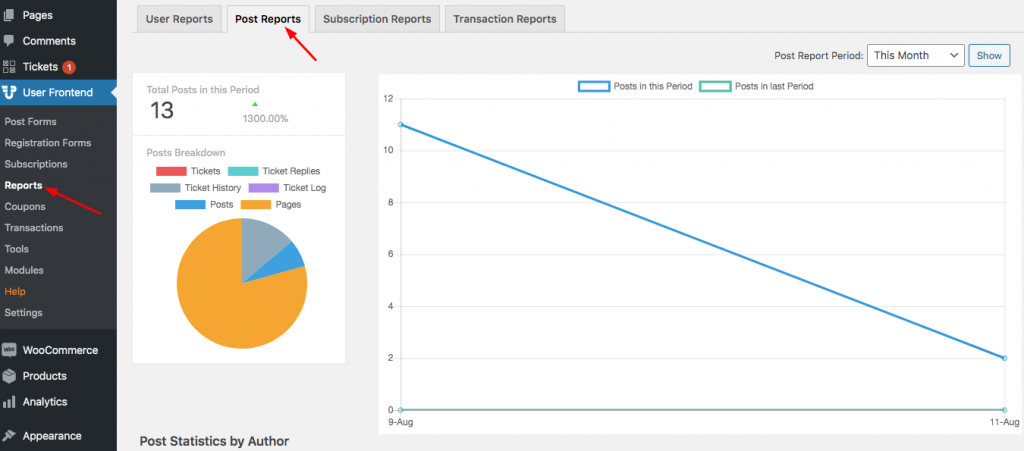
Similar to the other report, the chart axis of this report displays the comparison of both posts in this period with the posts in the last period. Moreover, the posts are broken down in the reports in several entities. And they are separated with a number of distinguishable colors for your convenience.
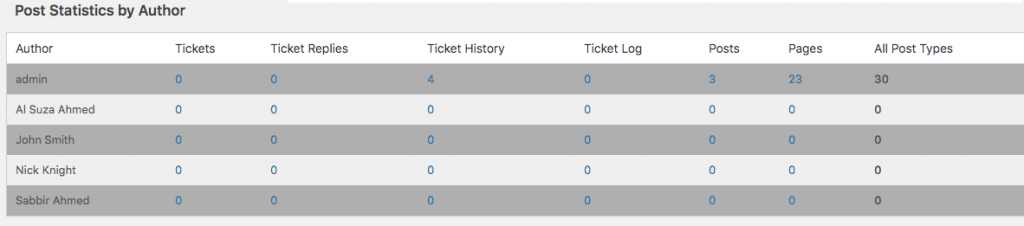
These different entities consist of Tickets, Ticket Replies, Ticket History, Ticket Logs, Posts, Pages & All Post Types are all displayed as a report in the Post Statistics by Author chart at the bottom. The number in this chart highlights several stats as per the author of posts posted on your website.
Subscription Reports
When a user buys any subscription pack from the frontend of your website, then the report of the number of bought subscriptions is reflected in this report tab. Similar to the other reports it also shows the percentage increase or decrease in subscription from the last time.
The subscription break-down is done by Sold Packs and Pending Transaction in two different colors.
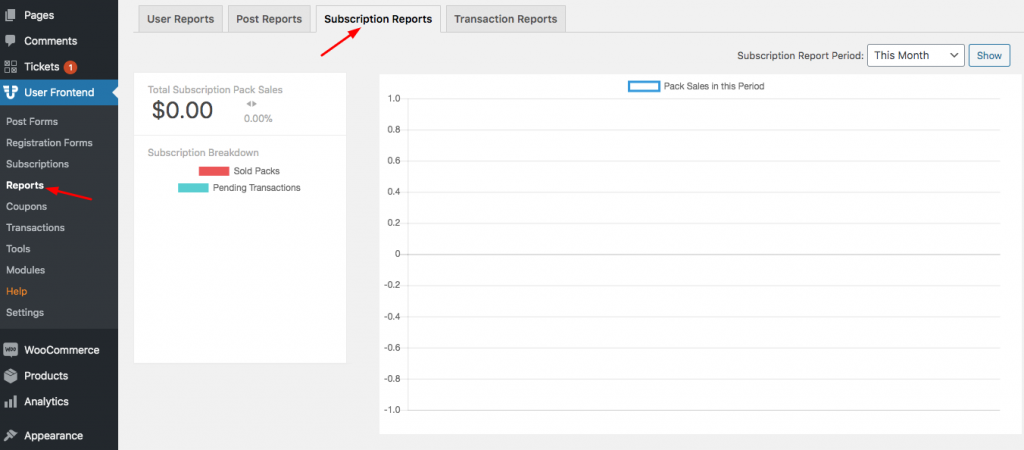
And the axis graph on the right highlights the sales of the subscription pack in a certain range of periods. It is chosen by you from the Subscription Report Period box on the top right corner.
This report of subscription sales would be very handy for users who sell subscriptions from their website.
Related Article: Create Invoices for Website Subscription Packs Using WP User Frontend
Transactions Reports
The last report provides you a complete overview of your total sales, tax amount & net income. The report also presents you with the percentage increase or decrease in total sales. Just like the other reports, one can easily generate and show the transaction report in the graph selecting a range of time periods of your choice.
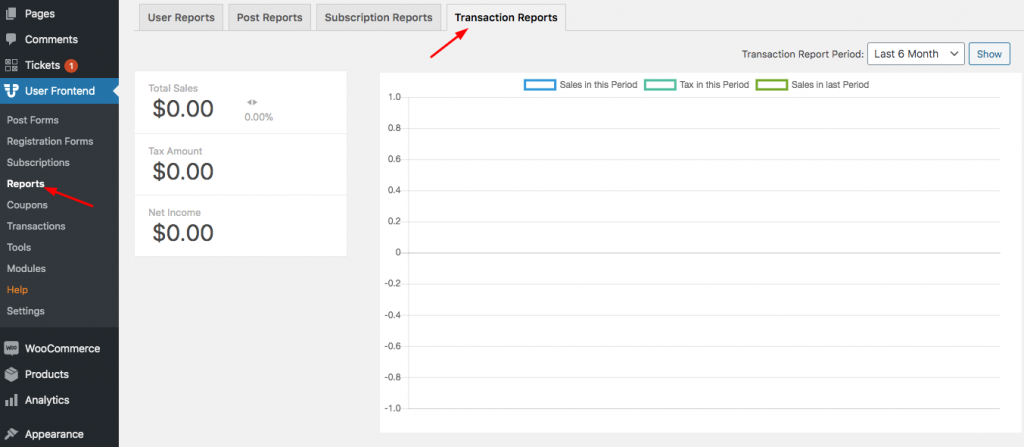
The graph chart in this report represents the comparison between three types of reports. It is differentiated in three colors of line. The three differently colored line shows the sales in this period, tax in this period and the sales in the last period.
This type of report can be pretty useful when you are looking to judge and compare your overall sales and income from your website.
Create Insightful Reports with WP User Frontend to Make Better Decision
There are very few businesses nowadays that do not have the need for insightful reports. In order to understand the profit, growth, and expenditures of a business, report analysis is a must nowadays. And if your site is a business website that requires several data analyses related to your frontend posting, subscribers, transactions, etc. then the Report Module is what you need while using WP User Frontend.
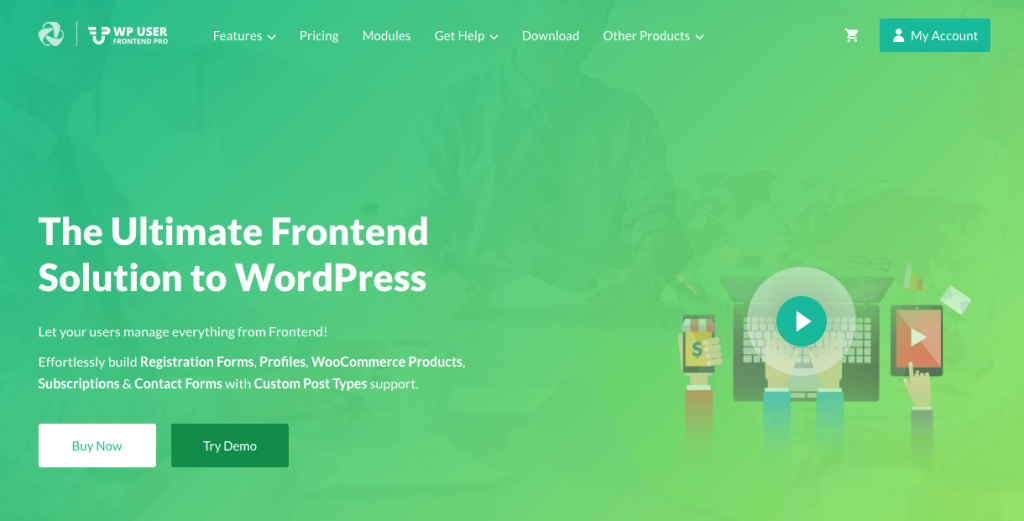
These insightful reports will enable you to have a clear picture of your subscribers, visitors, etc in order to help you develop a future plan for your site's marketing, budgeting, and improve decision making.
So in case if you are still not a user of WP User Frontend, then might as well want to:
If you have any queries regarding WP User Frontend or its modules, then feel free to contact our support team.
But if you have anything to tell us about this post, then share it with us in the comments below.