Managing receipts is part of managing outlets. To manage your receipts you need to go to the WP Admin Dashboard > wePOS > Receipts.
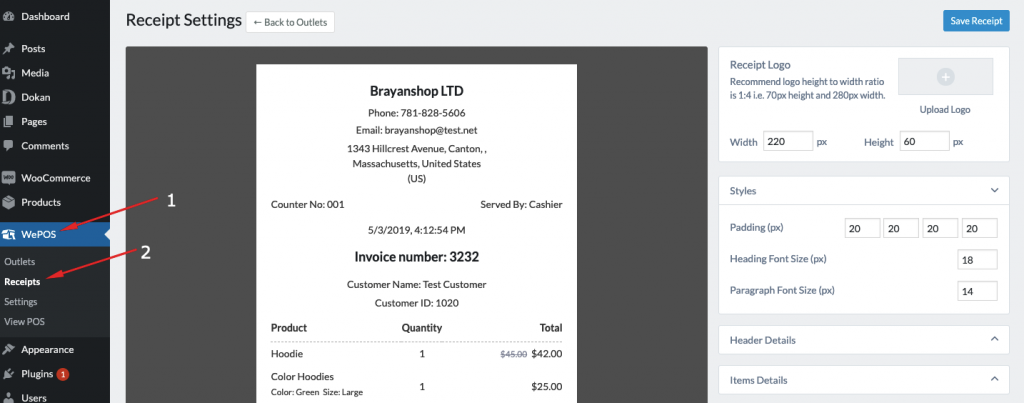
Here you will find the following sections to configure the wePOS receipt:
Receipt Logo
Use this option to upload a logo for the receipt.
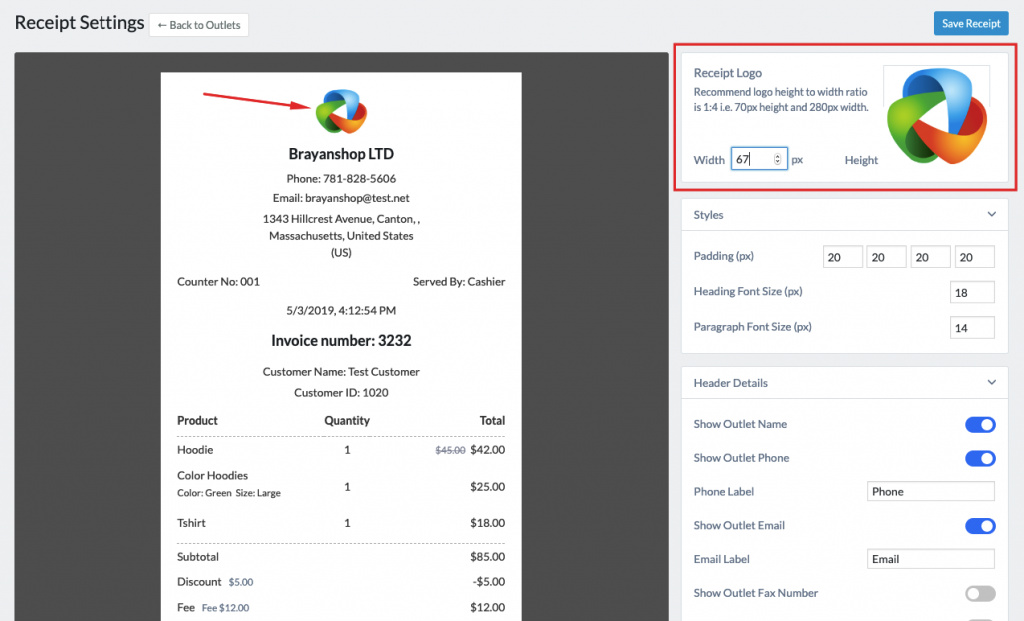
Styles
From here, you can edit the CSS properties of the HTML elements of the receipt. For example, you can edit the font size of the texts or add padding to the receipt container.
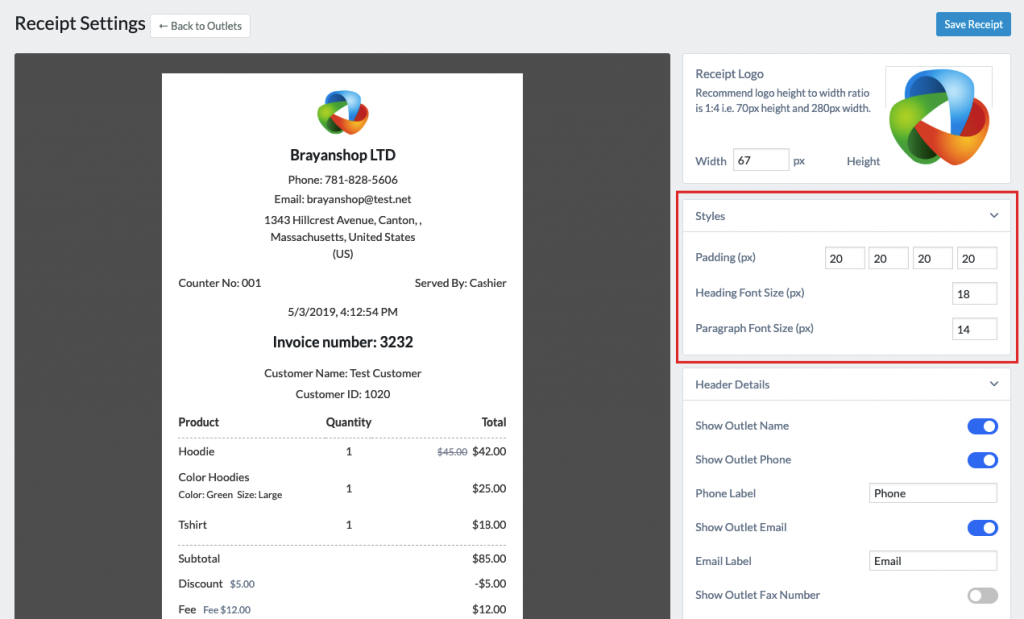
Header Details
You will find toggle buttons to enable or disable the Header options.
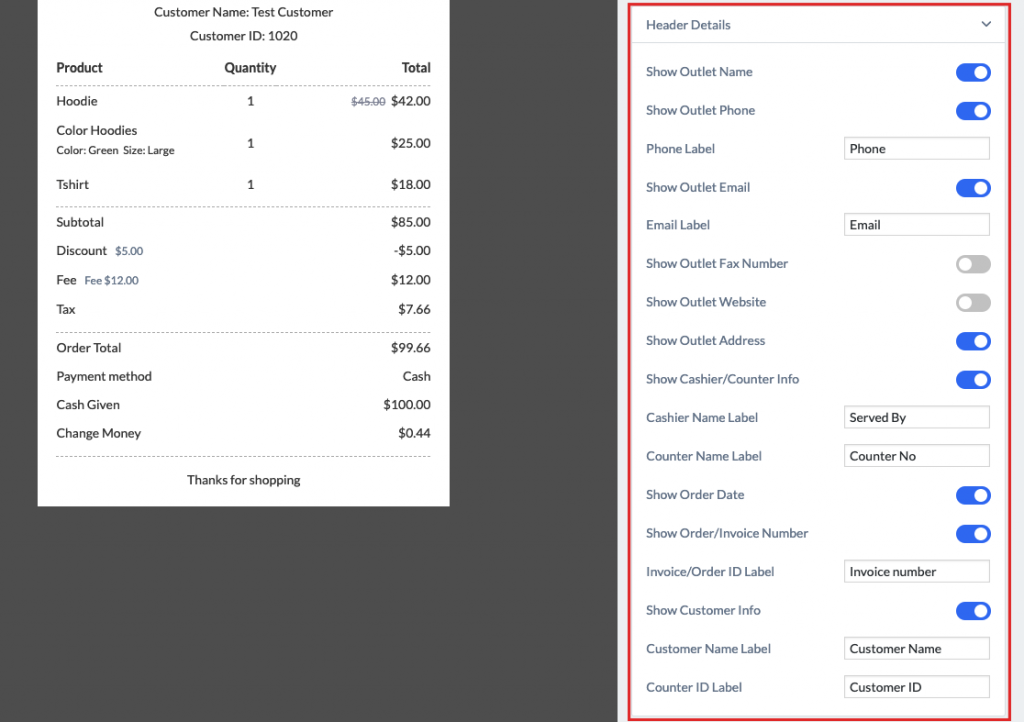
Show Outlet Name: Use the toggle button to hide or show the outlet name.
Show Outlet Phone: Use the toggle button to hide or show the outlet phone.
Phone Label: Edit the label of the phone label with this option.
Show Outlet Email: Use the toggle button to hide or show the outlet email.
Email Label: Edit the email label from this option.
Show Outlet Fax Number: Use the toggle bar to hide or show the outlet fax number.
Show Outlet Website: Use the toggle bar to hide or show the outlet website.
Show Outlet Address: Use the toggle bar to hide or show the outlet address.
Show Cashier/Counter Info: Use the toggle bar to hide or show the Cashier/Counter-Info.
Cashier Name Label: Use this option to change the cashier name label.
Counter Name Label: Use this option to change the counter name label.
Show Order Date: Use the toggle bar to hide or show the order date.
Show Order/Invoice Number: Use the toggle bar to hide or show the Order/Invoice Number.
Invoice/Order ID Label: Use this option to change the Invoice/Order ID Label.
Show Customer Info: Use the toggle bar to hide or show the show customer info.
Customer Name Label: Use this option to change the customer name label.
Counter ID Label: Use this option to change the counter name label.
Item Details
Like header details, you can edit the item details from this section.
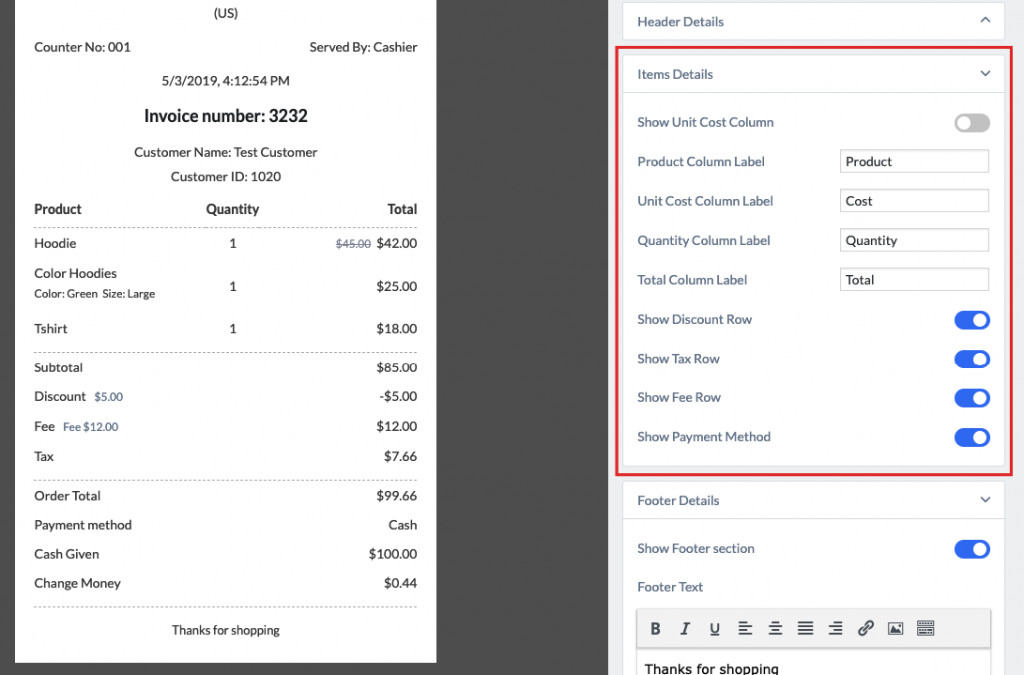
Here are the options that you can edit:
Show Unit Cost Column: Use the toggle button to hide or show.
Product Column Label: Change the label from the option.
Unit Cost Column Label: Change the label from the option.
Quantity Column Label: Change the label from the option.
Total Column Label: Change the label from the option.
Show Discount Row: Use the toggle button to hide or show.
Show Tax Row: Use the toggle button to hide or show.
Show Fee Row: Use the toggle button to hide or show.
Show Payment Method: Use the toggle button to hide or show.
Footer Details
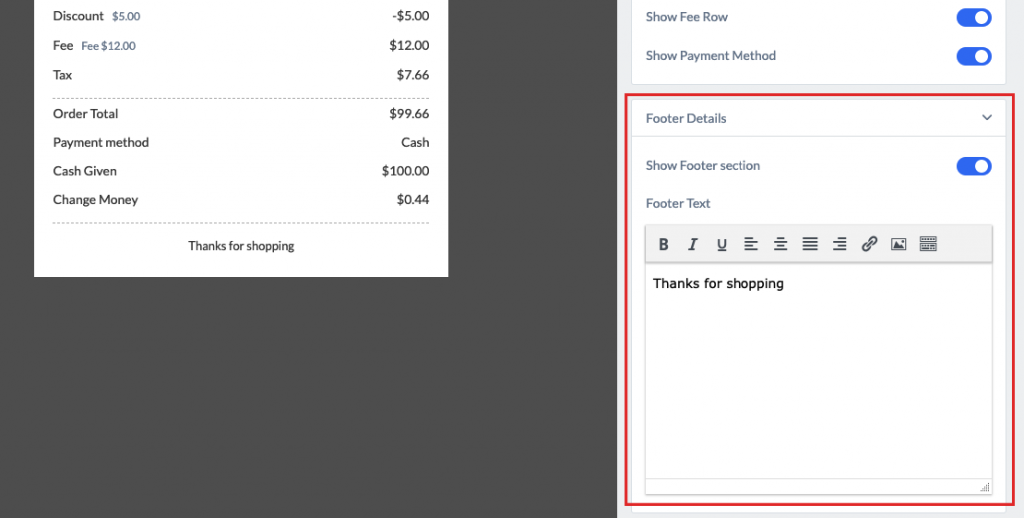
In this section, you will find the following fields:
Show Footer Section: Use the toggle button to hide or show.
Footer Text: Edit the Footer text using this field. There is also an integrated toolbar to edit the text as per your own test.
That’s how you can manage the receipts in the wePOS.