All logs shows you the overview of Order Number, Vendor, Order Total, Vendor earning, Commission, Status and Date field at one page.
All Logs
To get to All Logs navigate to:
WordPress Admin Dashboard →Dokan→ Reports → All Logs.
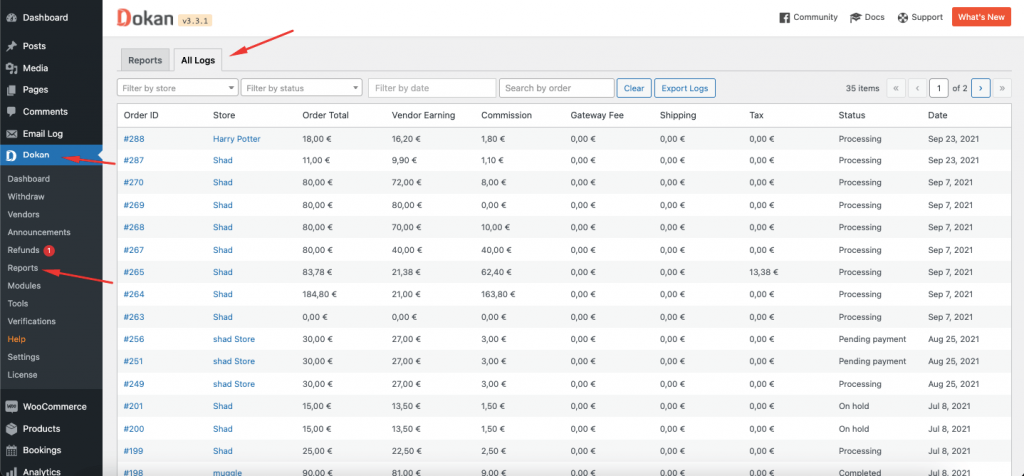
After clicking on ‘All Logs’ button at the top of the Earning Reports page, a detailed list of vendor accounts will be displayed. The page contains the detailed log overview of Order Number, Vendor, Order Total, Vendor earning, Commission, Status, and Date field at one page.
You can search an order by setting “Filter by vendor”, “Filter by status”, and “Search by Order” options.
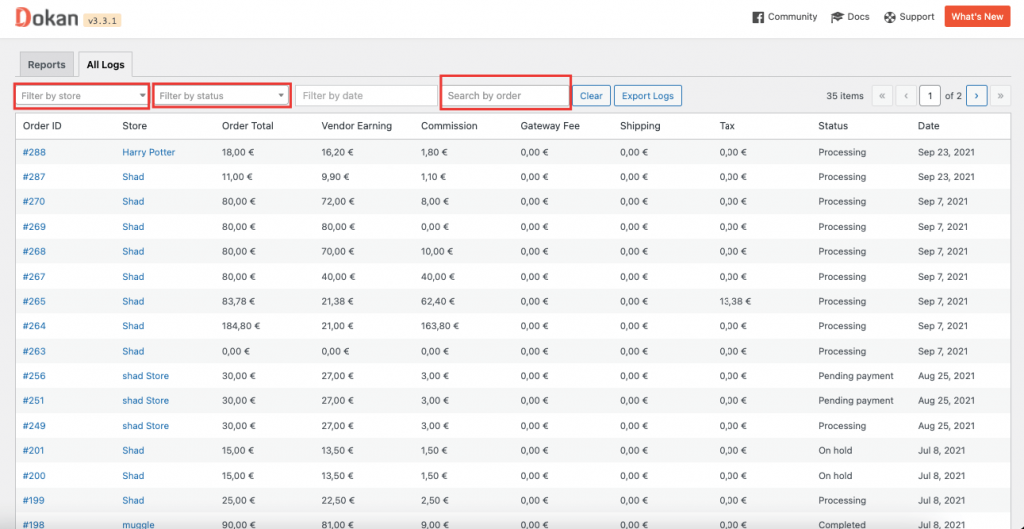
Moreover, you can search the logs based on the “Filter by Date” as well.
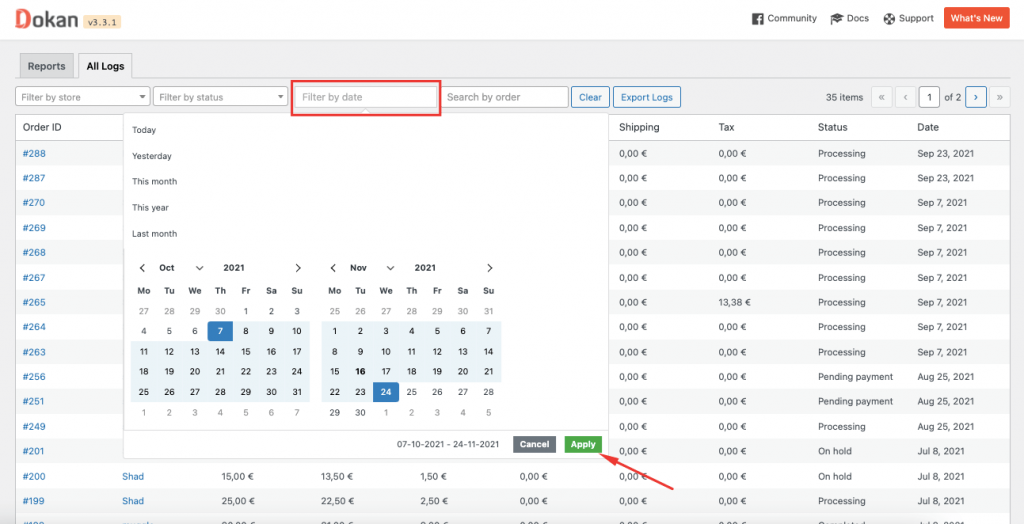
You will also be able to see the refunded amount with the order total amount in the “Order Total” column.
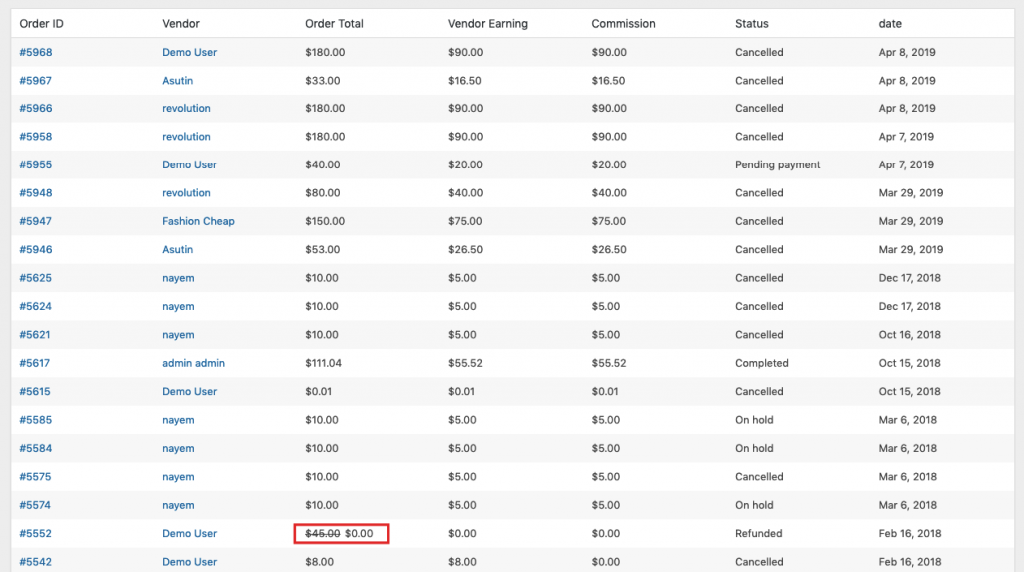
Note: Here’s how the amounts are calculated,
- Total Sales Amount / Order Total = Product Price + Tax fees + Shipping fees + Admin Commission
- Vendor Total Earnings Amount = Product Price + Tax fees + Shipping fees.
- When you use filter to search through the logs, you can use Export Logs to download those filtered results.
For further queries, contact our support team.