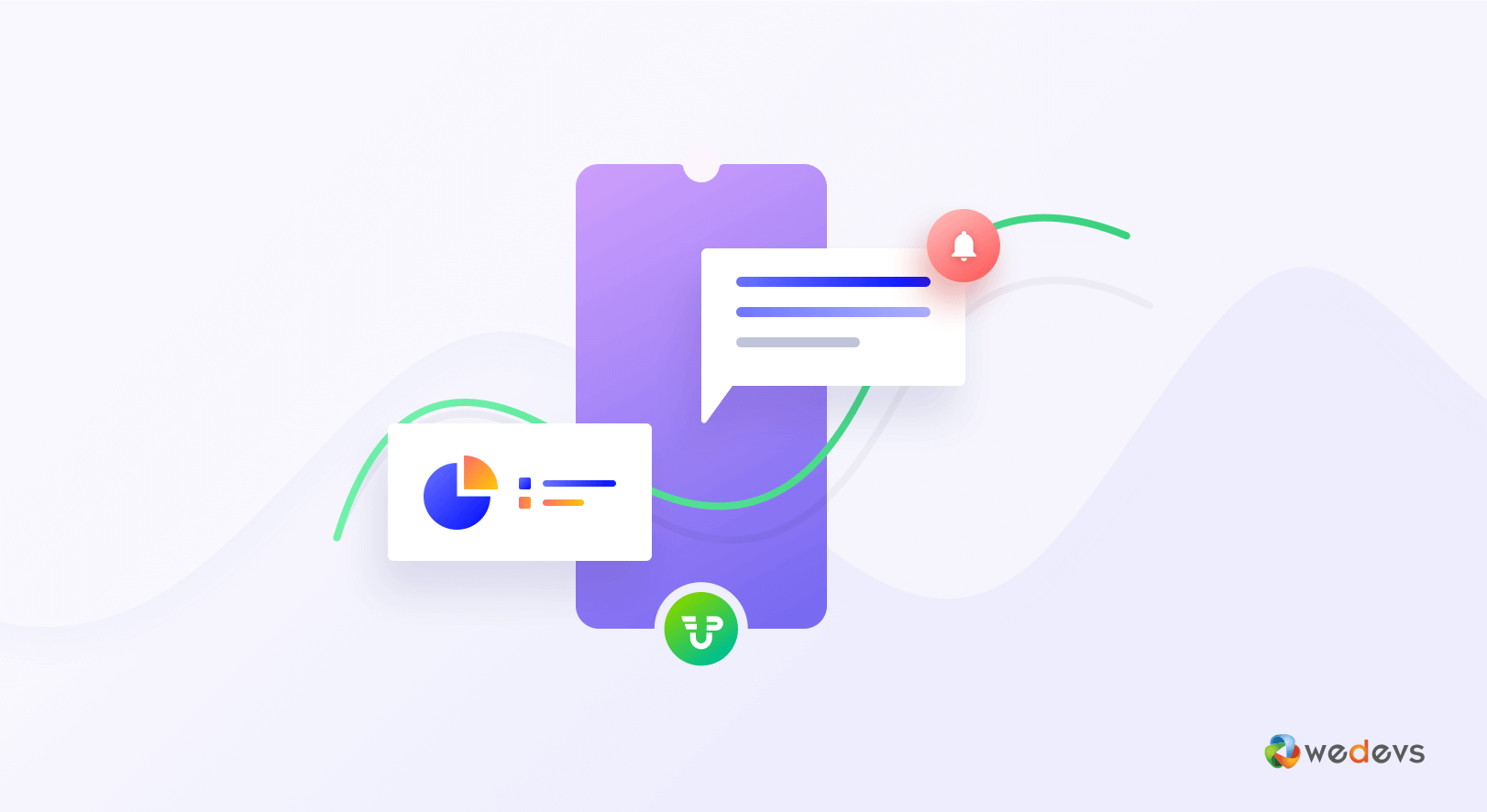
How to Get SMS Notifications and Reports in WordPress with WP User Frontend Pro
A smart SMS notification feature can help you to get different important notifications in real-time. And you can always get updates of your website like new registrations, submissions, or notifications about user activities also. As a result, you can easily generate the report at the end of the month even you're not online.
In this case, WP User Frontend, a popular WordPress frontend solution can be your ultimate choice to get all these features into one place. Yes, using the WP User Frontend SMS notification & report feature, you can set the automated notification and prepare to see the total summary of these activities like user's conduct, posts, subscriptions, transactions, etc.
So in today's post, we will show how you can make the best use of the SMS Notification & Report module of WP User Frontend. And get the all website analytics within your hand in a quick time.
But before we show the process, let's shortly check out what is WordPress user frontend is and how does it help to grow business. So let's get started gradually.
How Does WP User Frontend Help to Grow Your Business
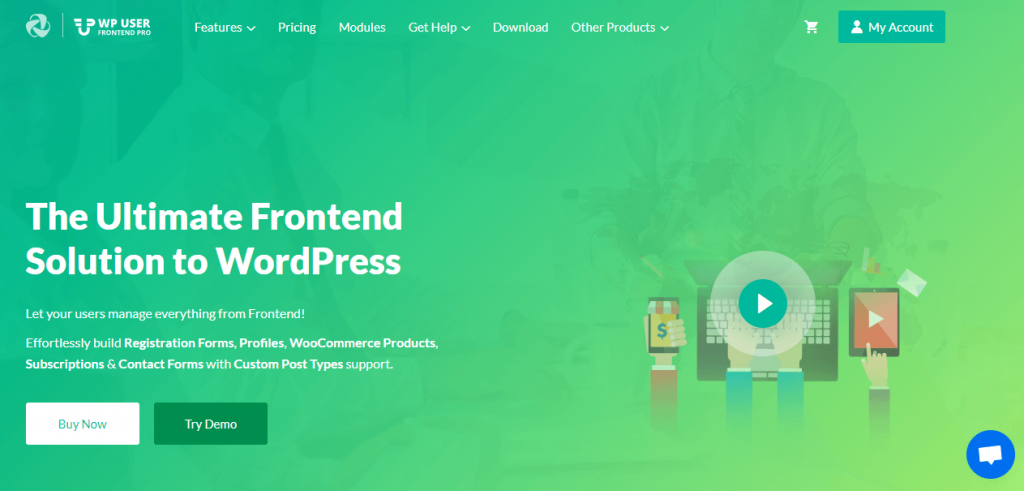
People are becoming smarter than in the past. They prefer better, affordable, and user-friendly services in any sector. When it's about an online platform then you as a business owner have to be very careful about your service.
WP User Frontend has been giving amazing service to business owners. It's really helping them with the easy frontend interface. Have a look at its basic features in the below article.
Also read: WordPress Frontend Editor Plugin & Its Core Practices
Getting SMS Notification with WP User Frontend
To enhance your customer loyalty and increase future marketing opportunities, the SMS notification module is the best option to have.
SMS Notification is a useful add-on for WP User Frontend Pro. It gives you a notification when a user submits a form.
A study by Baymard Institute shows about 67.45% of eCommerce carts are neglected who don't use WordPress SMS notification service on their website.
So this plugin can help you minimize this situation with a suitable SMS notification feature on your eCommerce website. Let's know how to add an SMS notification feature to your website.
How to Utilize WordPress SMS Notification
Go to your website's admin dashboard. Navigate-
- User Frontend>Modules, select and activate SMS Notification.
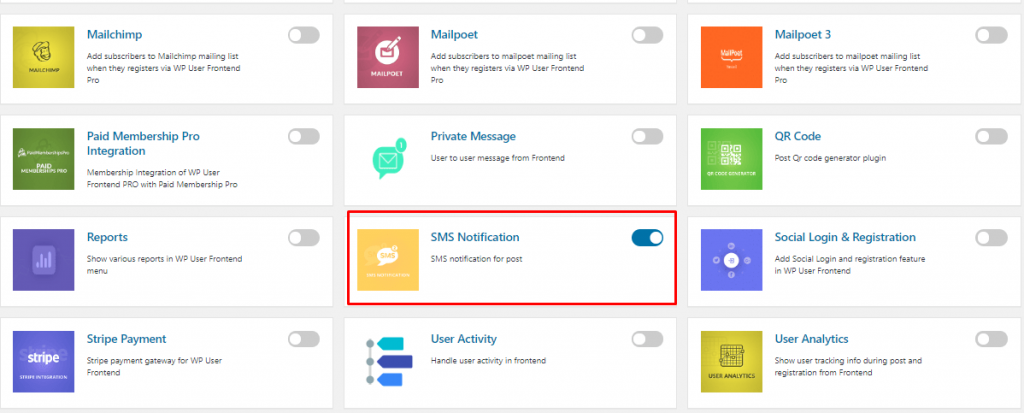
How to Configure
- Go to WP Dashboard → User Frontend → Settings → SMS.
You will get the blank options to set up the addon. You can utilize any of the following sections for sending SMS.
- Clickatell
- SMSGlobal
- Nexmo
- Twilio
All you need to have is an API or Token of these services. This will help you to activate the SMS Notification service.
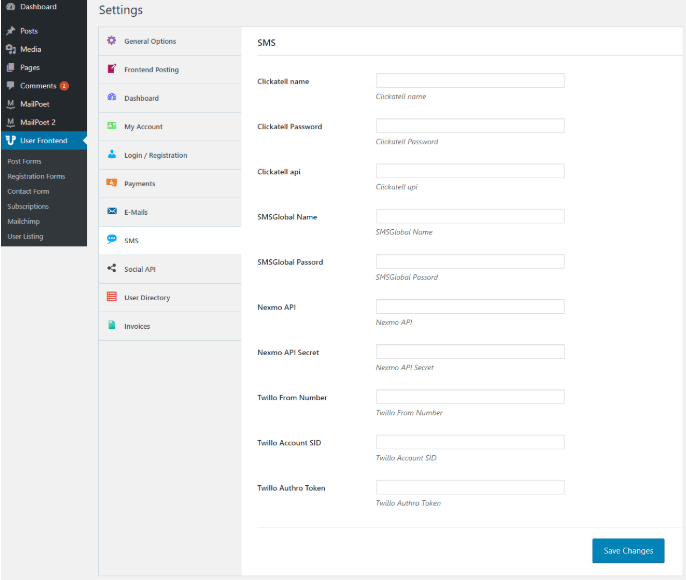
When you are done with the required settings, click on the “Save Changes” button
- After that go to WP Dashboard → User Frontend → Registration Forms. Then click on the setting tab.
Read the documentation to know how to create a registration form
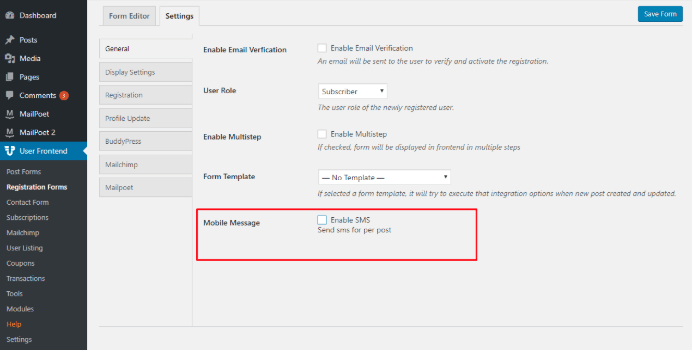
- Then click on the “Enable SMS” checkbox. Therefore SMS notification setting will appear.
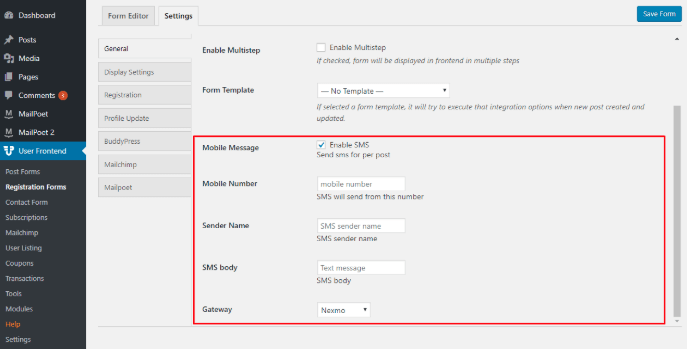
Next, put the information in the blank box. Set the message body and choose a gateway you want to use.
Finally, update your form. And yes! you have successfully set up your WordPress SMS notification.
Watch the video to learn more about the WP User Frontend SMS Notification Module.
Generate Reports with WP User Frontend
When you think about getting any report on your website, you may worry. But it's easy to generate all essential reports using the WP User Frontend Report module.
The report module will help you get posts reports, subscription reports, and transaction reports. In this section, we will show you how to enable the Report module and also its process.
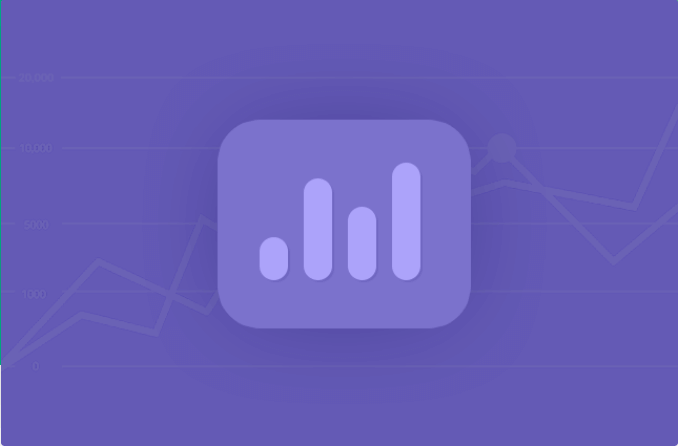
To activate the report module go to-
- Wp admin>Dashboard>WP User Frontend>Modules and then activate it.
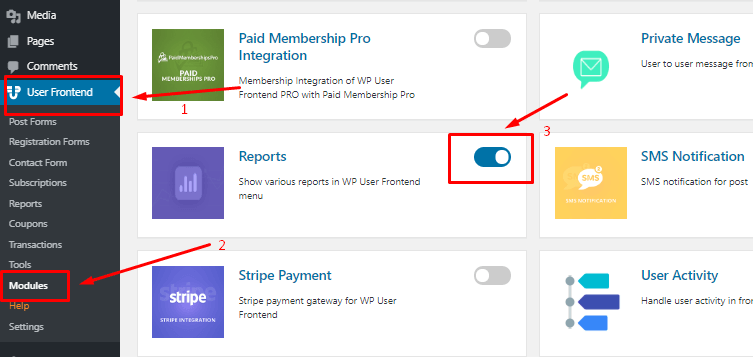
How to Configure the Report Module
After activating the module “Report” option will appear on your menu.
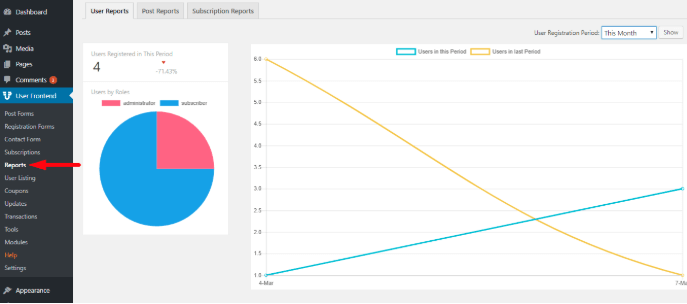
You can check monthly reports by clicking on the right corner above the page. Just select this month, last month, this quarter, last quarter, last 6 months, this year, and last year and then click on the “Show” option.
User Reports
User report shows the number of total registered users, the pie chart for comparison, different users' roles by categorizing in color, percentage of growth/drop of the total registered user, etc.
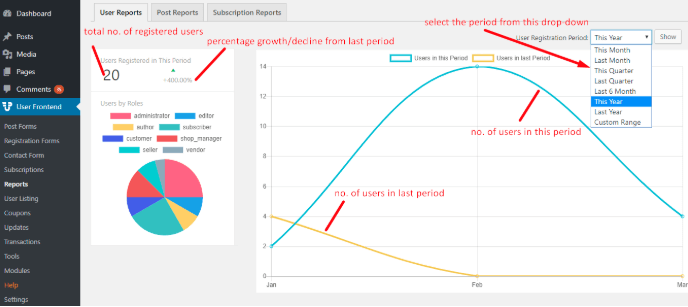
To be noted: The Yellow curve indicates users in the last period and the Blue curve indicates users in this period
Post Reports
Here you will get the total number of posts, total number of pages, number of all post types, and the pie chart.
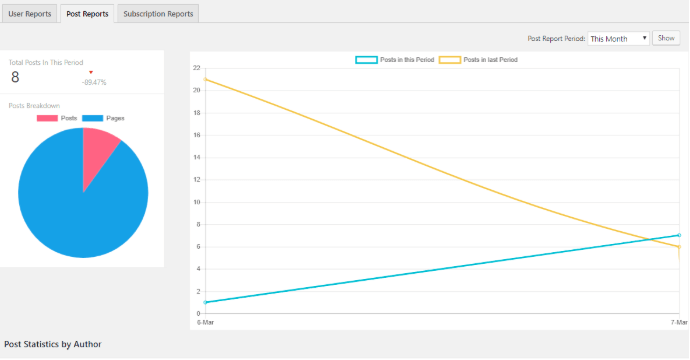
Subscription Reports
In this section, you will get the sales amount of total subscriptions, the pie chart of the total sold pack, and pending transactions.
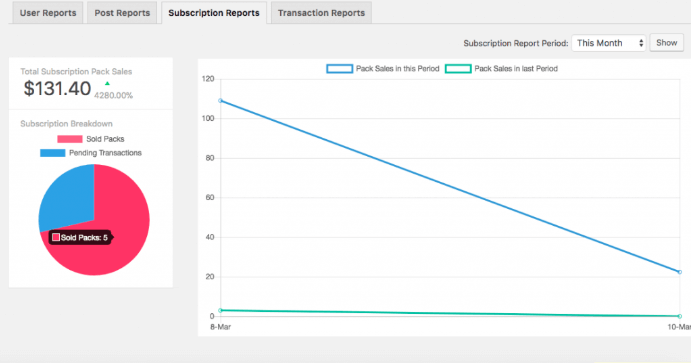
Transaction Reports
This option will give you the total sales report, tax amount, and net income. The blue curve shows the sales report in this period, deep green shows tax in this period, and light green shows the sales in the last period.
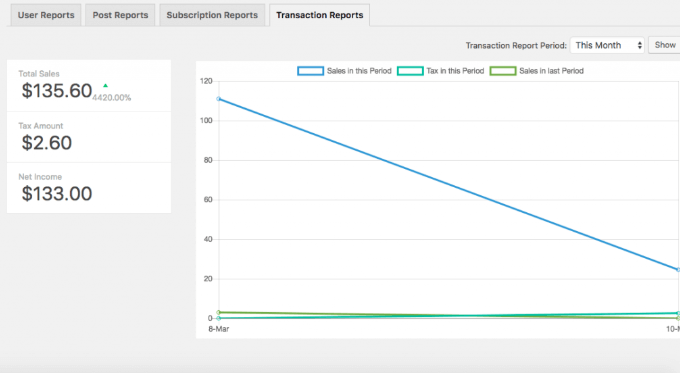
FAQ about WordPress SMS Notification and Report Features
Question: Are these modules free to use?
Answer: No, WP User Frontend is free but you will not be able to get the modules in the free version. Modules are available in the pro version. Click to Get pro version.
Q: Can I use other SMS gateways apart from the integrated SMS gateways?
A: No, You can only use the default SMS gateways. Supported SMS gateways are: Clickatell, SMS Global, Nexmo, Twilio
Q: Does it charge to avail SMS gateways features?
A: It depends on which types of gateway you have configured.
Q: How can I get all the reports?
A: To get necessary reports, navigate to WP-Admin>Dashboard>USer Frontend>Report> And click Ctrl+P.
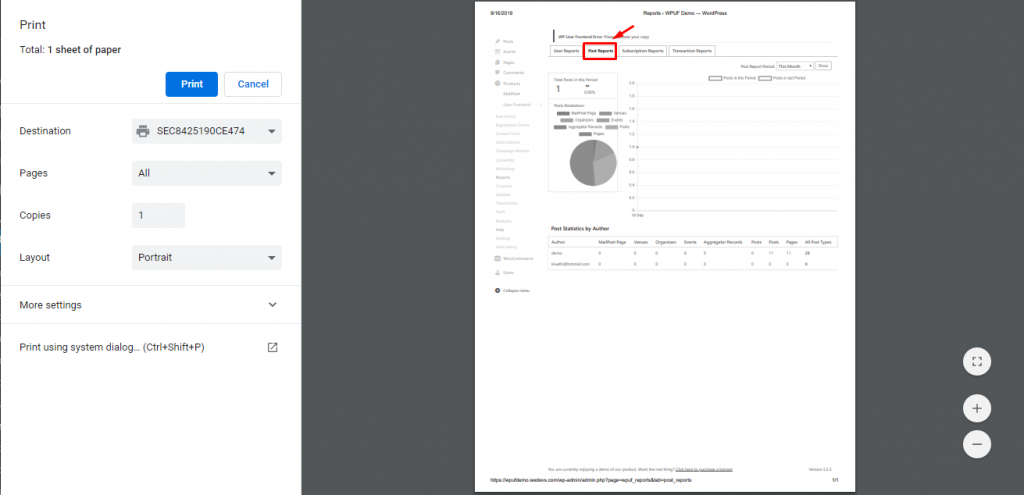
These are the FAQ of the SMS notification and Report module of the WP User Frontend plugin.
It's Your Turn to Make the Right Decision
We believe that you got something useful in this article. We always try our best to put emphasis on the quality of our product. Therefore, it could be easily said that WP User Frontend SMS Notification and report feature will satisfy you just as you want.
In this competitive business world, you can use these two features to grab the customer and make a remarkable success in the business field. So without any confusion just grab the WP user frontend pro as your business enhancer than any other solution.